Release Notes
Tuesday, November 28, 2023
Contents
Toad® Data Point is a multi-platform database query tool built for anyone who needs to access data, understand data relationships, and quickly produce reports.
With Toad Data Point, you can:
Toad Data Point provides a full-featured Database Explorer, Query Builder, and Editor for the following databases:
Toad Data Point also provides querying and reporting functionality via the following provider types:
ODBC Connections
The purpose of the ODBC provider is to offer basic connection and querying capabilities to any database that supports an ODBC 3.0 or later driver. For a list of databases tested with the ODBC provider, see the System Requirements in the Release Notes. This form of connectivity allows connections to databases such as Netezza, IBM iSeries, Ingres, and Vertica™. Because this form of connectivity is generic, it is not full-featured and may not be as robust as the fully-exploited providers for the other databases.
Business Intelligence and NoSQL Data Sources
Toad Data Point provides users with the ability to connect to non-traditional data sources, such as Business Intelligence and NoSQL sources. You can connect to these data sources and explore data and objects, query data, report results, and automate tasks.
The following data sources are supported:
| Business Intelligence |
SAP Business Objects™ | Google Analytics™ | OData | Oracle BI Enterprise | Salesforce® | SharePoint® | SQL Server Analysis Services |
| NoSQL |
Azure Table Service | Cassandra™ | Cloudera Impala | DynamoDB | HBASE™ | Hive™ | MongoDB™ |
Toad Data Point 6.2 is a minor release with new features, security enhancements, and resolved issues.
In Toad Data Point 6.2 the following new features were implemented:
With the Transpose option, pivot data can be rearranged and prepared for export with just a single click. Seamlessly switching rows and columns within the same pivot grid, users can make data analysis process more efficient:
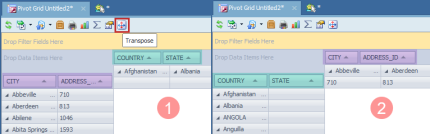
With the enhanced sorting capabilities in the Pivot grid, data analysts can now precisely organize their data before exporting. The new sorter allows sorting data based on fields present in the Data area, expanding analysis possibilities.
There are two ways to sort data in the Pivot grid:
Simply right-click on the Column or Row area and select "Sort by..." to choose between ascending and descending sorting methods for quick and straightforward data arrangement
Using the "More sort options..." from the Row or Column area context menu where you can additionally use columns from the Data area for sorting
This enhanced sorting empowers you with complete control over your data layout, enhancing your analyses and reports.
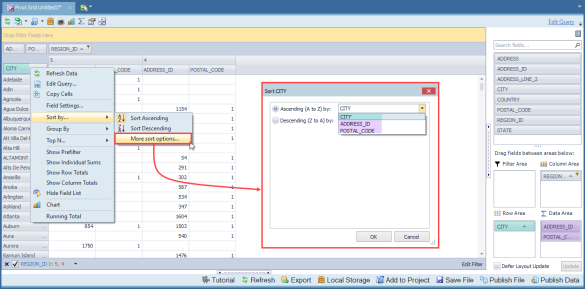
Toad Data Point 6.2 introduces a new calculation approach for Total and Grand Total in the Pivot Grid. This additional option allows users to prioritize the summation of calculated fields over the traditional calculation of sums. To ensure a smooth transition, the default calculation for Total and Grand Total columns/rows remains unchanged, preserving backward compatibility:
When exporting the Pivot Grid, chosen settings for Total and Grand Total columns will be reflected, with the exception of ''Excel Pivot'' due to an existing issue in Excel .
Toad Data Point and Toad Workbook are introducing modern authentication support, enhancing the security of connections to email servers.
This update provides users with the flexibility to select between Basic and OAuth authentication methods. The default authenticator remains as Basic, preserving familiarity for users. Opting for OAuth authentication grants access to additional options such as Tenant ID, Client ID, and Client Secret, ensuring a heightened level of security and customization in their email server connections:
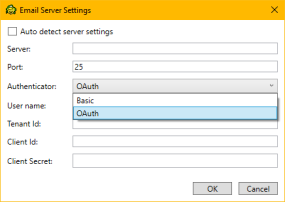
In Toad Data Point and Toad Workbook, connection changes have been enhanced, resolving issues with additional temporary tabs, and minimizing delays during connection adjustments. The improved functionality ensures a smoother process by deferring the checking of objects in the changed connection until after running a query, resulting in more efficient workflows.
In the Query Builder, users can now choose between ANSI and Teradata native syntax to build queries. This flexibility allows users to select the syntax that aligns with their preferences, and cost savings by reducing query execution times (using the native Teradata syntax).
Both syntaxes seamlessly integrate into the Visualization process, ensuring that downstream steps like pivot, transform, cleanse, and publish work effortlessly with either ANSI or native Teradata SQL syntaxes:

If a Teradata connection is used in the Cross-Connection Query Builder, this feature is not supported.
In this release of Toad Data Point, Union and Union All operators now can be renamed directly in the Query Builder tab, by using the Rename option from the right-click context menu. This enhancement aims to improve query clarity, particularly in large and complex queries, providing users with a more organized and user-friendly query-building experience:
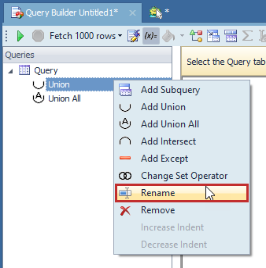
Toad Data Point users can now utilize the Proxy option when connecting to Snowflake. The enhanced Advanced tab in the Connection window allows users to seamlessly configure and manage proxy details. Whether choosing HTTPS or a standard proxy, users have the flexibility to customize their Snowflake connections, ensuring a secure and seamless experience:
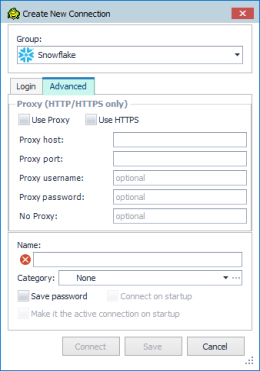
For optimal feature performance, it is advised to upgrade to Snowflake ODBC version 25.2.12 or later.
In Toad Data Point 6.2, the Change Connection option is available on the Transform and Cleanse tab, mirroring the existing feature on the Pivot Grid tab. This enhancement simplifies the process of using a single template across multiple connections to the same data source, eliminating additional steps. Right-clicking on the Transform and Cleanse tab reveals the Change Connection option, making it easy to seamlessly switch between connections of the same type of data source:
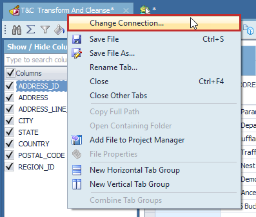
Furthermore, the Automation tab introduces an option for choosing connection for the Clean Data step, providing consistent connection management throughout the workflow:
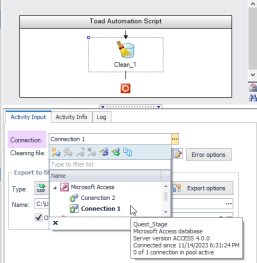
Toad Data Point now supports SAP HANA Cloud native connections. This enhancement expands users connectivity options, providing a seamless and efficient experience when working with SAP HANA Cloud databases.
Toad Data Point 6.2 and Toad Workbook 6.2 introduce enhanced export options for PDF and CSV files based on valuable user feedback. This improvement brings a new level of flexibility and a seamless experience when exporting data.
In Toad Data Point's Pivot Export, when opting for PDF, users will now encounter an enriched "Export As" window. This window provides a manually editable "File Name and Path" field and an Eclipse button for convenient file location selection. File names can be customized with different suffixes.
CSV Export now brings additional options to ensure a consistent and intuitive export from the Pivot grid:
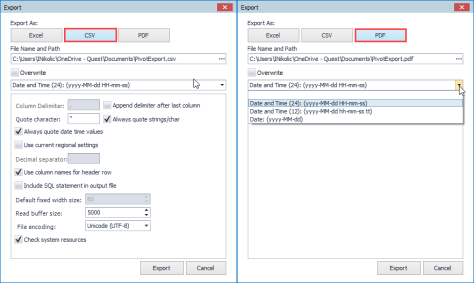
The Dimensional View Export changes introduce additional options for PDF and CSV exports, allowing users to selectively export containers. In the case of PDF export, there is an option to export specifically chosen containers into a single PDF file:
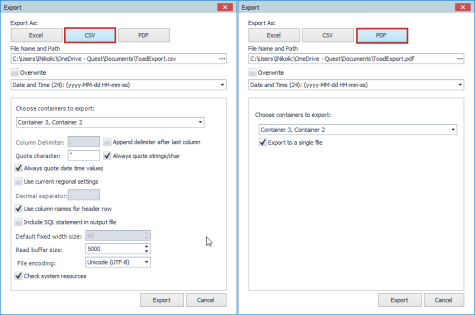
 |
Got a great idea for a new Toad Data Point feature or enhancement? Share it with the Development Team and the Community by posting it on Idea Pond. Visit Toad Data Point - Idea Pond where you can submit your ideas. You can also read and vote on the enhancement ideas submitted by other Toad users. |
Remember, you can find blogs, videos, and forums at the Toad Data Point Community.
Before installing Toad, ensure that your client system meets the following minimum hardware and software requirements:
| Requirement | Details |
|---|---|
|
Platform |
2 GHz processor (recommended minimum) |
|
Memory |
8 GB of RAM minimum, 16 GB recommended Additional RAM Requirements: Using Local Storage, Cross-Connection Query, Business Intelligence connections, or NoSQL connections can require an additional 500 MB of RAM. These features start processes (mysqld.exe, hubproxy.exe) which persist for the Toad session. Note: The memory required may vary based on the following:
|
|
Hard Disk Space |
800 MB to install Toad Additional Recommendations: For retrieving large queries, allow 10 GB free disk space (or more, depending on the size of the data being retrieved). After retrieving 2500 rows, Toad saves data in a TMP (.tmp) file in the user's Temp directory. These TMP files are deleted when Toad closes. |
|
Operating System |
Windows Server® 2012 Windows Server® 2012 R2 Windows Server® 2016 Windows Server® 2019 Windows Server® 2022 Windows® 8.1 (32-bit or 64-bit) Windows® 10 Windows® 11
|
| .NET Framework | Microsoft® .NET Framework 4.7.2 Teradata® .NET Data Provider You must install the Teradata .NET Data Provider (13.10 or later) to use a Teradata native connection in Toad. Note: To use a Teradata connection in a cross-connection query, you must also install a Teradata (13.10 or later) ODBC driver. |
| Additional Software |
Visual C++ Redistributable for Visual Studio 2019. This software is required. It is included in installation using the .exe installer. If using the .msi installer, ensure that this software is installed prior to installation. See Visual C++ Redistributable for VS 2019. For 64-bit Toad Data Point, both 32-bit and 64-bit Visual C++ packages are required. |
| Database Client |
DB2® Client Toad no longer installs a DB2 Client along with the Toad application. When connecting to a DB2 database, ensure that you have a DB2 Client or IBM Data Server Driver installed. Toad supports DB2 Client versions 9.7.6 through 11.1. Oracle® Client Toad can connect to Oracle using Direct Connect (no Oracle Client required) or using an Oracle Client or Oracle Instant Client. However, if you want to use LDAP, you must install an Oracle Client. Toad supports 9i or later Oracle Clients and Oracle Instant Clients. Notes:
|
| ODBC Driver |
In order to create a native Snowflake connection, you must install the ODBC Driver 2.24.2 (or later) provided by Snowflake. Upon installing and configuring the driver, Toad Data Point will be set for this type of connection. Note: New versions of the Snowflake ODBC Driver are backward-compatible, but there is no guarantee that earlier versions are forward-compatible. Active monitoring and maintaining of installed versions is advised. For more information regarding the process of creating Snowflake connections, please refer to the Installation Guide and User Guide.
To create a connection to an Amazon Redshift database you must install the Amazon Redshift ODBC driver 1.3.1.1000 (or later version) on client computers accessing an Amazon Redshift data warehouse. For each computer where you install the driver, there are the following minimum requirements that you can find on the Amazon Redshift Web site. For more information regarding the process of creating Amazon Redshift connections, please refer to the Installation Guide and User Guide. |
|
Additional Requirements |
Web Browser Microsoft® Internet Explorer® 11 or later Screen Recommended maximum DPI settings for Toad are 125%. It is possible to use Toad up to 200% but some dialog windows will not be completely usable anymore. Maximum tested resolution for Toad is 3800 x 2160 px. |
Before installing Toad, ensure that your server meets the following minimum hardware and software requirements:
| Requirement | Details | ||||||
|---|---|---|---|---|---|---|---|
|
|
Toad supports the following databases: Oracle 10g R2, 11g, 11g R2, 12c, 12c R2, 18c Toad has been tested on Oracle Exadata 2.0 running Oracle database 11g R2. SQL Server 2012 and SQL Server 2012 Express SQL Server 2014 Enterprise and SQL Server 2014 Express SQL Server 2016 SQL Server 2017 SQL Server 2019 Notes:
IBM DB2 for LUW 9.7, 10.1, 10.5, 10.5.0.5, 11.1, 11.5
IBM DB2 for z/OS 11, 12 Note: Toad may support IBM DB2 Express and SWE in addition to listed above servers but note that no testing was performed on it. Note: Windows 8, 10 and Windows Server 2012 require the following Fix Pack in order to ensure registration of DLLs in Global Assembly Cache:
MySQL 5.0, 5.1, 5.5, 5.6, 5.7 MariaDB 5.5.5, 10.2.8, 10.3.2 SAP ASE 15.5, 15.7, 16 SP03 SAP IQ 15, 16 SAP SQL Anywhere 16 SAP HANA SPS 08, SPS 09, SPS 10, SPS 11, SPS 12, SAP HANA 2.0, SAP HANA 2.0 SPS 02 SAP HANA Cloud Databases Teradata 12.0, 13.0, 13.10, 14, 15, 16 Access® 2007, 2010, 2013, 2016 Note: To use Access 2016 64-bit to connect to an Access database in Toad, the Microsoft Access Database Engine is required and might not be included in the Access installation. The engine must match the architecture (bitness) of Toad. Excel® 2003, 2007, 2010, 2013, 2016 Note: To use Excel 2016 64-bit to connect to an Excel or .csv file in Toad, the Microsoft Access Database Engine is required and might not be included in the Excel installation. The engine must match the architecture (bitness) of Toad. | ||||||
|
ODBC Database Server |
Toad Data Point allows you to create a connection to a database that supports an ODBC 3.0 or later driver. ODBC connectivity provides basic querying capability, but may not be as full-featured as a native connection in Toad. Toad has been tested on the following databases, using an ODBC connection:
Note: For a list of databases that are not supported, see Known Issues in the Release Notes. | ||||||
| Cloud Database Service |
Oracle databases running on Amazon EC2 SQL Azure and Azure SQL Data Warehouse Note: To be able to utilize a majority of Toad functionality, please grant VIEW DEFINITION on the SQL Azure databases you want to work with. SQL Server databases running on Amazon EC2 Toad can manage Amazon RDS and any other cloud or service offering compatible with MySQL. | ||||||
|
Business Intelligence Connections |
Toad has been tested with, and supports, the following Business Intelligence platforms: SAP Business Objects XI 3.1, 4.1 Oracle Business Intelligence Enterprise Edition 12.2 Salesforce.com® Microsoft SQL Server Analysis Services 2016 Google Analytics™ OData version 4 SharePoint® Server 2013 | ||||||
| NoSQL Connections |
Toad has been tested with, and supports, the following NoSQL platforms: Azure Table Services Apache Cassandra™ 3.11.0 Amazon DynamoDB Apache HBASE™ 1.2.6 Apache Hive™ 2.1.0 Cloudera Impala 2.9.0, 3.2.0 with CDH 6.3.2. Toad Data Point has been certified by Cloudera. MongoDB™ 3.4.6, 3.4.9, 4.0 | ||||||
| Toad Intelligence Central |
This release of Toad Data Point has been tested with Toad Intelligence Central 5.6. Note: Some publishing features in this release of Toad might not be supported in earlier versions of Intelligence Central. For more information about compatibility between Intelligence Central versions and Toad Data Point 6.2 features, see the New Features section of the Toad Data Point Release Notes. | ||||||
| VM and Cloud Platform Environments | In general, the databases and data sources listed in this table are also supported when installed on a virtual machine (VM) or cloud platform. See the database or data source documentation for more specific information. | ||||||
| Additional Testing |
Data Set Size The following Toad Data Point functionality has been tested with data sets of up to 5 million rows: SQL Editor, Data Compare, Import Wizard, Export Wizard, Publishing Data to Intelligence Central. For the following Toad Data Point modules, working with very large data sets can impact performance. For best results in these areas, work with data sets of less than 1 million rows: Dimensional Viewer, Pivot Grid, manually sorting a result grid, performing more than one Data Compare at a time (such as running multiple Data Compare Automation scripts simultaneously). Notes:
| ||||||
| Security |
|
| Requirement | Details |
|---|---|
| Application Virtualization |
When deploying Toad in a virtualization environment, for best results ensure the system accurately reflects the applicable client hardware and software requirements listed in this document. Toad has been developed using Microsoft guidelines (see Remote Desktop Services programming guidelines) and can be deployed and operated in virtualization environments such as Citrix XenApp, Microsoft App-V, and VirtualBox. |
| Server Virtualization |
Toad has been tested with the following:
|
Only Windows Administrators and Power Users can install Toad.
Note: The following exceptions exist for Power Users:
If an Administrator installs Toad, the Administrator can share the Toad shortcut icon on the desktop and menu items with any user—a Power User, Restricted User—on the computer.
If a Power User installs Toad, a Restricted User cannot do the following:
The following describes the requirements and restrictions for users who launch and run Toad:
The following is a list of issues addressed and enhancements implemented in this release of Toad Data Point:
Resolved Issues in 6.2
| Feature | Resolved Issue / Enhancement | Defect ID |
|---|---|---|
| Automation | "Could not resolve connection for TRL: sqlserver<SQL Azure connection URL> error is encountered when running an automation script containing an Export or Import template | QAT-16883 |
| Connection Manager | GUID number is encountered in the name of the SQL Azure connection when editing the import template | QAT-18135 |
| Export Wizard | Duplicated data in exported files for Date, DateTime, and Timestamp datatypes on an Oracle connection | QAT-18726 |
| Publishing Wizard | "Incorrect number of arguments for PROCEDURE_toad_automation.toad_auto_set_script_schedule_initial; expected 5, got 4" error is encountered when scheduling the run time for an automation script during the publishing process | QAT-18793 |
| Publishing Wizard | “Error: You may not have permissions to drop this object. Please publish under a different name. Also keep in mind that you can save a copy of the object. PROCEDURE _toad_automation…” error is encountered when republishing an automation script from TDP 6.1 to TIC 6.0 | QAT-19166 |
| Workbook | “Do you want to save changes made to the information page?” information message is encountered when closing the workbook information page | QAT-18806 |
| Workbook | Workbook is not running when clicking on the Execute all or Execute workflow button, and when the workbook contains Excel reports for Pivot Grid and Transform and Cleanse work steps | QAT-18998 |
| Workbook | Republishing a workbook file from TDP 6.1 to TIC 6.0 is unsuccessful with "Overwrite Existing Objects" checked | QAT-18552 |
| Workbook | Workbook is not created when clicking the "Create new Workbook" button after saving a workbook file without any workflow | QAT-18831 |