NetVault Backup runs with some default settings that can be customized to suit your environment. You can view and modify these settings from the Change Settings link in the Navigation pane. The default settings are available for the following services and components.
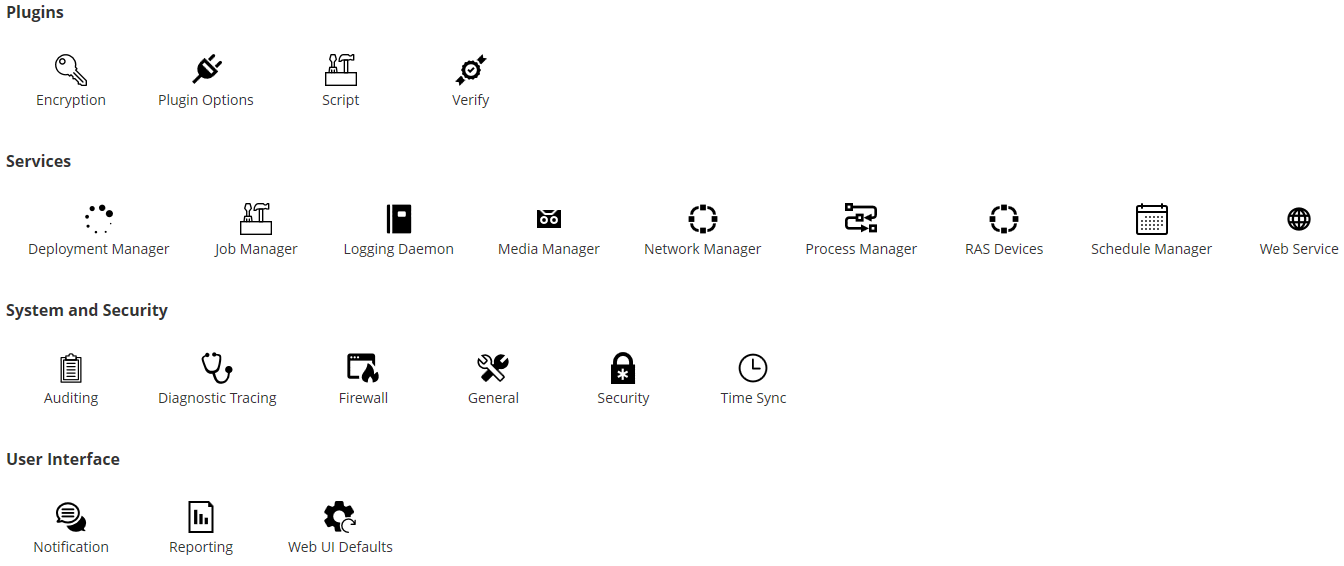
| |||||||||
| |||||||||
|
The Txtconfig utility provides a text-based interface to customize various settings for the server and client machines. This utility is available on all supported operating systems. The Txtconfig utility resides in the bin directory under the NetVault Backup installation directory. You must be logged-in with Administrator privileges on Windows and root user privileges on Linux and UNIX to use the Txtconfig utility. For more information, see Configuring default settings using Txtconfig.
Before you can start using the Plug-in for Standard Encryption or Plug-in for Advanced Encryption, you must configure the encryption settings, which specify the encryption algorithm and encryption key that you want to use. You can configure these settings from the Change Settings link.
The encryption plug-ins provide support for CAST-128, AES-256, and CAST-256 algorithms to meet regulatory backup security requirements. You can install these plug-ins on the NetVault Backup Server or Clients to perform encrypted backups for that machine. For more information about these plug-ins, see the Quest NetVault Backup Plug-in for Standard Encryption User’s Guide or Quest NetVault Backup Plug-in for Advanced Encryption User’s Guide.
|
1 |
In the Navigation pane, click Change Settings. |
|
2 |
To configure default settings for the NetVault Backup Server, click Server Settings. |
|
3 |
|
Once the Plug-in for Standard Encryption or Plug-in for Advanced Encryption is installed on a client, you can do either of the following: For more information about performing job-level encryption, see Specifying additional options. | |
|
Type the string that serves as the encryption key for the NetVault Backup machine. | |
|
4 |
Click Apply to apply the new settings and close the dialog box. |
You can configure default settings for various built-in and licensed plug-ins from the Change Settings or Create Backup Job page. The plug-in configuration procedures are covered in the respective user guides.