The Migrator for Notes Settings will require the below to be configured on the Required Settings | Additional tab:
Enable PowerShell Modern Auth set to Yes
This will configure the PowerShell functions to use Modern Authentication processing for account validation, provisioning, setting full access and matching. This enables the use of the Microsoft Graph and ExchangeOnlineManagement modules.
Enable Modern Auth for Migration set to Yes
This will update the Migration Profile to instruct the Migration Worker to use Modern Authentication for its Outlook connection to Office 365. This will use an Outlook profile on the Migration Worker that is configured for Modern Authentication.
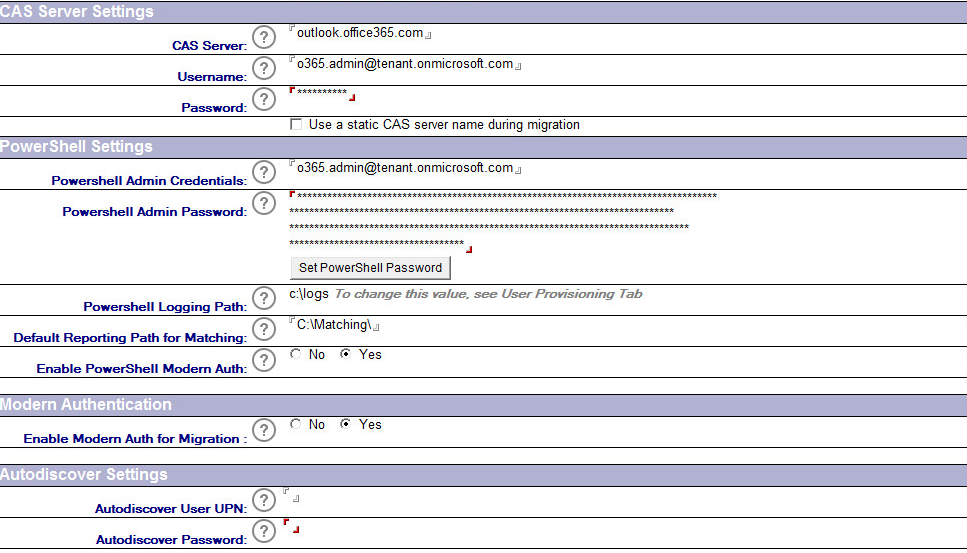
|
|
|
|
|
|
The use of Modern Authentication with PowerShell requires the ExchangeOnlineManagement module V3 to be installed. This also requires TLS 1.2 to be enabled on the Migration Controller for PowerShell connectivity. These may require the installation of the PowerShellGet module, steps for completing the updates are below.
If prompted for updates to be completed these should be accepted.
Set up PowerShell for remote access on the Migration Controller:
Launch PowerShell as an administrator. At the prompt, type:
Set-ExecutionPolicy Unrestricted
Install PowerShell Modules and enable TLS 1.2:
Set-ItemProperty -Path 'HKLM:\SOFTWARE\Wow6432Node\Microsoft\.NetFramework\v4.0.30319' -Name 'SchUseStrongCrypto' -Value '1' -Type DWord
Set-ItemProperty -Path 'HKLM:\SOFTWARE\Microsoft\.NetFramework\v4.0.30319' -Name 'SchUseStrongCrypto' -Value '1' -Type DWord
Install-PackageProvider -Name NuGet -Force
Install-Module -Name PowerShellGet -Force
Install-Module Microsoft.Identity.Client
Install-Module MSAL.ps
Install-Module Microsoft.Graph
Install-Module –Name ExchangeOnlineManagement
The use of Modern Authentication with the Migrator for Notes worker application requires an Outlook profile to be configured on the worker machine. This would be configured for an Outlook profile named Migrate and would use the Office 365 account designated for the worker migration access to the target mailboxes.
The Outlook profile created will generate the required access token for Office 365 access to the migration account mailbox and the target account mailboxes. Migrator for Notes will then use this token and the refresh token for migrations. Migrator for Notes does not generate the token itself.
The below steps show the configuration of an Outlook profile through the process of opening Outlook for the first time. This can also be completed through Control Panel | Mail (Microsoft Outlook Version) (32 Bit) | Show Profiles.
|
|
|
To create the Outlook profile for a migration worker:
Open Outlook on the migration worker and choose Options | New
Set the name of the profile to Migrate
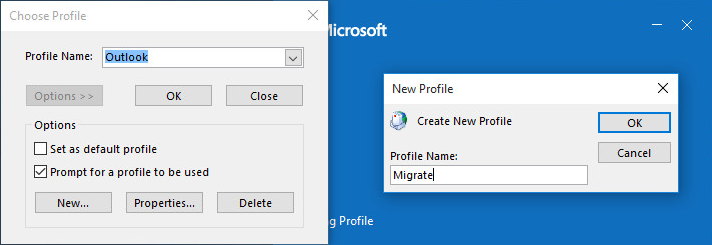
Enter the address of the account the would be used for the worker migrations and connect to Office 365
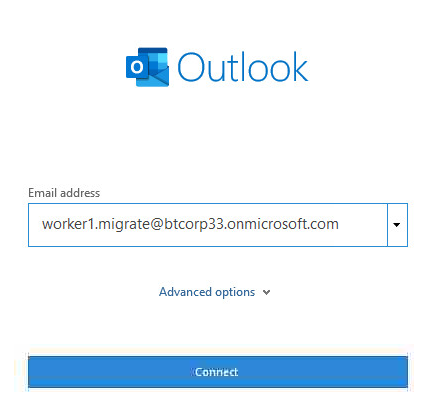
After the profile is configured click on the Properties, select the account used and select Change. Disable Cache Exchange Mode.
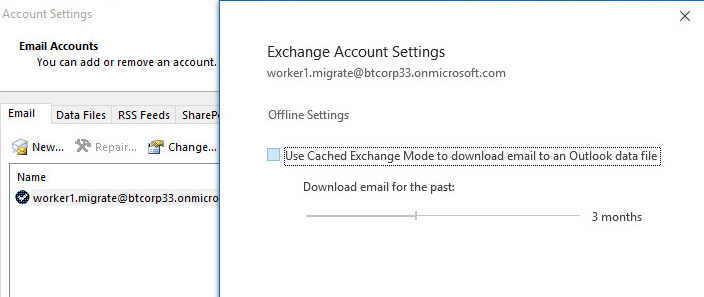
Open Outlook with the Migrate profile to validate that it is connected and to ensure that the token is created.
The use of Modern Authentication with PowerShell requires the ExchangeOnlineManagement module V3 to be installed. This also requires TLS 1.2 to be enabled on the Migration Controller for PowerShell connectivity. These may require the installation of the PowerShellGet module, steps for completing the updates are below.
If prompted for updates to be completed these should be accepted.
Set up PowerShell for remote access on the Migration Controller:
Launch PowerShell as an administrator. At the prompt, type:
Set-ExecutionPolicy Unrestricted
Install PowerShell Modules and enable TLS 1.2:
Set-ItemProperty -Path 'HKLM:\SOFTWARE\Wow6432Node\Microsoft\.NetFramework\v4.0.30319' -Name 'SchUseStrongCrypto' -Value '1' -Type DWord
Set-ItemProperty -Path 'HKLM:\SOFTWARE\Microsoft\.NetFramework\v4.0.30319' -Name 'SchUseStrongCrypto' -Value '1' -Type DWord
Install-PackageProvider -Name NuGet -Force
Install-Module -Name PowerShellGet -Force
Install-Module Microsoft.Identity.Client
Install-Module MSAL.ps
Install-Module Microsoft.Graph
Install-Module –Name ExchangeOnlineManagement
The use of Modern Authentication with the Migrator for Notes worker application requires an Outlook profile to be configured on the worker machine. This would be configured for an Outlook profile named Migrate and would use the Office 365 account designated for the worker migration access to the target mailboxes.
The Outlook profile created will generate the required access token for Office 365 access to the migration account mailbox and the target account mailboxes. Migrator for Notes will then use this token and the refresh token for migrations. Migrator for Notes does not generate the token itself.
The below steps show the configuration of an Outlook profile through the process of opening Outlook for the first time. This can also be completed through Control Panel | Mail (Microsoft Outlook Version) (32 Bit) | Show Profiles.
|
|
|
To create the Outlook profile for a migration worker:
Open Outlook on the migration worker and choose Options | New
Set the name of the profile to Migrate
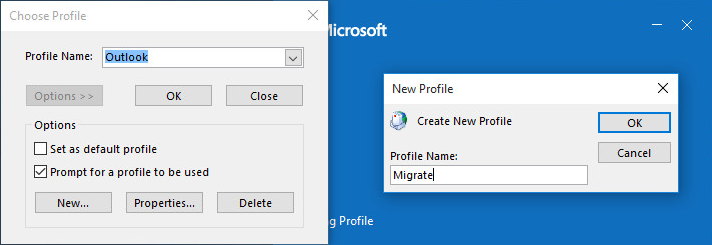
Enter the address of the account the would be used for the worker migrations and connect to Office 365
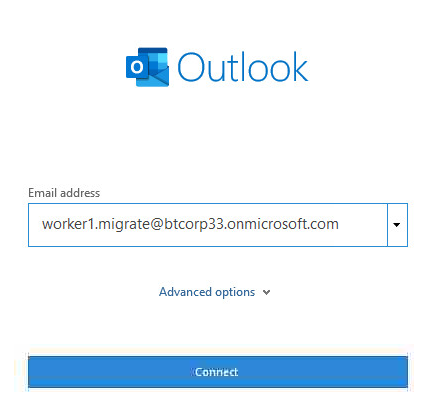
After the profile is configured click on the Properties, select the account used and select Change. Disable Cache Exchange Mode.
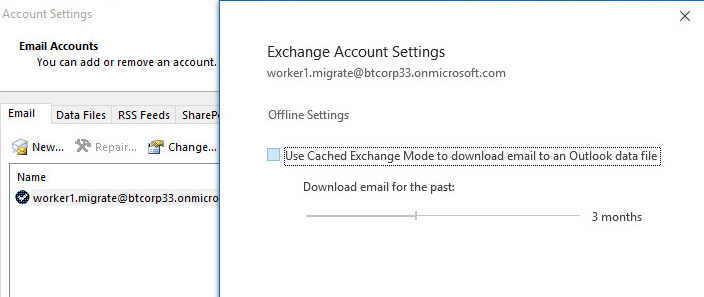
Open Outlook with the Migrate profile to validate that it is connected and to ensure that the token is created.
The use of Modern Authentication with PowerShell requires the ExchangeOnlineManagement module V3 to be installed. This also requires TLS 1.2 to be enabled on the Migration Controller for PowerShell connectivity. These may require the installation of the PowerShellGet module, steps for completing the updates are below.
If prompted for updates to be completed these should be accepted.
Set up PowerShell for remote access on the Migration Controller:
Launch PowerShell as an administrator. At the prompt, type:
Set-ExecutionPolicy Unrestricted
Install PowerShell Modules and enable TLS 1.2:
Set-ItemProperty -Path 'HKLM:\SOFTWARE\Wow6432Node\Microsoft\.NetFramework\v4.0.30319' -Name 'SchUseStrongCrypto' -Value '1' -Type DWord
Set-ItemProperty -Path 'HKLM:\SOFTWARE\Microsoft\.NetFramework\v4.0.30319' -Name 'SchUseStrongCrypto' -Value '1' -Type DWord
Install-PackageProvider -Name NuGet -Force
Install-Module -Name PowerShellGet -Force
Install-Module Microsoft.Identity.Client
Install-Module MSAL.ps
Install-Module Microsoft.Graph
Install-Module –Name ExchangeOnlineManagement
The use of Modern Authentication with the Migrator for Notes worker application requires an Outlook profile to be configured on the worker machine. This would be configured for an Outlook profile named Migrate and would use the Office 365 account designated for the worker migration access to the target mailboxes.
The Outlook profile created will generate the required access token for Office 365 access to the migration account mailbox and the target account mailboxes. Migrator for Notes will then use this token and the refresh token for migrations. Migrator for Notes does not generate the token itself.
The below steps show the configuration of an Outlook profile through the process of opening Outlook for the first time. This can also be completed through Control Panel | Mail (Microsoft Outlook Version) (32 Bit) | Show Profiles.
|
|
|
To create the Outlook profile for a migration worker:
Open Outlook on the migration worker and choose Options | New
Set the name of the profile to Migrate
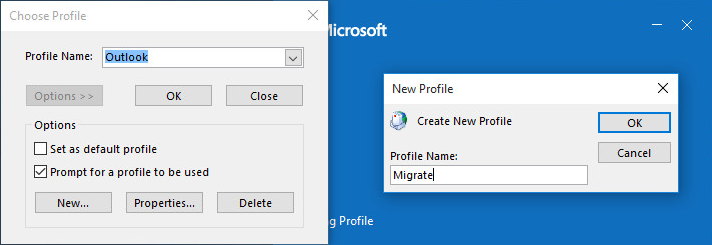
Enter the address of the account the would be used for the worker migrations and connect to Office 365
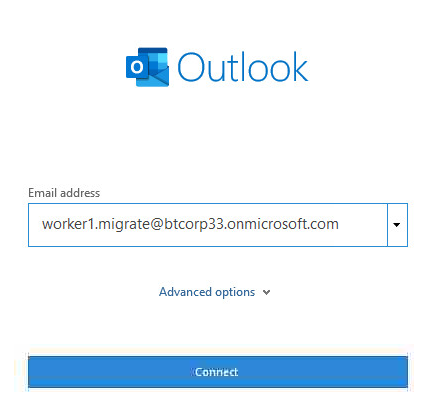
After the profile is configured click on the Properties, select the account used and select Change. Disable Cache Exchange Mode.
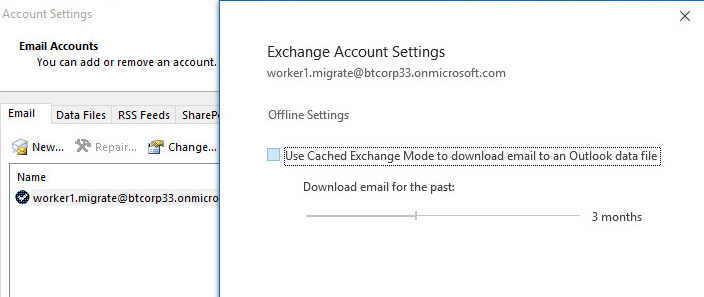
Open Outlook with the Migrate profile to validate that it is connected and to ensure that the token is created.