After installing the BTCal software and applying the INI file, the Domino server needs to be restarted or brought online if not already running.
Refer to Section 14.1: Operations for more information on BTCal Domino server commands.
If the Domino server is already running, restart BTCal. To do this, first execute the quit command to stop the BTCal task:
|
PowerShell |
|
tell BTCal quit |
To restart the BTCal task, issue the following:
|
PowerShell |
|
load BTCal |
To verify the output results, an example of the BTCal log is provided below. Some of the details in the log may not be applicable.
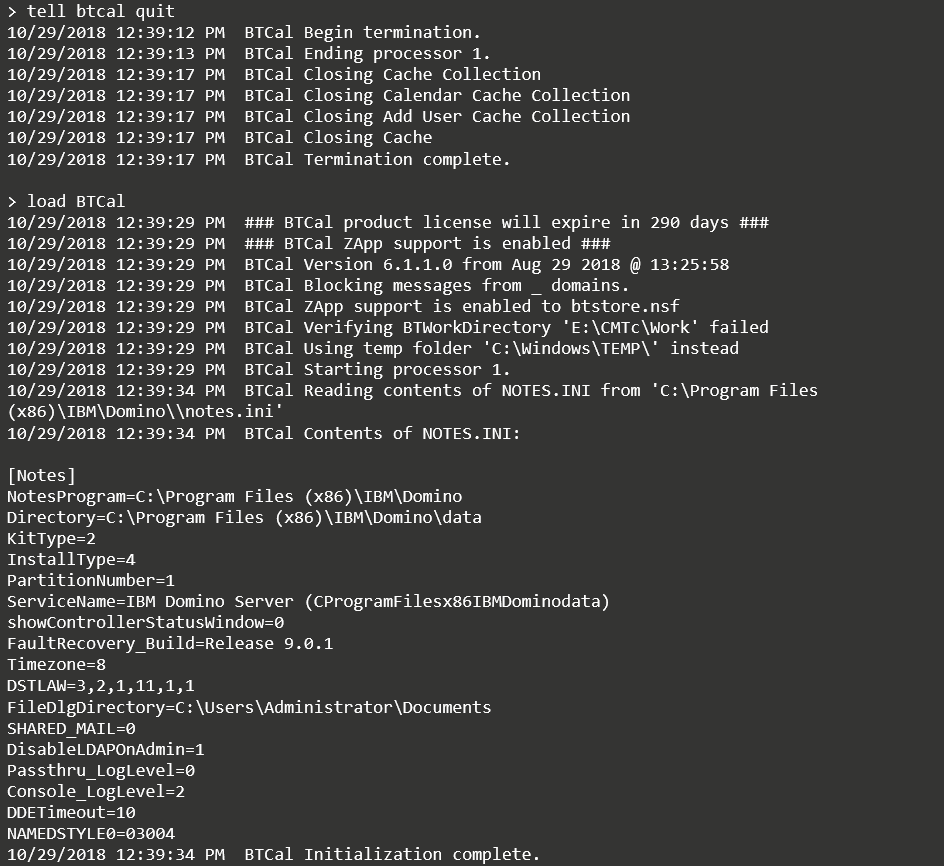
Proper verification of the BTCal installation can prevent future issues from occurring during coexistence.
The Domino component of Integration for Notes is comprised of an executable (BTCal) that runs as a Domino server task, and a Domino Extension Manager dll(BTEX). These are copied into the Domino Program Directory of the Domino Coexistence Server during the installation. If a previous version of the file exists, it should be backed up for future reference. When installing or upgrading this module, stop the Domino Server.
Once the installation completes, be sure that the following files exists in the <C:\Program Files\IBM\Domino> folder:
nBTCal.exe
nBTCal.pdb
nBTEx.dll
nBTEx.pdb
Verify the following items have been added to the NOTES.ini file:
BTCal value is added to the ServerTasks parameter in the NOTES.ini file
EXTMGR_ADDINS= BTEx is added to the NOTES.INI file; be sure that BTEx is the only extension manager add-in in the NOTES.ini file.
The NOTES.INI file is updated with the required and optional parameters
Prior to performing the validation in the attached Excel spreadsheet, first create two Notes and two Outlook test accounts:
The Notes users should reflect a typical end user with a similar client, mail template and mail server
The Outlook client should match that of a typical end user
As necessary, perform any additional testing that is not covered in the above matrix
It is recommended to also test with iNotes and OWA
After successful installation and verification of BTCal, support will transfer from the Solutions Architect and project teams to Binary Tree Support. Performing the installation and verification should provide adequate understanding of the coexistence environment and the product to assist in future interactions with Binary Tree Support.