Migrator for Notes is an application that migrates HCL Lotus Domino/Notes mail, calendar, contacts, and other databases, such as Rooms & Resources, to Microsoft Exchange. There are two major activities involved in a migration:
Pre-migration activities
Actual data conversion
The Migrator for Notes application contains all the required tools to give you complete control of these two activities.
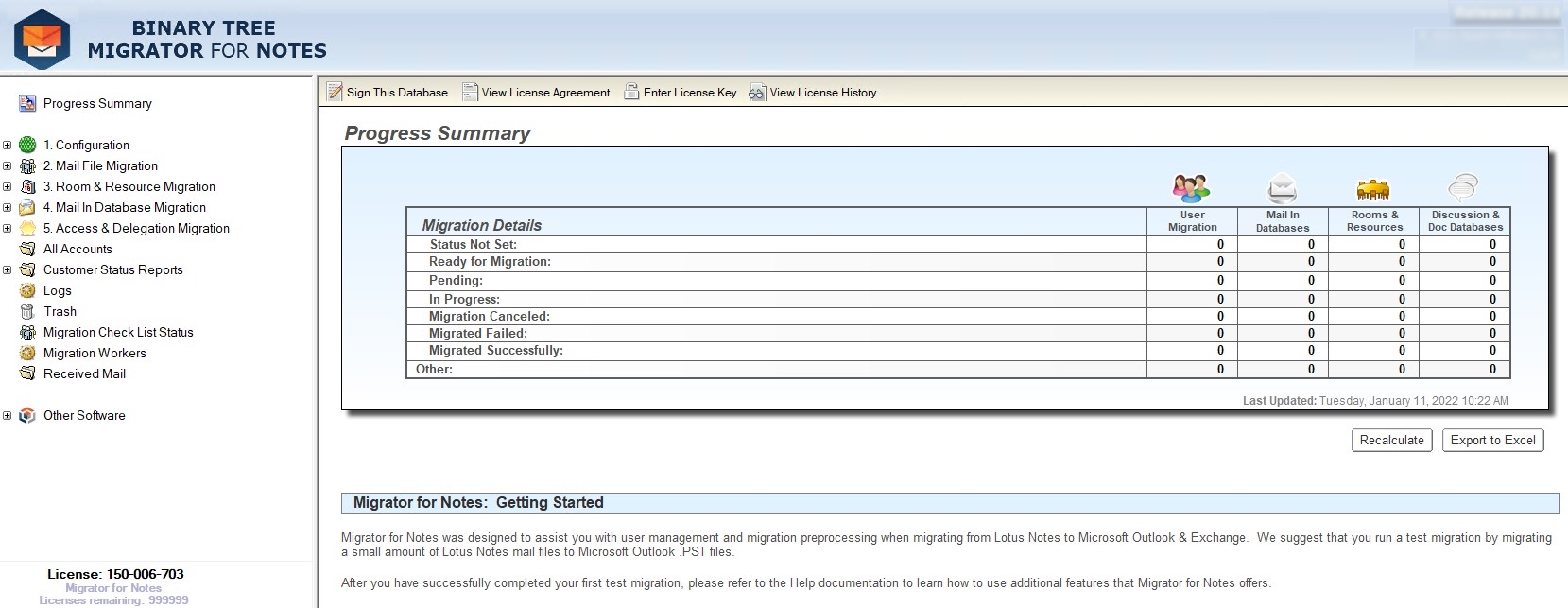
The Migrator for Notes database provides centralized control and management of all pre-migration activities.
The database provides all the steps necessary to manage the migration of the following data contained within a user mail file:
Mail Messages
Message Attachments
Encrypted Messages
Folders and Sub-Folders
Single and Recurring Calendar Entries
Personal Contacts
Journal Entries (Notebook Entries)
To Do Entries
In addition, Migrator for Notes can also migrate the following items:
Local Mail Archives (using Archive Migrator for Notes)
Personal groups (in the user's mail file)
Mail-In Databases
Rooms and Resources
Once pre-migration activities are complete, migration can be queued for the selected databases from Migrator for Notes. The migration destination can be either an Exchange Server, Office 365 or .pst files.
Migrator for Notes consists of a frontend HCL Notes database also known as an application. This and other software components of Migrator for Notes are provided in an InstallShield installation package.
Migrator for Notes should be completely installed and configured on one migration workstation first. If more than one workstation is needed, you must then deploy Migrator for Notes to all other migration workstations, and each migration workstation should use one (same) Domino server-based database called Notes Migrator (EMM) instead of a local copy. Reference the Automated Workload Distribution section of this guide for more information.
|
|
|
Before Migrator for Notes is installed, all hardware and software requirements must be completed. Refer to the Migrator for Notes Requirements document for the complete list of hardware and software requirements.
During installation, several of the software requirements are verified. In some cases, the InstallShield installation package helps install missing software. However, it is recommended that the required software is installed prior to the product installation and to not to rely upon the aid of the InstallShield installation package.
|
|
The installer does not replace the Notes Migrator.nsf database in the local notes data directory on the Migration Control Center when doing an upgrade from a previous release of Migrator for Notes. When upgrading from a previous version of Migrator for Notes, you must complete one of the following tasks:
Or
|
Quest maintains the latest release of the Migrator for Notes Installation Package on a web site. The address to the site is http://support.quest.com. To download a copy, Log into the Quest support site and enter your product as Binary Tree Migrator for Notes. If you are installing on more than one workstation and plan to use a software management or GPO to deploy, download the Migrator for Notes msi.