The following table lists what features are available based on the settings for the Endpoint Selection Mode.
|
Feature |
Sync |
Async |
|
Promote SharePoint Folder Name to BLOB Store |
No |
Yes |
|
Promote SharePoint Filename and/or file extension to BLOB Store |
No |
Yes |
|
Use File Size filter on Profile Endpoint |
No |
Yes |
|
Use File Type filter on Profile Endpoint |
No |
Yes |
|
Use Hierarchal Scope filter on Profile Endpoint |
No |
Yes |
|
Use Metadata filtering on Profile Endpoint |
No |
Yes |
|
Archive Only externalization |
No |
Yes |
Switching a profile from Asynchronous to Synchronous will disable these filters on future uploaded content.
New Profile Endpoint screen if Endpoint Selection Mode is Synchronous:
New Profile Endpoint screen if Endpoint Selection Mode is Asynchronous:
Synchronous profiles will also not prevent the externalization of customized, (unghosted) files. Only Asynchronous operations allow for the logic to evaluate the file and return it to the content database rather than the StoragePoint Endpoint.
Metalogix StoragePoint is entirely managed within SharePoint Central Administration on the Application Management page.
The general high-level steps to follow when setting up Metalogix StoragePoint to run within the SharePoint farm are as follows:
1.Configure Metalogix StoragePoint Logging. (OPTIONAL)
a.This step will establish how verbose Metalogix StoragePoint logs information and errors.
b.Go to the Configuring Metalogix StoragePoint Logging section of this document for detailed instructions on performing this step.
2.Configure the Metalogix StoragePoint System Cache (OPTIONAL)
a.This step will establish the temporary location for BLOBs during Asynchronous operations. This is a required step for leveraging a cloud-based storage platform or taking advantage of any of the additional capabilities associated with asynchronous operations.
b.Go to the System Cache section of this document for detailed instructions on performing this step.
3.Configure the Default Values, General Settings and Farm Wide Timer Jobs. (OPTIONAL)
a.This step will establish default values for newly-created endpoints and storage profiles. If defaults are not configured then newly-created endpoints and storage profiles will be blank. This step will allow the administrator to monitor the health and activity of the storage endpoints, as long as capacity thresholds are established when endpoints are created. It will also set up the frequency of migration jobs for archiving and asynchronous externalization.
b.Go to the Default Values and General Settings sections of this document for details on what settings are configured on these pages.
4.Configure the Storage Endpoints. (REQUIRED)
a.This step will create the storage location(s) (endpoints) where content will be externalized to. One or more endpoints can be defined per storage profile. Endpoints can be configured from the Storage and Backup Endpoints link in Metalogix StoragePoints Central Administration section or from within the Storage Profile user interface.
b.Please refer to the individual Administration and Installation Guide for the designated endpoint storage provider.
5.Create one or more Storage Profiles. (REQUIRED)
a.This step will create the storage profile(s) that will dictate how BLOBs are externalized. Profiles can be scoped by web application or content database.
b.Go to the Managing Storage Profiles section of this document for detailed instructions on performing this step.
6.Configure Archiving Settings for each storage profile. (OPTIONAL)
a.This step will enable less accessed content to be moved to less expensive tiers of storage.
b.Go to the Archiving section of this document for detailed instructions on configuring these settings.
7.Configure the Unused BLOB Cleanup job for the Storage Profile.
a.This step will setup the timer job that removes orphaned (deleted) BLOBs from the file store. It is automatically set up to run on Saturdays at 2 am for new profiles.
b.This job can take considerable time to run and this should be taken into account when scheduling it. Please see the Unused BLOB Cleanup Job Considerations section of this document for more information.
c.Go to the Configure Storage Profile Timer Jobs section of this document for detailed instructions on scheduling this job.
8.Run an Externalize job for each configured Storage Profile. (OPTIONAL)
a.This step assumes that there is an existing content database and there is content ready to be externalized.
b.Go to the Configure Storage Profile Timer Jobs section of this document for detailed instructions on performing this step.
Once these steps are complete, the BLOBs within the SharePoint farm will start externalizing to the configured locations (endpoints).
Metalogix StoragePoint leverages SharePoints Unified Logging Service (ULS) for event and trace logging. The ULS can be configured by navigating to the Diagnostic Logging page within SharePoint Central Administration.
1.Open SharePoint Central Administration.
2.Navigate to the Monitoring page.
3.Click the Configure Diagnostic Logging link in the Reporting section.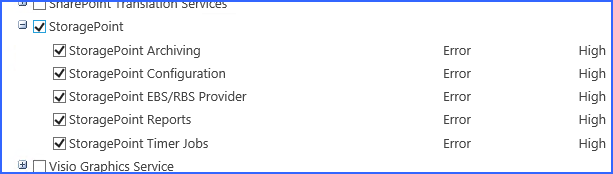
4.Check one or more of the Metalogix StoragePoint categories.
5.Select the minimum event level to report for the event log and trace log.
a.For normal operation, we would recommend Error for event log and High for trace log.
b.These can obviously be throttled down to improve performance or throttled up to improve the ability to diagnose a problem.
|
|
NOTE: Please see Collecting SharePoint Log Files under General Settings for a useful tool that gathers and zips log files when they are needed to address system issues. |