This search feature allows you to search within the top-level node of a SharePoint connection for sites, lists, folders, and files.
|
The Search function is only available when using a SharePoint Database connection. It is unavailable for all other connection types, including connections to SharePoint Online. |
|---|
To run a Search:
1.In Explorer View, select the connection in which you want to search.
2.Right-click and choose Search.
3.Enter a Search Term/Filter and/or click [Advanced Options] and select any additional criteria you want to use.
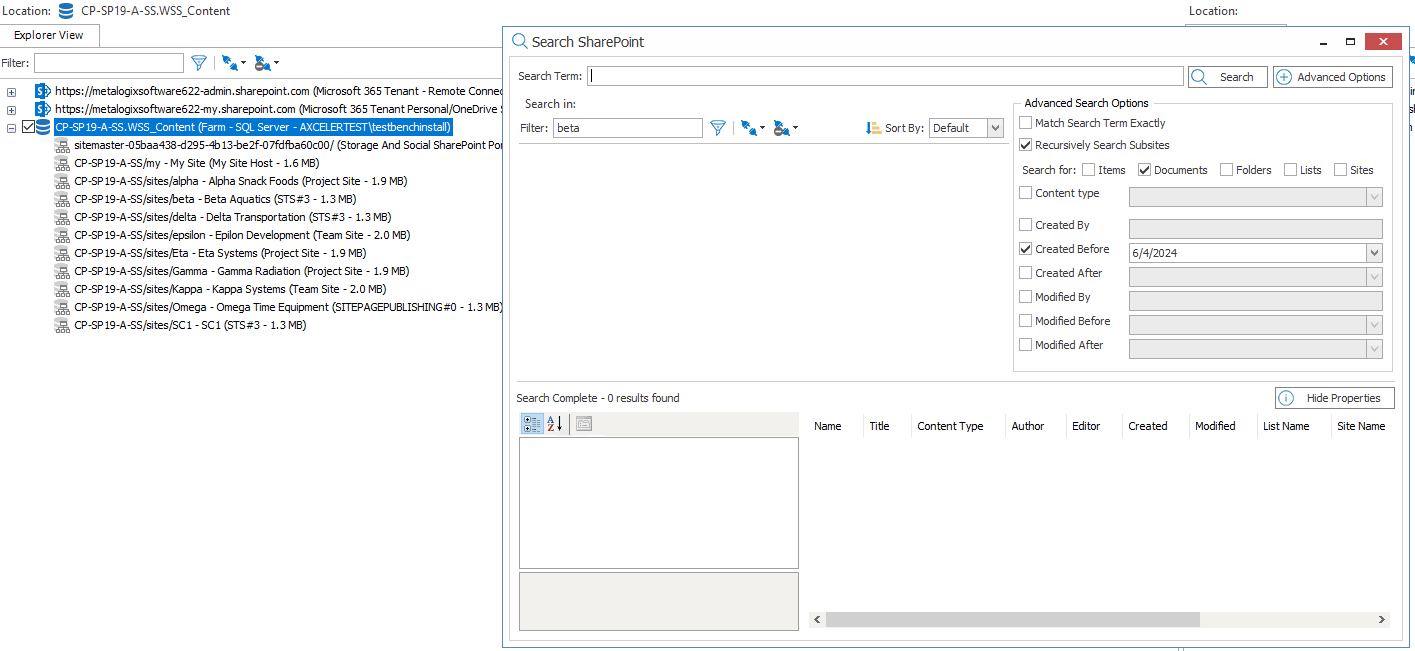
4.Click [Search].
All the results of the search display in the bottom pane. Select a result from the list to:
·View the metadata field properties for a selected item (by clicking [Show Properties]).
·Perform an action on a selected item (by right-clicking it and choosing the action).
Content Matrix can let you preview documents that are in a Document Library before any actions are taken on them. Any documents that are being previewed will open in the appropriate (associated) application on the Desktop.
NOTE: Items from a SharePoint List view cannot be previewed, as these items are not actual documents. The option to preview a document is only available from the Items view tab.
To Preview a Document:
1.In the Explorer View tab, navigate to the desired Document Library that contains document that you want to preview.
2.Switch to the Items view tab.
3.Select any document that you want to preview, right-click, and choose Preview Document.
The selected document will open in the appropriate (associated) application on the Desktop.
You can create new SharePoint site collections, sites, folders, and lists via the Content Matrix Console.

You may want to create these new SharePoint objects, or "containers," that you can then migrate existing source content into the new container as an alternative the more conventional method of performing a migration, which involves copying source content into existing containers on the target.
You can create a site collection for a read/write (source/target) connection type at the farm/tenant, or Web application level. If creating a site collection is invalid for the connection type, this option will be disabled.

To create a new SharePoint site collection:
1.In the Explorer View navigate to the SharePoint Farm/ Web Application (on premises) or Tenant (SharePoint Online) where the new site collection should be created.
2.Right-click and choose Create Site Collection.
3.Complete the fields on the Create Site Collection dialog for the selected Mode as you would if you were creating a site collection from within SharePoint.
NOTE: In addition, you have the option to create a host named site collection using the Host Header option. Refer to the Microsoft TechNet article details about host-named site collections.
Note that if you are migrating to SharePoint Online or SharePoint 2019, the default template is (modern) Team Site (no Microsoft 365 group) (STS#3). For SharePoint Online, Content Matrix does not support connections to tenant-level groups.
4.After completing the dialog, click [OK].
The new site collection now displays in the Explorer View.