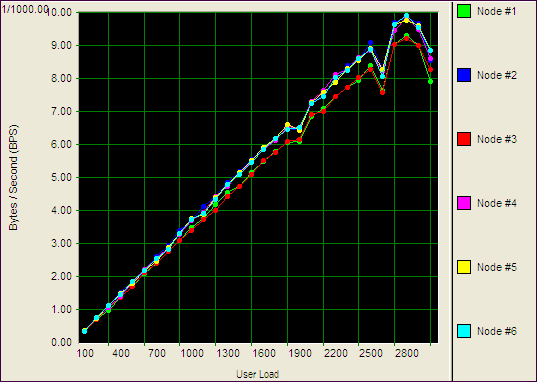The Benchmark Factory console implements the database workload testing process. This interface is where:
The Benchmark Factory Console contains the following views:
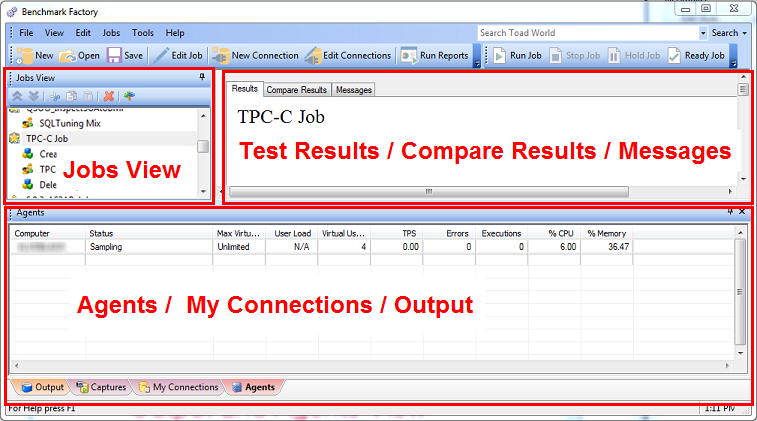
The Benchmark Factory Agent is a component used in Benchmark Factory to create virtual users which simulate real-world user activity by placing transactions against the database-under-test. The Benchmark Factory Agent is installed when the Benchmark Factory Console is installed. In addition, you can install additional agents on other remote machines. Each Benchmark Factory agent can spawn multiple virtual-user sessions and Benchmark Factory can control hundreds of Agent machines.
After installing additional agents, use your Benchmark Factory Console to define a connection to each agent machine. When you create a new benchmark test through the Console, you can select which of the defined agents to use to generate the user load.
Each virtual user is a separate thread, acting independently of the other virtual users, with its own connection to the system-under-test. Each virtual user tracks its own statistics, including transaction times and the number of times a transaction executes.
The Benchmark Factory Console allows you to view information about all currently running agents, provides a way to connect to and manage remote agents, and allows you to specify some global agent settings. In addition, the primary Agent, Agent.exe, includes a GUI which displays transaction and virtual user statistics during test execution.
Benchmark Factory provides several types of agent components:
BMFAgent.exe—(Windows or Linux) The non-GUI agent. You can use BMFAgent.exe to integrate Benchmark Factory into your continuous integration or continuous testing process. See BMFAgent.exe for more information.
Review the following topics to learn how to use the Benchmark Factory Agent.
Benchmark Factory Run Reports is a separate executable that provides a comprehensive and detailed collection of database load testing results. With Benchmark Factory you can drill down into a database to view a wide array of information and statistics that gives you accurate insight into database performance. Run Reports Viewer allows you to access Benchmark Factory load testing results.
Note: Three instances of Run Reports can be viewed at one time.
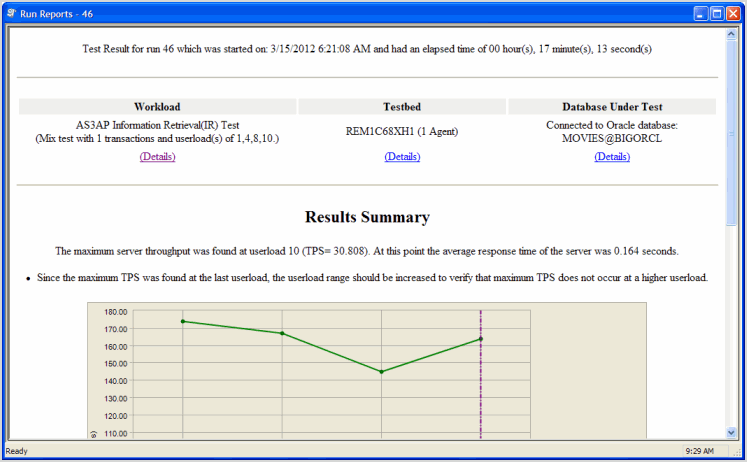
From Benchmark Factory run reports you can cut and paste test results into the Clipboard.
Server throughput is the measurement of database capacity. Benchmark Factory allows you to view a variety of server throughput statistics that include:
The Benchmark Factory transaction comparison graph provides users with a comparison of the individual transaction performance as they compare to each other. This is most useful when analyzing a SQL Scalability test.
Benchmark Factory allows you to load test Oracle Real Application Clusters (RAC) to determine system capacity. The cluster performance graph allows users to view the performance of individual nodes.