Benchmark Factory Run Reports is a separate executable that provides a comprehensive and detailed collection of database load testing results. With Benchmark Factory you can drill down into a database to view a wide array of information and statistics that gives you accurate insight into database performance. Run Reports Viewer allows you to access Benchmark Factory load testing results.
Note: Three instances of Run Reports can be viewed at one time.
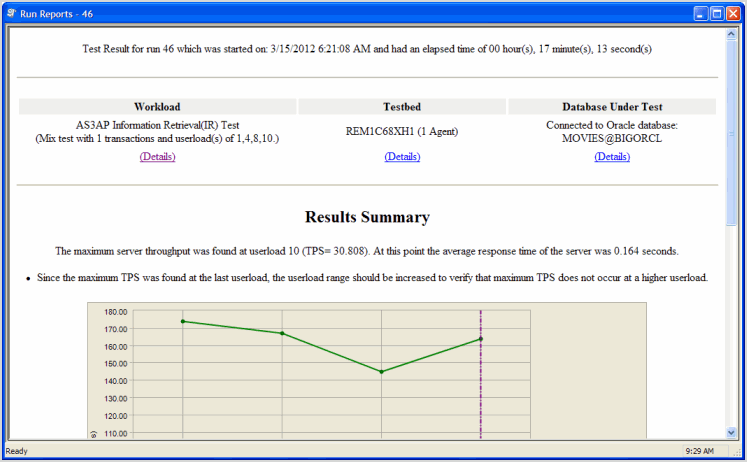
From Benchmark Factory run reports you can cut and paste test results into the Clipboard.
Server throughput is the measurement of database capacity. Benchmark Factory allows you to view a variety of server throughput statistics that include:
The Benchmark Factory transaction comparison graph provides users with a comparison of the individual transaction performance as they compare to each other. This is most useful when analyzing a SQL Scalability test.
Benchmark Factory allows you to load test Oracle Real Application Clusters (RAC) to determine system capacity. The cluster performance graph allows users to view the performance of individual nodes.
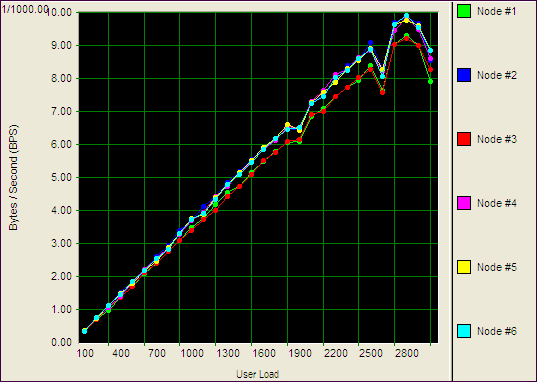
Benchmark Factory Run Reports is a separate executable that provides a comprehensive and detailed collection of database load testing results. With Benchmark Factory you can drill down into a database to view a wide array of information and statistics that gives you accurate insight into database performance. Run Reports Viewer allows you to access Benchmark Factory load testing results.
Note: Three instances of Run Reports can be viewed at one time.
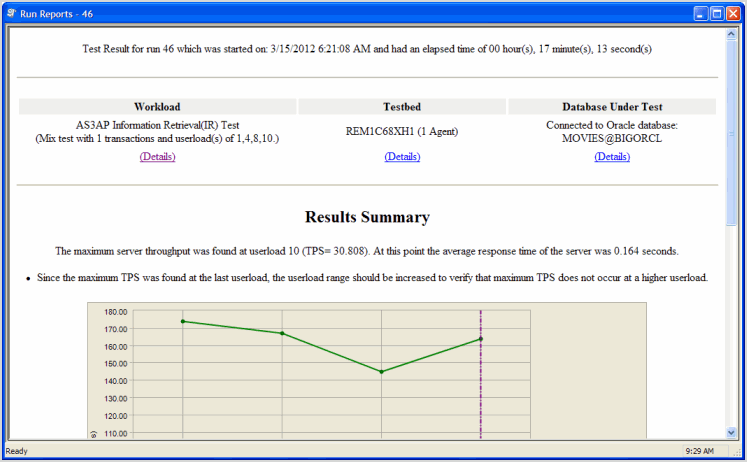
From Benchmark Factory run reports you can cut and paste test results into the Clipboard.
Server throughput is the measurement of database capacity. Benchmark Factory allows you to view a variety of server throughput statistics that include:
The Benchmark Factory transaction comparison graph provides users with a comparison of the individual transaction performance as they compare to each other. This is most useful when analyzing a SQL Scalability test.
Benchmark Factory allows you to load test Oracle Real Application Clusters (RAC) to determine system capacity. The cluster performance graph allows users to view the performance of individual nodes.
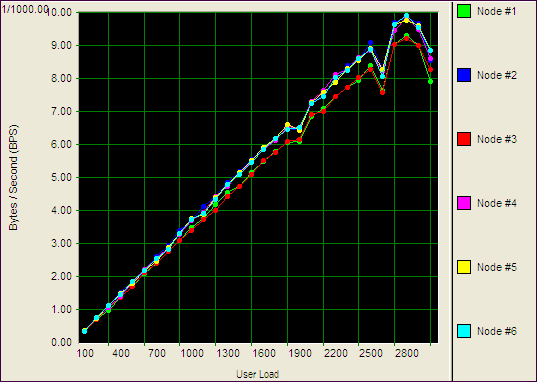
To modify a graph view, right-click a Benchmark Factory graph to display a drop-down list that allows you to customize graph settings. Whether you are viewing a real-time graph or one in Benchmark Factory Run Reports, Benchmark Factory uses the same graphing tool. In most cases you will find that the graphs are presented in the most meaningful form (Line Graphs or Bar Graphs based on the data being presented.)
|
|
Displays Benchmark Factory Run Reports
Shows in a data form or graph form Loads a saved graph configuration |
Toggling to Graph displays the data in graph form.
Toggling to Graph Legend displays a legend on the side of the graph.
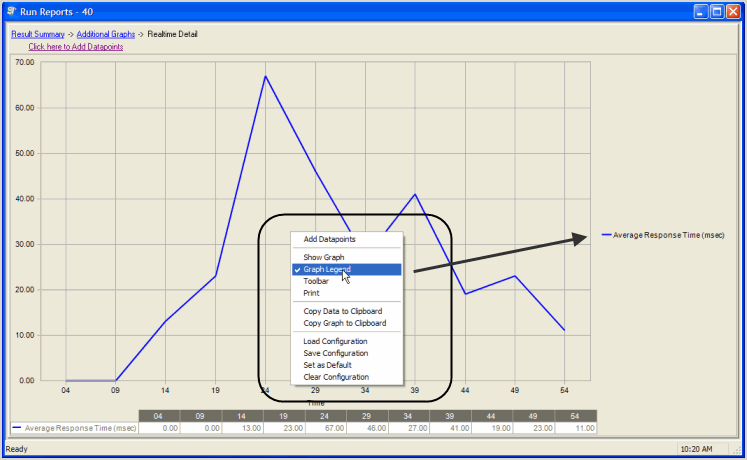
Toggling to Toolbar displays the graph toolbar.
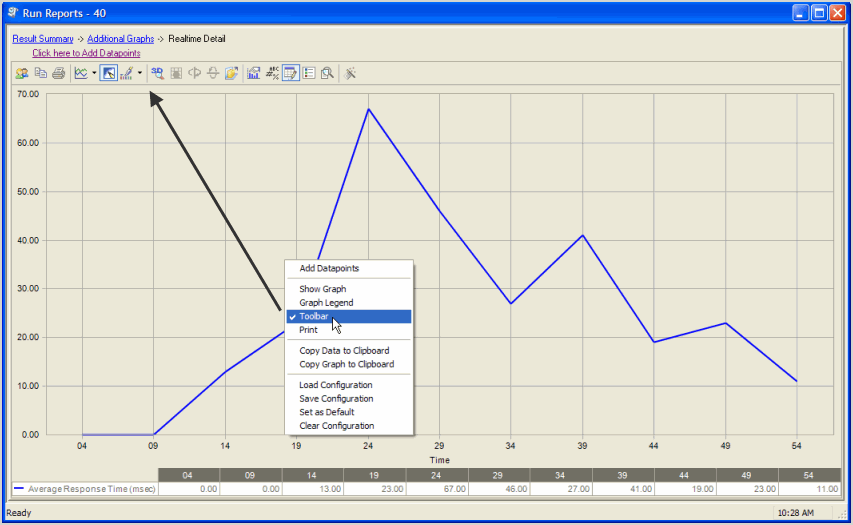
Choosing Print displays the Print Dialog.
Copies the data to the clipboard.
Copies the graph to the clipboard.
Benchmark factories graphs allows you to save graph configurations.
Saves a graph configuration.
Sets a configured graph as default.
Clears a graph configuration.
Open the Run Reports viewer to view a list of all test result reports.
To open Run Reports
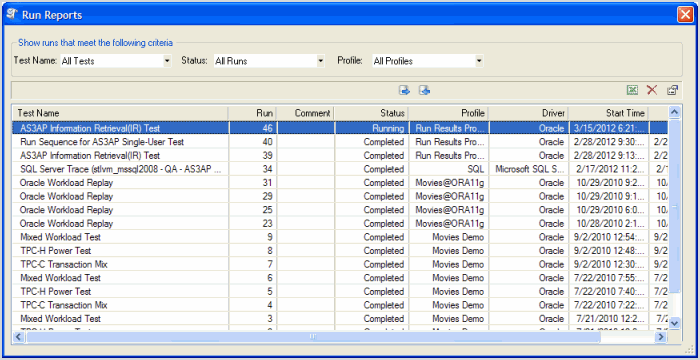
See Using Benchmark Factory Run Reports for more information.
From Run Reports, you can import or export run results.
To import or export testing results:
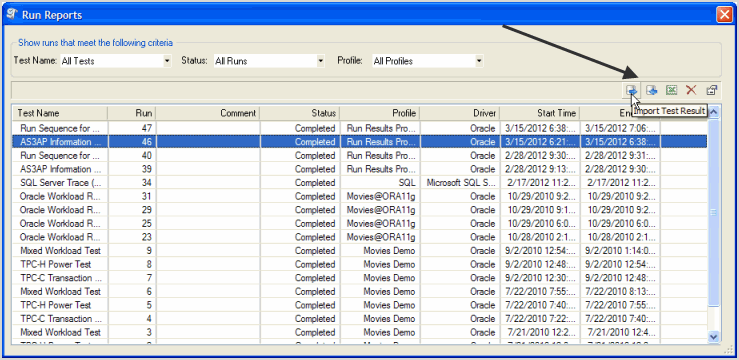
Navigate to the required folder to import or export the test results.