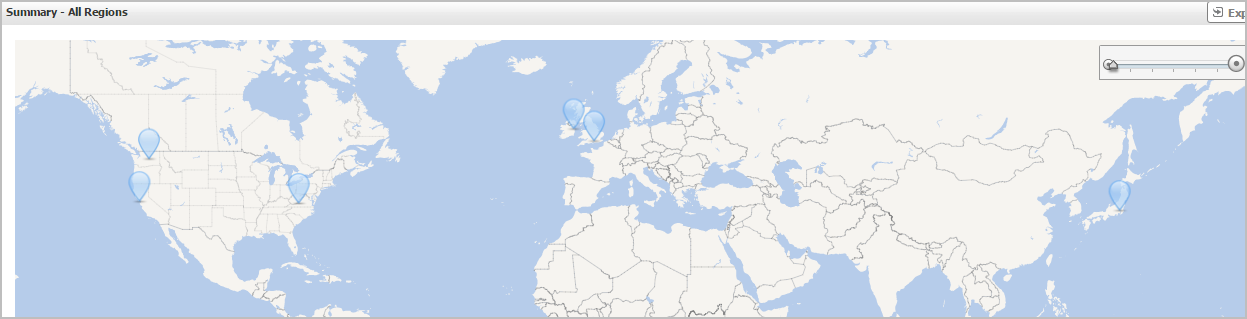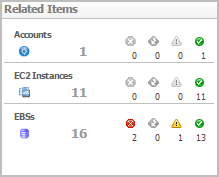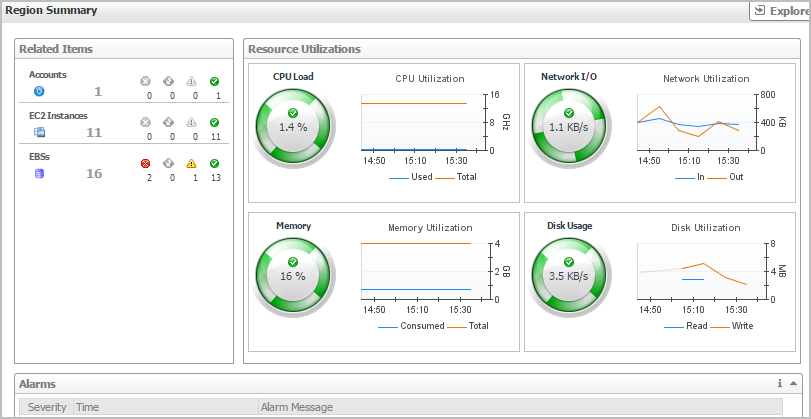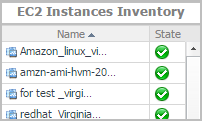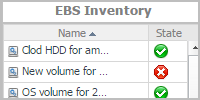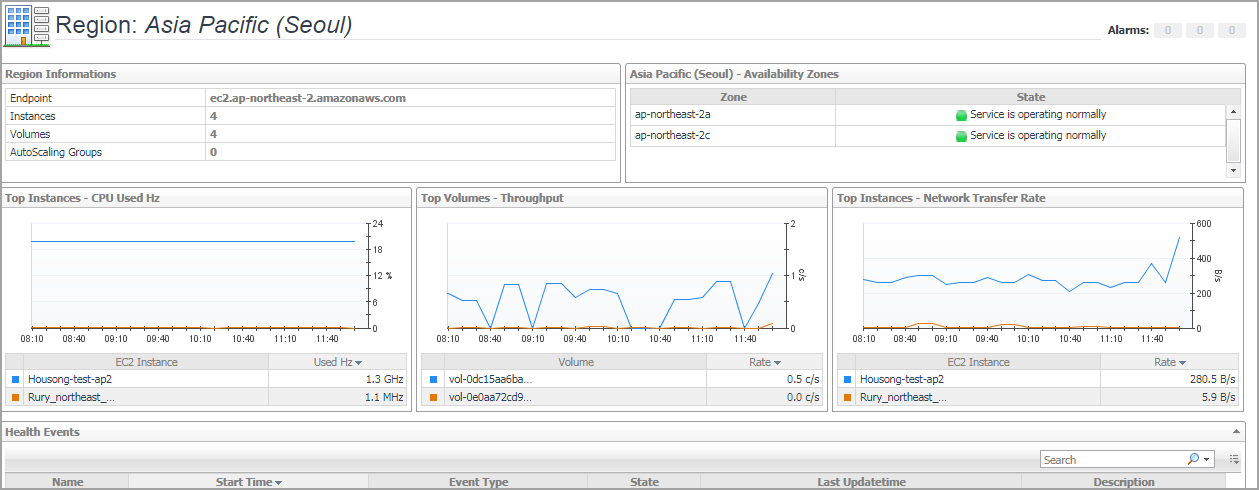Summary - All Regions view
The Summary - All Regions view appears on the right when you select All Regions in the Regions view.
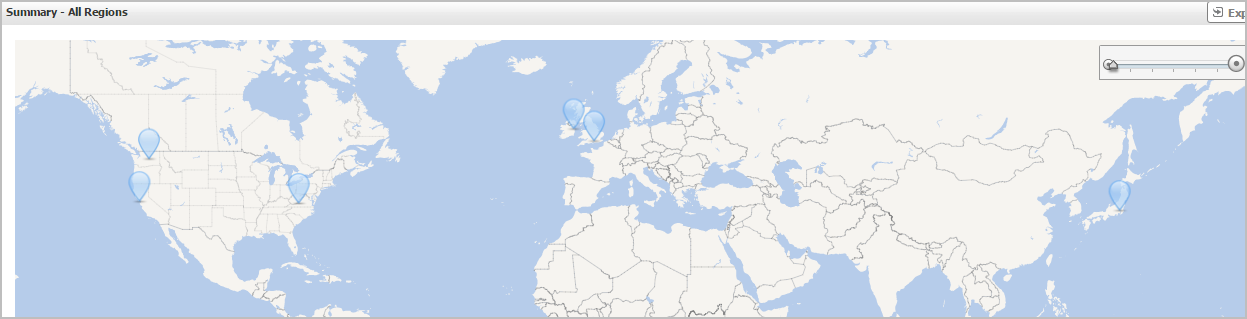
Hover over any bubble in this graph to display a dwell, showing Accounts, EC2 Instances, and EBSs.
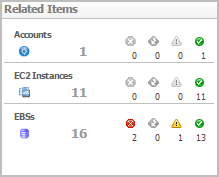
Click any bubble in this graph to open the Region Summary view, showing Related Items, Resource Utilization, and Alarms.
Region Summary view
The Region Summary view appears on the right when you select a region in the Regions view.
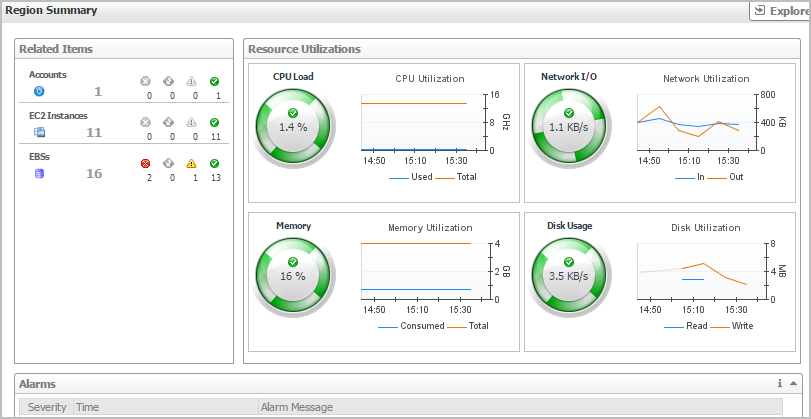
This view consists of the following embedded views:
|
|
Shows the numbers and states of the selected regions. |
|
|
|
• |
EC2 Instances. The number of the ECS2 instances that are associated with the selected region, followed by related alarm counts, broken down by the alarm state (Normal, Warning, Critical, Fatal). | |
|
|
|
• |
EBSs. The number of the EBSs that are associated with the selected region, followed by related alarm counts, broken down by the alarm state (Normal, Warning, Critical, Fatal). | |
|
|
|
• |
Accounts. The number of the accounts that are that are associated with the selected region, followed by related alarm counts, broken down by the alarm state (Normal, Warning, Critical, Fatal). | |
|
|
Drill down on: |
|
|
|
• |
EC2 Instances. Displays the EC2 Instances Inventory dwell, showing the name and state of the associated Resource Groups. |
|
|
|
|
• |
EBSs. Displays the EBS Inventory dwell, showing the name and state of the associated virtual machine. |
|
|
|
|
• |
Accounts. Displays the Other Items Inventory dwell, showing the name and state of the associated accounts. |
|
Region Explore view
The Region Explore view opens when you click Explore in the Region Summary view.
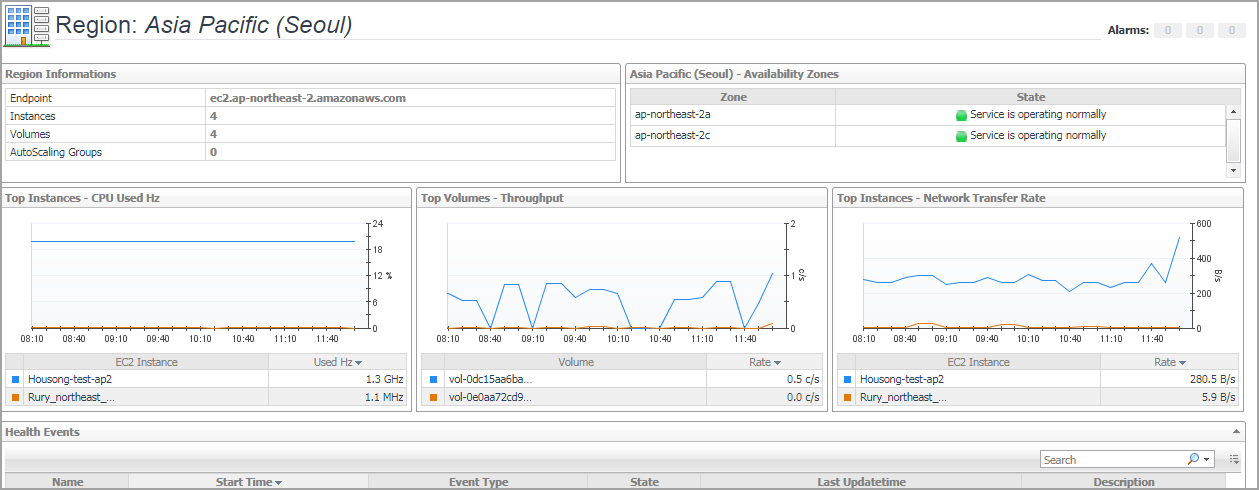
This view consists of the following embedded views:
Account monitoring
The Accounts view shows the data collected about a specific account created by IAM users. For more information, see the following topics: