Accounts view
The Accounts tree view lists the account existing in your AWS environment and shows their state. This view appears on the left when you select the Accounts tile in the Actions bar.
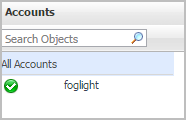
Selecting the All Accounts node displays overall resource utilization for all accounts in your AWS environment and the elements that consume the highest amount of system resources in the Summary - All Accounts view on the right. Similarly, selecting an account node shows account-specific metrics in the Account Summary view on the right.
Summary - All Accounts view
The Summary - All Accounts view displays overall resource utilization information for a group of accounts and shows the elements that consume the highest amount of system resources. This view appears on the right when you select All Accounts in the Accounts view.
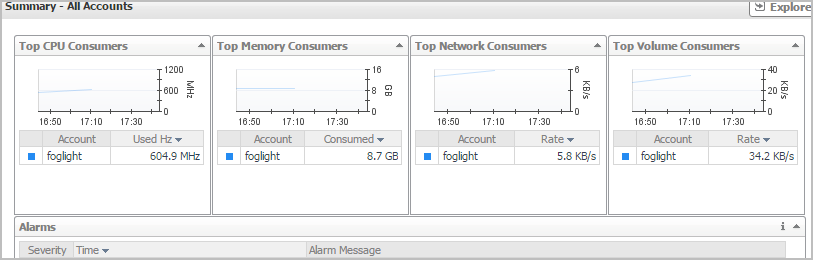
This view consists of the following embedded views:
Account Summary view
The Account Summary view shows the overall resource utilization and the amounts of system resource consumption for an account. This view appears on the right when you select a virtual machine in the Accounts view.
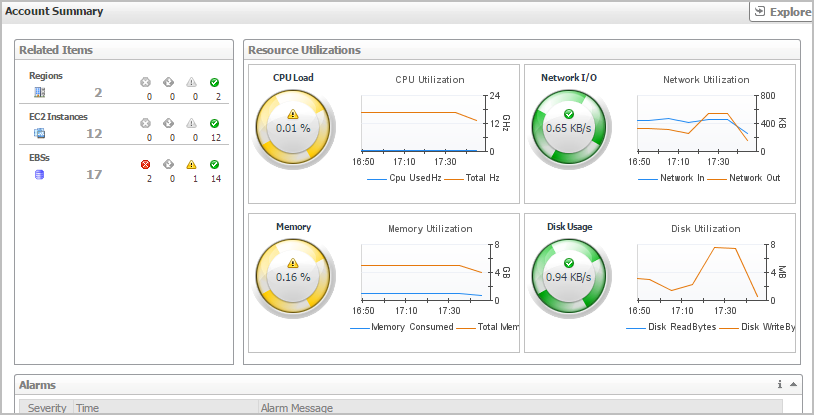
This view consists of the following embedded views:
|
|
Shows the numbers and states of the selected account running on the monitored AWS environment. |
|
|
|
• |
Disk Usage. Indicates total Disk Usage throughput across all EC2 Instances monitored by the Region. | |
|
|
|
• |
Network I/O. Indicates total network throughput across all EC2 Instances monitored by the Region. | |
|
|
|
• |
CPU Load. Shows the average CPU Load on all EC2 Instances for the Region based on the total capacity. | |
|
|
|
• |
Memory. Shows the Memory Utilization summary for the specified Region based on the total capacity. | |
|
|
Drill down on: |
|
|
|
• |
CPU Load. Displays the CPU Load dialog box, including CPU Utilization and Baseline. | |
|
|
|
• |
Memory. Displays the Memory Usage dialog box, including Memory Utilization and Baseline. | |
|
|
|
• |
Network I/O. Displays the Network I/O view, showing the metrics of network Usage (in bps) and Baseline. | |
|
|
|
• |
Disk Usage. Display the Disk Usage view, showing the metrics of disk Usage and Baseline. | |
|
|
Shows the resource consumption for the selected account, broken down into three simple views. |
|
|
|
• |
EC2 Instances. The number of the ECS2 instances that are associated with the selected account, followed by related alarm counts, broken down by the alarm state (Normal, Warning, Critical, Fatal). | |
|
|
|
• |
EBSs. The number of the EBSs that are associated with the selected account, followed by related alarm counts, broken down by the alarm state (Normal, Warning, Critical, Fatal). | |
|
|
|
• |
Regions. The number of the regions that are that are associated with the selected account, followed by related alarm counts, broken down by the alarm state (Normal, Warning, Critical, Fatal). | |
|
|
Drill down on: |
|
|
|
• |
EC2 Instances. Displays the EC2 Instances Inventory dwell, showing the name and state of the associated Resource Groups. |
|
|
|
|
• |
EBSs. Displays the EBS Inventory dwell, showing the name and state of the associated virtual machine. |
|
|
|
|
• |
Regions. Displays the Regions Inventory dwell, showing the name and state of the associated accounts. |
|
EC2 Instances Monitoring
The EC2 Instances view shows the data collected about a specific EC2 instance or all EC2 instances. For more information, see the following topics: