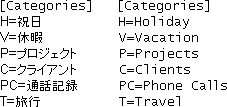How do I set the account permissions necessary for migration?
How do I set the account permissions necessary for migration?
This question is answered, for both proprietary and hosted Exchange targets, in the System Requirements (see the Migrator for Notes to Exchange Quick-Start Guide and the Migrator for Notes to Exchange Pre-Migration Planning Guide, preceding the Requirement Specifications).
How do I configure Migrator for Notes to Exchange for a non-English Notes locale?
How do I configure Migrator for Notes to Exchange for a non-English Notes locale?
For a non-English locale, you may need to reconfigure up to four sets of parameters for both the Data Migration Wizard (for batch migrations) and the SSDM (for per-desktop migrations). Review the four sections that follow to determine whether you need to edit the parameters for your locale.
The topic How do I add or edit program parameters? in this Appendix explains how to change these parameter values, and also explains the important difference between Global Parameters (system-wide defaults) and Task Parameters (parameter settings for a single specific task).
These parameter configuration changes should be entered in the Global Parameters if all or most of the migrating users reside in a single non-English locale. If the migrating users are distributed across a variety of locales, it may be more practical to define separate collections and migration tasks for users in the different locales, and make these configuration changes in the Task Parameters. In either case, remember that the parameters should also be reconfigured in notesdtapp.ini.
Reconfiguring Outlook Categories
Reconfiguring Outlook Categories
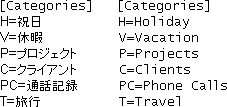
If these defaults are not the correct values for your locale, be sure to change them before you run either of the migration programs. For example, the values in Japanese would be as shown in the left column here.
The Setup program automatically configures both the Data Migration Wizard (for batch migrations) and the SSDM (for per-desktop migrations) with these English-language values for Outlook Categories as shown in the right column here.
Renaming the Orphaned Documents folder
Renaming the Orphaned Documents folder
The Setup program automatically sets the name of the “All Documents” folder in Exchange, which receives orphaned documents from Notes' “All Documents” folder. The folder is named “All Documents” (in English) by default, but you can assign any other valid folder name. The parameter is set in two different places for the Data Migration Wizard and the Self-Service Desktop Migrator, so you should reset the folder name in both places.
In the [Notes] section, set the appropriate value for: OrphanedDocsFolder=<Folder Name>
For example, for a Japanese Notes environment: