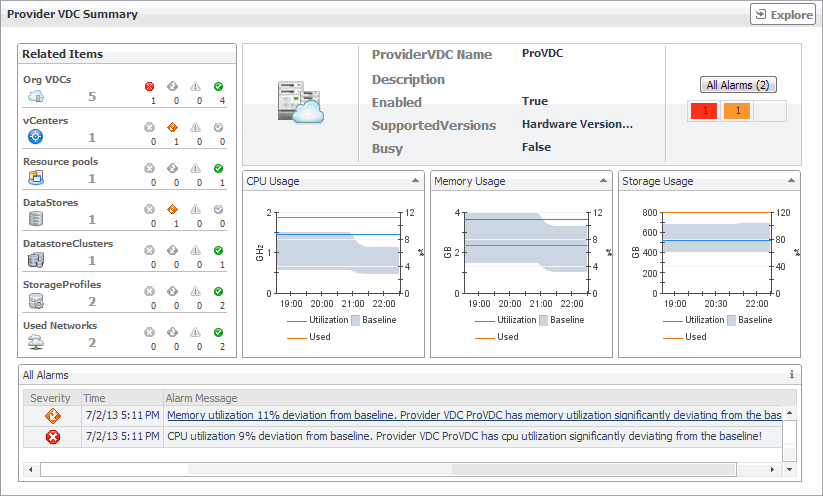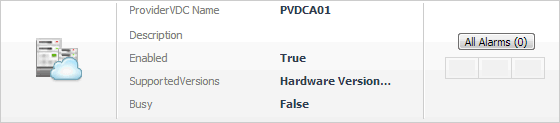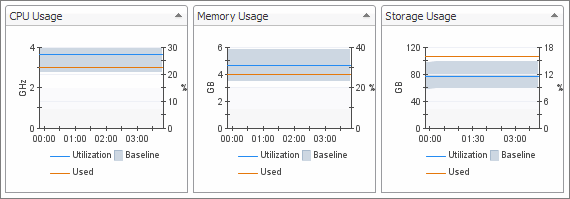Exploring the Use of Individual Organization, Organization vDC, or Provider vDC Resources
For information about the Related Items and All Alarms views also appearing in this summary, see the following :
Configuration Properties views
|
Figure 20. Organization properties
| |
|
Figure 21. Organization vDC properties
| |
|
Figure 22. Provider vDCproperties
|
CPU, Memory, and Storage Usage views
Monitoring vSphere Resources
A typical vSphere® infrastructure consists of the following objects:
|
• |
Virtual centers: Software used to manage virtual environments that are built on the VMware virtualization platform. Each virtual center creates a hierarchical structure of virtual objects that enables a system administrator to logically lay out their virtual infrastructure configuration. |
|
• |
|
• |
Resource pools: Mechanisms that enable the administrator to fine-tune resource allocations within a server cluster. |
|
• |
Datastores: Storage location for virtual machine files. |
|
• |
Datastore clusters: Collections of servers that share common storage resources. |
|
1 |
|
2 |