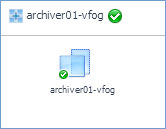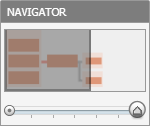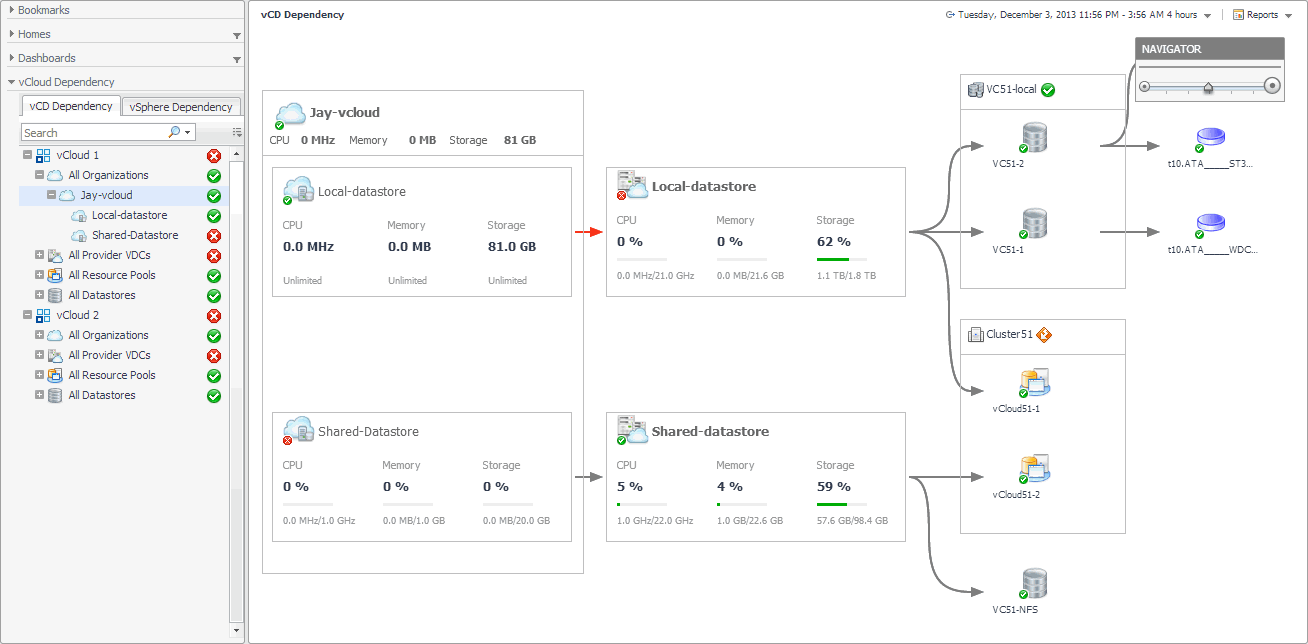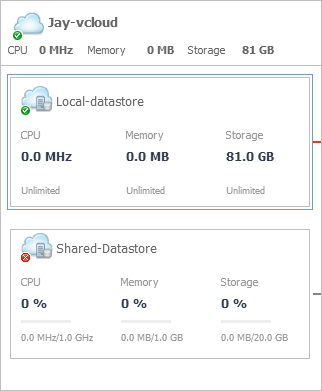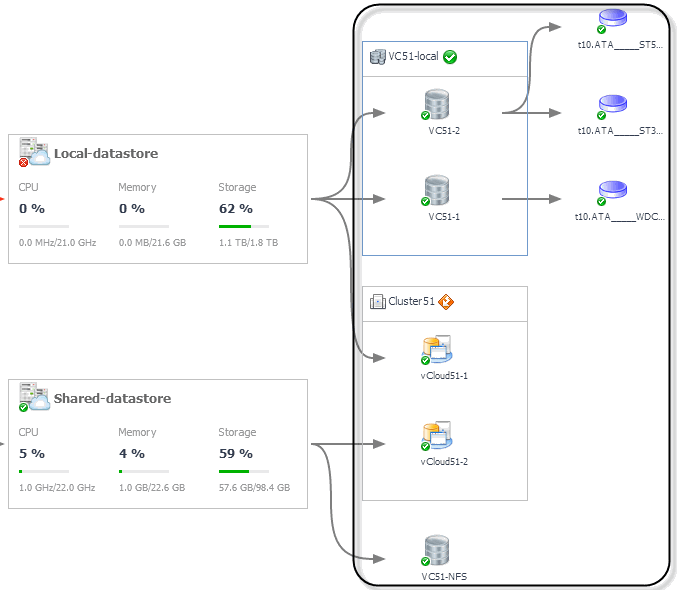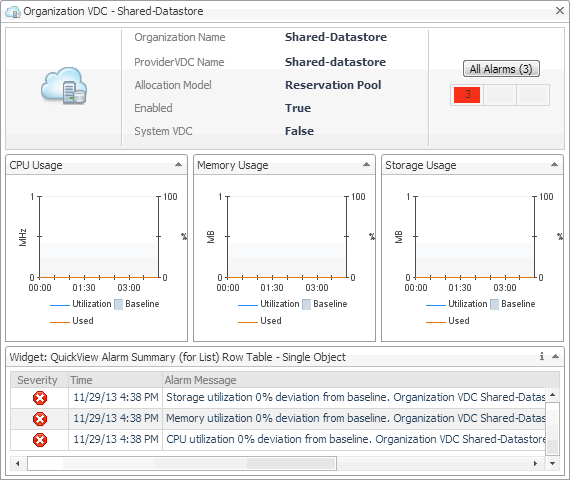vApp, Cluster, and Datastore tiles
Setting the Zoom Level
In larger multi-component environments, a typical dependency map is likely complex and cannot fit your screen. The NAVIGATOR in the top-right corner allows you to easily set the zoom level by dragging the slider into the appropriate position. You can also display a desired part of the map by dragging the grey rectangle.
Starting your Investigation
Some objects in the dependency map are displayed in multi- and single component tiles, and object icons. The type and range of the objects appearing on the vCD Dependency dashboard depends on the selected objects and the dependencies that object has within your integrated infrastructure. To better understand the map, every object type is identified with an icon. For more information, see Identifying Dependency Map Elements.
Reference
This contains reference information about rules and metrics that are defined in Foglight™ for vCloud Director. Read this to find out details about these components.
|
• |