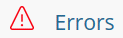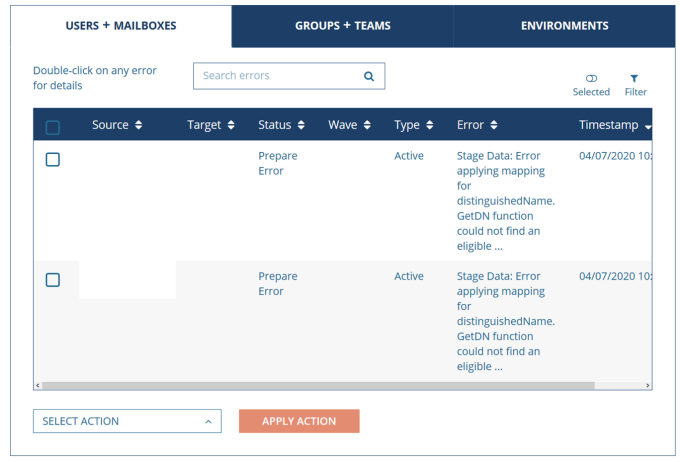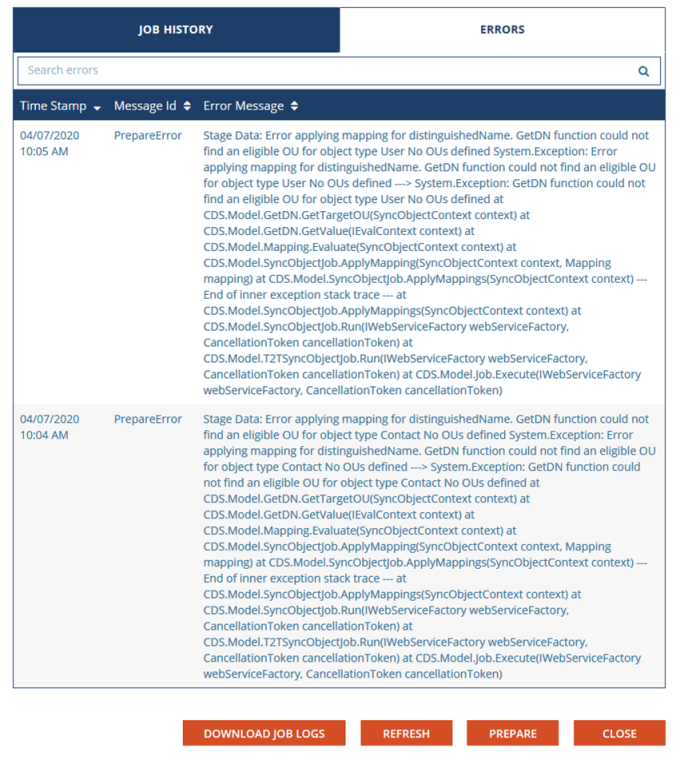Users and Mailboxes
Watch this video to learn more about navigating Users and Mailboxes.
What is a user?
A user within Power365 is any Microsoft 365 or Active Directory objects with an associated Mailbox. This includes users, rooms, equipment, shared and group mailboxes.
When are users displayed?
After you have discovered or imported your users.
How do I view users and mailboxes?
You may navigate to your users and mailboxes from the Project Dashboard or main menu. 
From the Dashboard, just click Total Users to open the user management view or simply choose Users + Mailboxes from the main menu.

Can I filter the user view?
Yes, you can filter the list by many criteria including migration wave and synchronization status. The list will narrow as you add criteria.
When you have narrowed your search, you can select one or more users, and then perform any actions against them or choose View Selected User to narrow your view even more. You may narrow the list by entering a search term. Each column can be sorted via the directional arrows.
What do the "s" and "t" next to the column headings mean?
The superscript "s" and "t" represent the source and target. The Types column contains the source mailbox recipient type and the Typet column contains the target mailbox recipient type.
What does the Outlook column display?
The Outlook column displays the Outlook cutover status for the user.
The six possible states are:
- Waiting – The Cutover job is in the Updating Profile state
- Complete – The Cutover job is in the Updated Profile state.
- Error – The Cutover job is in the Update Profile Error state.
- Disabled – The assigned migration profile for the user has the Outlook Cutover option disabled.
- Silent – The assigned migration profile for the user has the Outlook Cutover option set to use the EXE installer.
- Manual – The assigned migration profile for the user has the Outlook Cutover option set to use the MSI installer.
How do I view user and mailbox details?
Double-clicking on a user will bring up detailed information about the status of all processes in progress for that user.
Additional Information
Groups + Teams
Public Folders
Errors
Reports
Groups and Teams
With a Power365 Premium Integration Project and license, you can discover all your groups and teams, get their sizes, organize them into migration waves, create them in the target, copy their content, members and much more.
What is an Office 365 Group?
Microsoft Office 365 Groups are a shared workspace for email, conversations, files, and events where group members can collectively get stuff done.
Available through the Microsoft 365 suite of cloud services, Office 365 Groups allows users to create and manage ad hoc "groups" for collaboration. The group provides members access to a shared inbox (conversations), calendar and file repository.
For more information, check out these Microsoft articles on the topics.
Does Power365 migrate Office 365 Groups?
Yes. Available now with Power365 Premium Integration Projects, you can easily migrate your Office 365 Group conversations (inbox), calendar and files. To prepare for data migrations, Power365 Directory Synchronization is utilized to create destination groups, convert existing groups, synchronize group membership, and synchronize selected attributes related to the group.
 Click to view additional Office 365 Group questions
Click to view additional Office 365 Group questions
What types of groups can Power365 Directory Sync manage?
Power365 Directory Sync supports the following related to Groups creation and sync. Mail-Enabled groups are also supported.
Local Group Types:
- Distribution
- Security
Local Group Scopes:
- Domain Local
- Global
- Universal
Cloud Group Types:
- Office 365
- Distribution List
- Security
What type of attributes or properties can Power365 Directory Sync manage?
Power365 Directory Sync supports all known attribute and property mappings between matched objects. For more information about mappings, please see this help topic.
Can Power365 Sync Group Membership and Ownership?
Yes. Membership and ownership are fully supported.
Can Power365 Sync deletions, changes in membership and adding new groups?
Yes. Power365 Directory Sync keeps group changes in synchronization as long as required. Power365 Directory Sync will process the full group life cycle, from beginning to end.
Do Integration projects handle group membership updates?
Yes, Integration projects sync group membership over to the target and update it when changes are made in the source to keep it up to date for the duration of the project. Note, it will only sync changes made to source members that are matched to an object in the target. If there are group members in the source that do not have a match in the target, those members and changes to their membership will not be synced.
Can I upload a list of Distribution Groups?
You can have Power365 discover all your distribution groups, but in a large environment you may want a smaller subset. The easy solution is to just upload a list. You can download a sample file. There’s just a single column, listing each group that you would like to include in the project.
How does Distribution Group Matching work?
Power365 can migrate distribution groups from source to target. Power365 will look in the target for distribution groups that match those in the source. You must choose the attributes that Power365 will use to make this determination.
The External Email Address attribute is usually sufficient, but you can add additional attributes or remove existing ones. Matching is processed in the order listed. If there is no match on the first attribute, Power365 moves down the list.
If no match is found, Power365 can create the target distribution group for you.
What is Microsoft Teams?
Microsoft Teams is a Group Chat feature of Microsoft 365 that brings everything together in a shared workspace where you can chat, meet, share files, and work with business apps.
Click here to learn more about Microsoft Teams.
Does Power365 migrate Microsoft Teams?
Yes, Power365 can migrate Office 365 Groups and Microsoft Teams.
 Click to view additional Microsoft Teams questions
Click to view additional Microsoft Teams questions
What migration paths are supported?
Power365 supports migration to and from the following:
| Office 365 Group |
Office 365 Group |
Convert to Team |
| Office 365 Group |
Team |
|
| Team |
Team |
|
What Team content and properties can be migrated?
Power365 presently migrates the following data related to Microsoft Teams:
- Teams
- Teams & Group Properties (Privacy, Visibility and much more)
- Group Mailbox & Calendar
- Files & Folders
- Notebooks
- Channels
- Channel Conversation History
- Channel Reactions
- Members & Owners
- Private Channels
For the complete list of supported and unsupported content types, visit our Online Help Center.
Does Power365 create Teams in the target?
Yes, Power365 will automatically create the target group or team when the Prepare action is run. For more details on preparing groups and teams for migration, visit our Online Help Center.
Does Power365 sync Team membership or ownership?
Yes, Power365 Directory Sync will synchronize Groups and Teams membership and ownership for matching users. All members and owners that are required for synchronization must exist in the target and must be matched in Power365. Otherwise, they will be skipped.
How do I migrate a Team?
It’s very simple, the process is no different than migrating an Office 365 Group. For more information, see our Online Help Center to get started.
How do I convert an Office 365 Group to a Team?
Power365 provides an option within the migration profile to convert your groups to teams. This activity will occur during the provisioning step, just before the first data sync. For more information, please visit our Online Help Center to get started.
Does Power365 migrate Channel Conversations?
Yes, Microsoft Team’s Channel Conversation history from the source Teams is migrated to the target Teams along with the corresponding Files, Folders and Links to those files. Private or Group Chats are not supported.
How are Channel Conversations migrated?
Before the conversations are migrated, the Channels and folder structure are created in the target Teams. Due to the current limitations of the Microsoft API available for Channel Conversation, the Conversations are migrated using two (2) methods.
- Direct to Conversations – Due to MS API limitations a subset of the most recent (default age is 30 days) 200 (default max) conversations items are migrated to the target Teams Channel Conversation. Therefore, users may directly interact with the most recent posts from each Channel migrated.
- Complete History File – Due to the API limitations, Power365 migrates all channel conversations into a single, easy to use file that can be accessed from within that channel. The file provides an easy to navigate history of your original channel conversations. The history file includes the same usable functionality, such a clickable attachment links and collapsible message threads.
When are Channel Conversations migrated?
Channels, files and folders are migrated during a sync job. Conversations are migrated during the cutover event in order to capture the most recent version of the channel conversations.
What metadata is migrated with Channel Conversations?
In addition to the conversation themselves there is additional data a chat post may contain. The following lists what is currently supported.
- Original Author Name matched and translated to target user.
- Original posting date and time information.
- All the rich text content from the conversation.
- Collapsible reply threads.
- Reactions with corresponding icons with the original author and posting date/time.
- Attachments with hyperlink to migrated file.
- Emojis, GIFs and images.
Does Power365 support conversation edits?
Once a Team is cutover, channel conversations can no longer be migrated. However, channel conversations are migrated at the end of the Teams migration, during cutover in order to capture to most recent version of the data.
Do Channel Conversation file links continue to work post-migration?
Yes, the Power365 sync engine maintains the hyperlink to the migrated file. The user may simple click the file link to open the migrated file from the channel conversation or history file.
Are Private Channels migrated?
Yes, Private Channels are migrated the same way as Public Channels.
Additional Information
What's Migrated
How to Setup
How to view Discovery Report
How to Match
How to Prepare
How to Migrate
How to Cutover
Public Folders
Tenant-to-Tenant > Migrate and Navigate > Public Folders
Last Updated: December 09, 2020
Power365 Integration can migrate Public Folder data from the source tenant to a target tenant.
How is Public Folder migration configured?
You can configure this manually on a folder-by-folder basis. If you have a complex folder structure, you also have the option to upload your configuration from a CSV file.
For each folder, you will need to enter the name of the source folder. Power365 does not validate this information at this point, so verify that your path is correct before continuing.
Note that Public Folder domain mappings are case-sensitive. The DomainName value in the database can be set to lowercase to work around this issue
Then you will enter the name of the destination folder in the target tenant.
You can choose to synchronize just the top-level folder that you have chosen, or you can include all subfolders beneath it.
How is a Public Folder Migration scheduled?
You can trigger the folder migrations manually, or set up a synchronization schedule.
A schedule has three components.
- Start Date. When should the first synchronization begin?
- Frequency. How often should the synchronization cycles occur? You can choose hours, days, or weekly units of time.
- Duration. How many schedule sync cycles should be completed?
How are conflicts handled?
You must choose a conflict resolution method in the case of duplicate contents.
You can choose to use the last updated item as the “winner” in case of a conflict. Or, you can choose to have the source item always overwrite the target item in a conflict.
Can a list of Public Folders be used?
If you have many folders to migrate, import a list is a better choice. A link is provided to download a sample template.
Can the list of Public Folders be edited?
You can return to the dashboard at any time to add more folders or to modify or act against existing folder configurations.
Back to Top
Errors
Where can I find errors?
User, Group and Environment errors can be found by navigating to the left navigation menu and selecting errors.
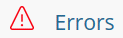
What does the Errors table display?
The error table consists of three (3) tabs. Users, Groups and Environments. You may search, filter and sort errors. Double-click a record to get more details.
- Users + Mailboxes lists error records associated with any user or mailbox migration job.
- Groups + Teams lists error records associated with Office 365 Groups and Microsoft Teams migration jobs.
- Environments lists error records associated with your Microsoft 365 Tenant connections or project related configurations.
Figure 1: Example of Errors table
Where else can I find errors?
Errors related to each user or group can be found by double clicking the user or group record. Navigate to a user or group as you would normally, then double click the record to open a new dialog window.
An error tab will be displayed illustrating the user or groups job history. Job logs may also be downloaded here.
Figure 2: Example of User Errors