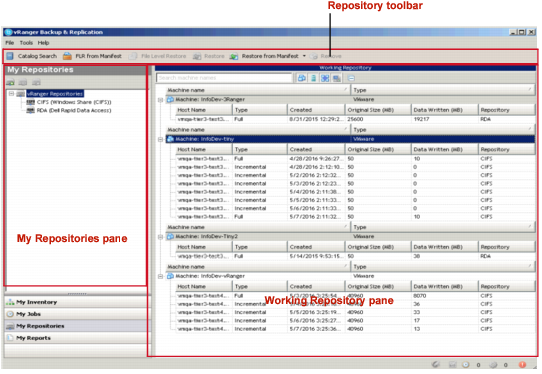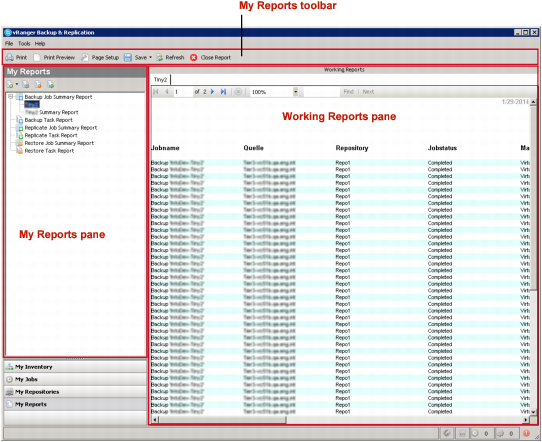My Repositories view
 |
 |
My Repositories pane
 |
 |
Working Repository pane
 |
 |
The Working Repository pane shows the configured repositories and the savepoints stored there. The data displayed in this pane can be filtered by inventory type and/or search criteria. Selecting the top-level vRanger Repositories node will display savepoint contents for all repositories. Selecting a specific repository displays only the contents of that repository.
My Reports view
 |
 |