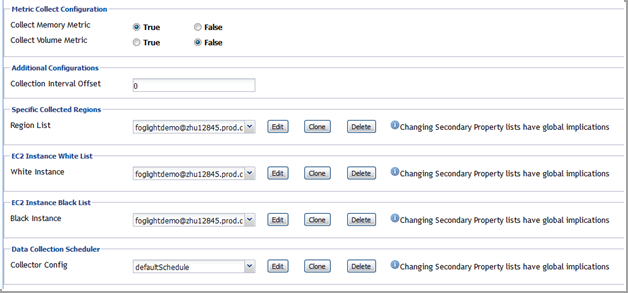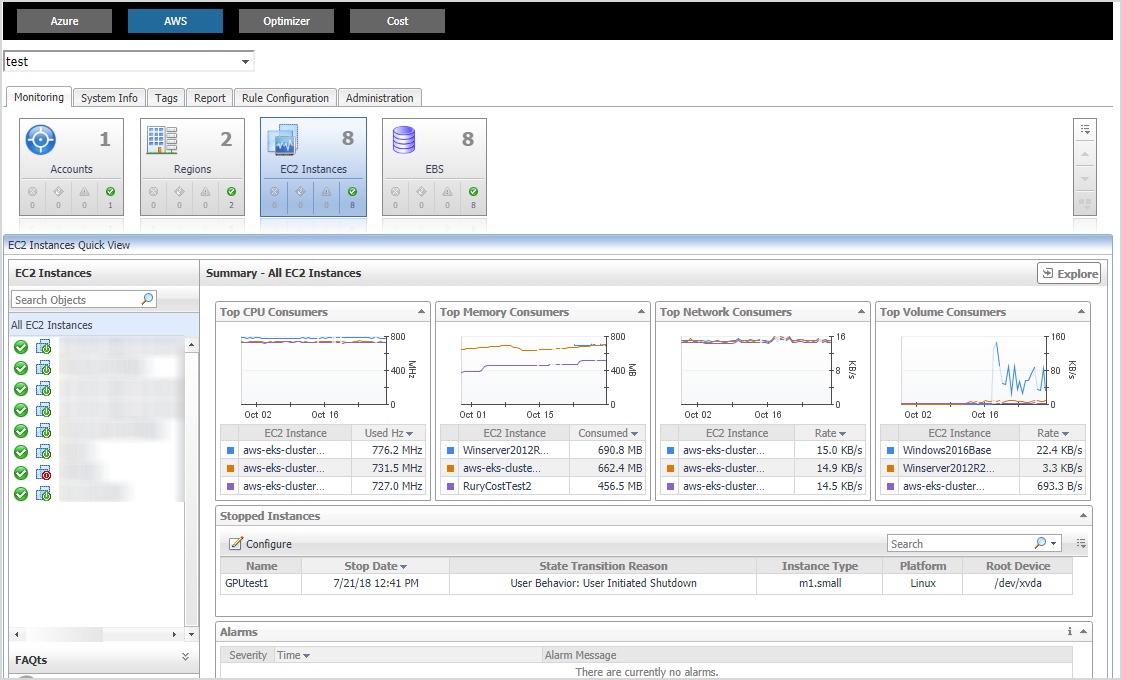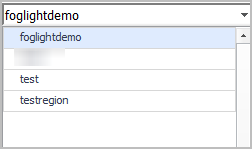Configuring data collection interval
Foglight Hybrid Cloud Manager enables you to configure the interval for data collection using the Agent Status dashboard.
|
1 |
|
2 |
On the Agent Status dashboard, select the AWS agent that you want to monitor, and then click Edit Properties. |
|
3 |
Select True for Collect Memory Metric and Collect Volume Metric, and then specify a value for Collection Interval Offset. |
|
• |
Collection Interval Offset must be set to a non-negative integer. |
|
• |
n represents the value of Collection Interval Offset. |
|
• |
I represents the value of Collector Config (in minutes). |
Dashboard location and UI elements
After installing Foglight Hybrid Cloud Manager for AWS, the Cloud Manager entry appears under Homes.
|
3 |
The Cloud Manager dashboard consists of the following UI elements:
|
• |
Group selector
Actions bar
The actions bar at the top of the Cloud Manager dashboard contains the Monitoring Tab, the System Info Tab, the Tags Tab, the Report Tab, the Rule Configuration Tab, and the Administration Tab.