Use this page to specify whether or not you want to generate a comparison or restore report and what information you want to include in the report.
Generate report. When this check box is selected, the wizard generates a report based on the settings you have specified.
Report changed objects only. When this checkbox is selected, the comparison report includes information about only the objects that have been changed since the time of the backup, and the restore report includes information only about the objects that the wizard has modified or undeleted during the restore.
Report changed attributes only. When this checkbox is selected, the comparison report includes information about only the object attributes that have been changed since the time of the backup, and the restore report includes information only about the object attributes the wizard has modified during the restore.
Include Change Auditor "Who" data in reports. When this checkbox is selected, the comparison report includes the information on users who modified certain Active Directory® objects. To use this option, you must have Change Auditor for Active Directory installed in the home Active Directory® forest of Recovery Manager for Active Directory.
Include subsequent changes from CA on deleted objects. When this option is selected, RMAD restores deleted object(s) and continuously restores the last change (if any) that was made to the object attributes after creating the backup, using data from the Change Auditor database.
Database. Allows you to specify the name of Change Auditor database.
To specify the CA database server, instance, port, and name, use the following format: <Server Name>\<Instance Name>,<Port>\<Database Name>. Example: testserver.domain.com\testinstance,1432\ChangeAuditorDB
For details about the Change Auditor-related options, see Integration with Change Auditor for Active Directory.
This page enables you to review settings you have specified in the previous steps of the wizard. To start the operation, click Next. To change the wizard settings, click Back.
This page shows the progress of the operation and lets you see a summary of the comparison results or a summary of changes made to Active Directory® during the restore process.
Objects total. The number of objects the wizard has processed.
Different objects / Restored objects. Different objects shows the number of compared objects for which the wizard has detected differences. Restored objects shows the number of objects the wizard has restored in Active Directory®.
Errors occurred. The number of errors the wizard has encountered during the operation. Use the Export errors… button to save the error data in CSV format.
This dialog box enables you to specify the password and password settings for the user account you restore using the Online Restore Wizard.
The dialog box has the following elements:
Specify the new password. Select this option if you want to set a new password for the user account to be restored.
New password. Provides a space for you to type a case-sensitive password up to 127 characters.
Confirm new password. Provides a space for you to retype the password to confirm the spelling.
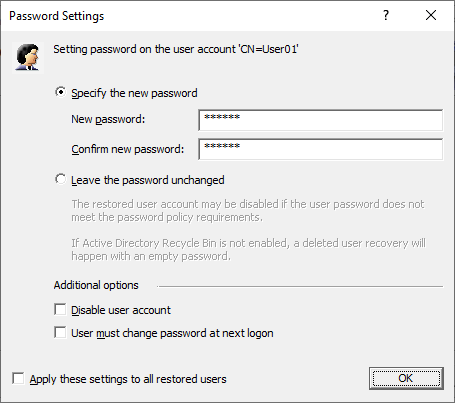
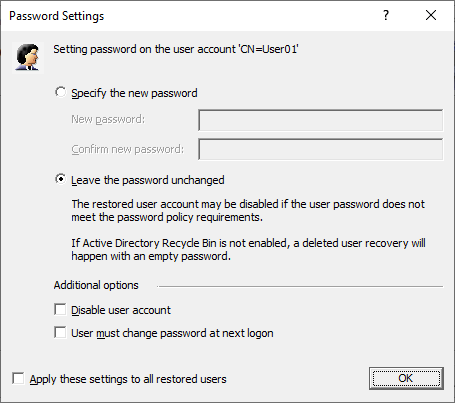
Additional options. Select this check box to specify additional settings for user password.
Disable user account. Select this check box to disable the user account.
User must change password at next logon. Select this check box to require users to change their passwords the next time they log on.
Apply these settings to all restored users. Select this check box to apply the specified password settings for all user accounts to be restored from the selected backup.