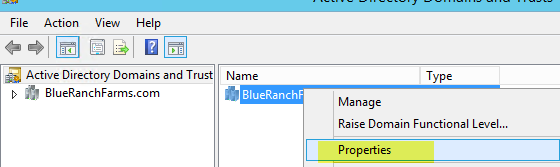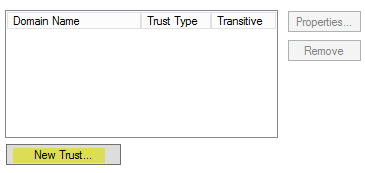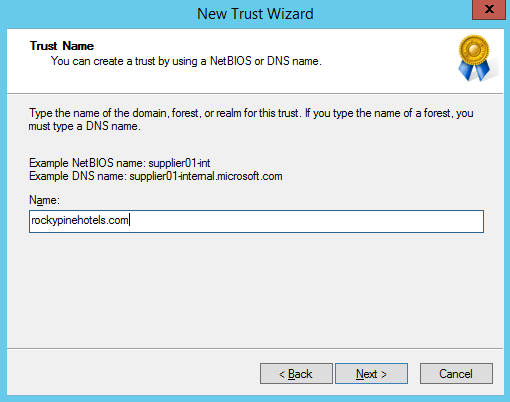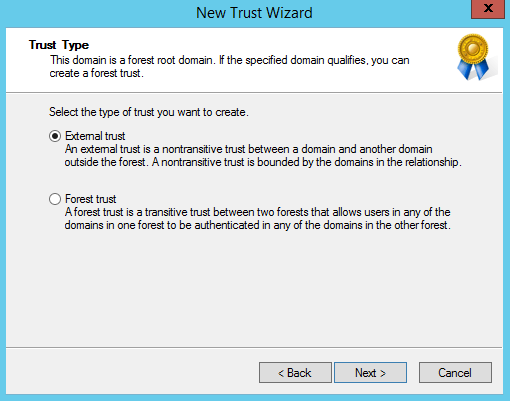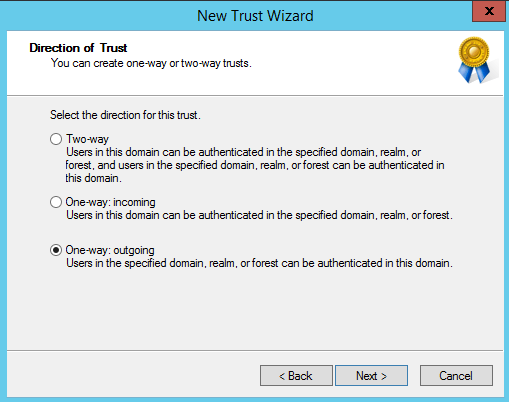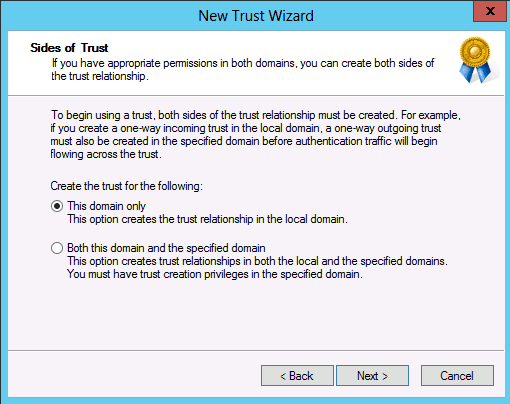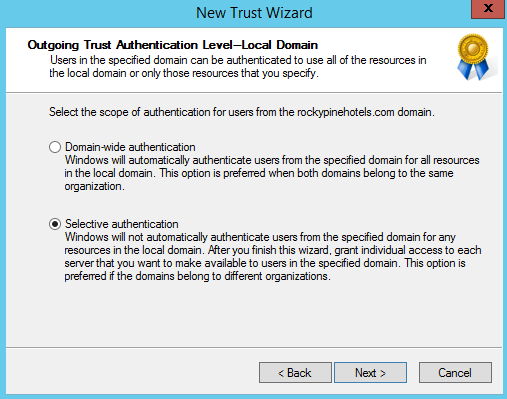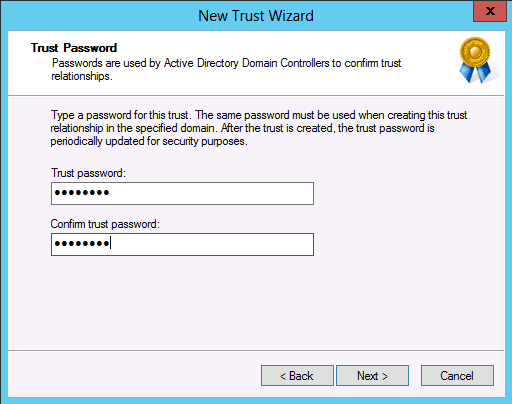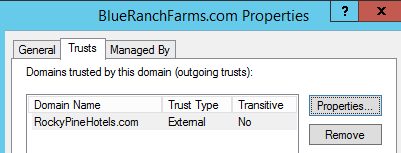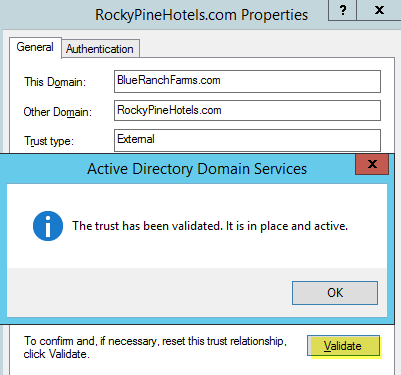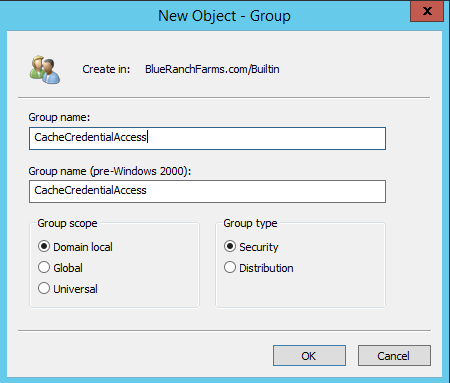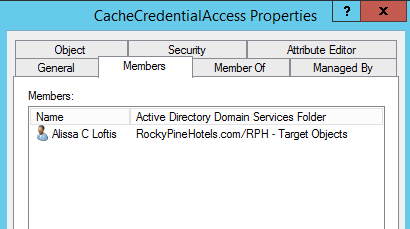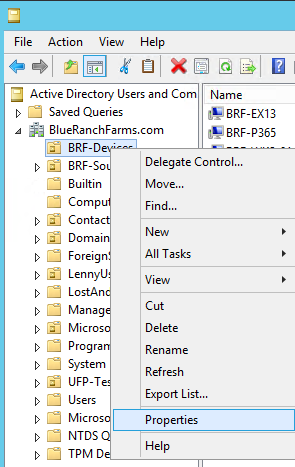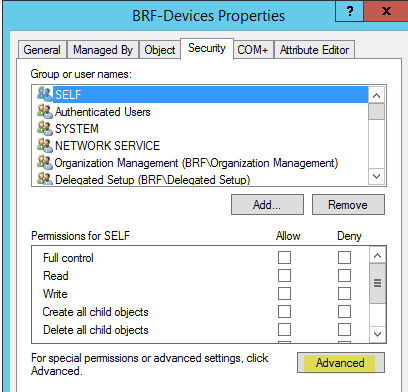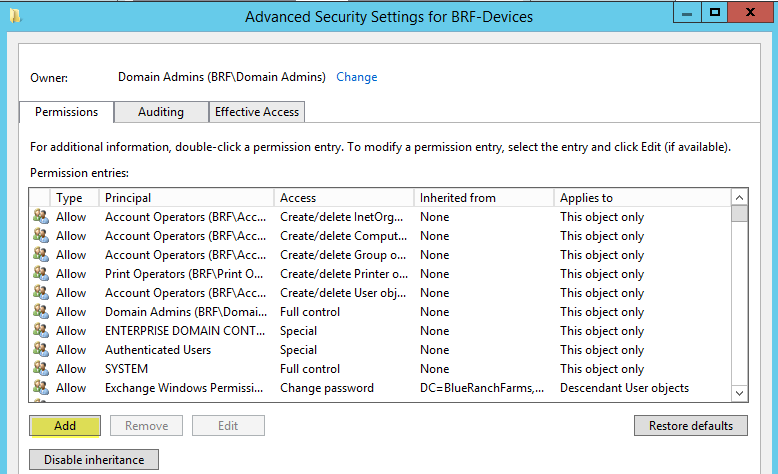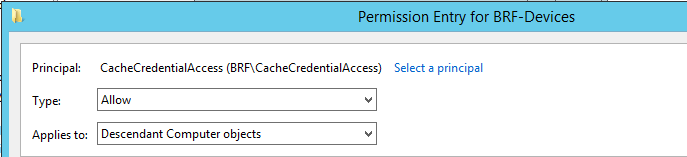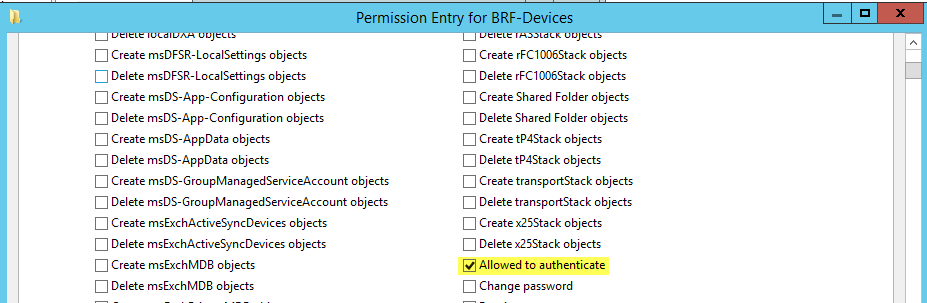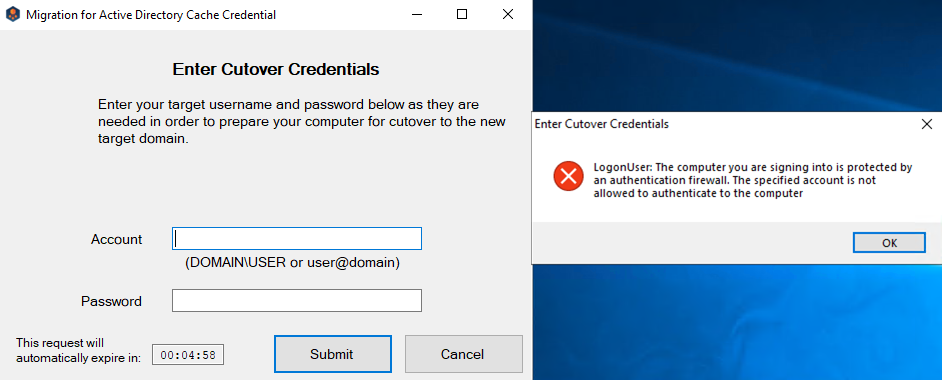- From a Source Forest Domain Controller, launch Server Manager, using the Tools drop down menu select Active Directory Domain and Trusts.
- In Active Directory Domain and Trusts, right click and choose Properties.
- On the domain properties sheet, click on the Trusts tab.
- Click on New Trust, on the Welcome to the Trust Wizard click Next.
- On the Trust Name page, enter the name of the forest you want to establish the trust with, click Next.
- On the Trust Type page click on External trust, click Next.
- On the Direction of Trust page choose One-way: outgoing, click Next.
- On the Sides of Trust page, in order to set the trust up for both domains you will need the administrative privileges or know the administrator account and password for both domains. In this example I will choose This Domain Only, click Next.
- On the Outgoing Trust Authentication Level page, choose Selective authentication, click Next.
- On the Trust Password page, enter a password that the administrators from both forests have agreed upon as the trust password, click Next.
- On the Trust Selections Complete page click Next.
- On the Trust Creation Complete page click Next.
- On the Confirm Outgoing Trust page and the Confirm Incoming Trust page click Next. You will not be able to confirm the trust until the target side has been completed or if you are creating both relationships at the same time.
- On the Completing the New Trust Wizard page click Finish.
- On the Domain Properties page, click Apply.
- Once the Forest Trust has been created you must have an administrator for the Target Forest complete the same process but for a one-way: incoming trust using the Password agreed upon when setting up the source side trust relationship.
- Once both sides have been setup you can then Validate the relationship from the Source Forest Active Directory Domain and Trusts Properties view for the outgoing trust.