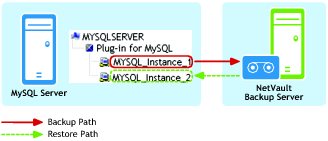Renaming a database during a restore
|
1 |
In the Navigation pane, click Create Restore Job, select Plug‑in for MySQL from the Plugin Type list, select the applicable saveset, and click Next. |
|
2 |
On the Create Selection Set page, select the database that you want to rename. |
|
3 |
|
4 |
Restoring to a different MySQL Instance on the same server
In this form of relocation restore, a Plug‑in for MySQL backup is to be restored to the same MySQL Server machine, but to a different instance of MySQL that has been configured there.
To accomplish this process, perform the steps outlined in the following topics.
Prerequisites
The following prerequisites must be met before a restore of this type can be set up and run.
|
• |
Existing and target machines must have the same Installation configurations: Both machines must have the following established, with regard to MySQL: |
|
• |
New target instance must be successfully configured in Plug‑in for MySQL: The process outlined in Configuring the plug-in must have been successfully performed to add the new MySQL Instance; that is, the target instance must be revealed and accessible within the Plug‑in for MySQL node on the NetVault Backup Selections page. |
Setting up and starting the restore
|
1 |
In the Navigation pane, click Create Restore Job. |
|
2 |
On the Create Restore Job — Choose Saveset page, select Plug‑in for MySQL from the Plugin Type list. |
|
3 |
|
5 |
Click Next. |
|
6 |
On the Create Selection Set page, select the data that you want to restore. |
|
7 |
With the applicable databases selected, click Edit Plugin Options, and then click the Restore Destination tab. |
|
8 |
In the Restore Destination Details section, enter the following: |
|
• |
Username: Enter the logon account name used to access the target MySQL Instance. |
|
• |
Password: Enter the password associated with the logon account. |
|
• |
Instance Name: Enter the NetVault Backup name established for the new instance of MySQL, based on what was established during its configuration in NetVault Backup — this name is the name established as the MySQL Instance Name in the Configure dialog box ; for more information, see Configuring the plug-in. |
|
9 |
If desired, select the applicable options on the Point-in-Time Recovery tab. |
|
10 |
|
11 |
In Job Name, specify a name for the job if you do not want to use the default setting. |
|
12 |
In the Target Client list, select the machine on which you want to restore the data. |
|
TIP: You can also click Choose, and then locate and select the applicable client in the Choose the Target Client dialog box. |
|
13 |
Use the Schedule, Source Options, and Advanced Options lists to configure any additional required options. |
|
14 |