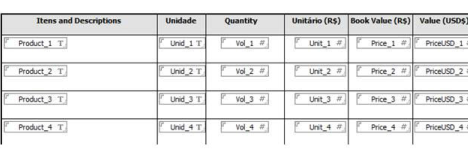Normalizing multi-valued items to multiple documents
 |
 |
Normalizing multi-valued items to multiple documents
Figure 9. Defining source data definition column
Restrictions for normalization
 |
 |
Restrictions for normalization
Generating links to SQL records
 |
 |
Generating links to SQL records
Generating XML documents
 |
 |
Generating XML documents