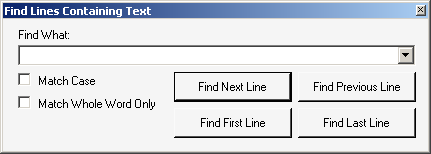File menu
-
Open Log File... (or Ctrl+O): Opens a standard Windows Open dialog box from which you can specify the file you want to open in the Log Viewer. The Log Viewer can open and display WLog (optionally compressed) files and plain text files.
Note: Drag-and-DropOption: You can also open a wlog file in the Log Viewer by dragging and dropping a filename from Windows Explorer into the Log Viewer window.
-
Save Copy Of Log File As... (appears when a file is open): Opens a standard Windows Save As dialog box, from which you can specify the filename and location where you want the file to be saved. The Log Viewer lets you edit the contents of an open file, but does not replace the original on disk with the edited version (you cannot save it under the same name in the same location).
-
Recent Files: Shows a list of recently opened files from which you can select a file to re-open (to quickly re-open a file you have recently viewed and closed).
-
Exit: Closes the Log Viewer window.