Get the Evolve Installer
Evolve 4.9 (2020.2) is compatible with Evolve Suite 2020.2. The name of this version is:
erwinEvolveWeb-2020-2-XXXX.exe
Please ensure you use the correct setup file for your version of Evolve Suite.
Upgrading
If you are upgrading, you must follow the procedure described below.
|
|
Evolve 4.9 (2020.2) is only compatible with Evolve Suite 2020.2, so you may have to upgrade your entire Evolve environment to use it. If running Evolve Web Platform and Evolve Suite on the same machine it is also necessary to ensure that both products are at the same version. E.g. Evolve 2020.2 and Evolve Suite 2020.2. Note that other machines can continue to run any other version of Evolve Suite that is 2020.2. Upgrading to Evolve Suite 2020.2 and Evolve 4.9 (2020.2) requires a complete uninstall of all erwin CW products. Please refer to the CW Suite 2020.2 Installation Guide for information on this in a wider context and the order in which tasks should take place. If you run Evolve Web Platform and Evolve Suite on the same machine, you should uninstall Evolve first, then Casewise Services, then uninstall Evolve Suite. Only then you should install the new Evolve Suite, followed by the new Evolve. |
|
|
Important: Casewise Portal, Casewise Publisher and Web Services ARE NOT SUPPORTED with Evolve Suite 2020+ and Evolve 4.7+ (2020.0+). However there has been a replacement REST API available inside Evolve Web Platform, since CW Evolve 2018.1 |
Backup your data
IMPORTANT: Because upgrading involves making changes to your metadata, we highly recommend that you backup your Evolve Repository before proceeding with the upgrade.
Back up your Evolve Site and Content folders (usually in C:\Casewise\Evolve, or C:\erwin\Evolve) if you want to re-use site resources.
If you have custom Sites, ensure you back up Site\bin\webDesigner\custom\.
If you have custom Emails for Workflow, ensure you back up Site\bin\SMTP\Email Templates.
Uninstall Evolve
You must uninstall Evolve on the machine before you install the new version.
Note: Ensure no Evolve desktop applications are running when you try to uninstall Evolve.
Back up any custom Layouts separately.
To uninstall your old Evolve:
1.Having backed up your data
2.Uninstall Evolve Services (or CWS Services for 2020 and older) (see image).
To do this you my need to first stop the CWS Services from running (see second image)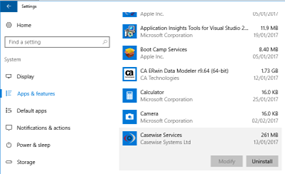
|
|
When uninstalling any version of Evolve from 4.0 upwards, it is also necessary to uninstall “Evolve Services” or "(CWS) Casewise Services" - the service that operates the Global Search. The Evolve uninstaller does NOT remove Evolve Services when uninstalling. |
3.Then uninstall your previous version of Evolve Web Platform 2020, (Evolve 2018 or Evolve 2016)
A restart may be required.
4.Now uninstall your previous version of Evolve Suite 2020, (CWSuite 2018 or CWSuite 2016)
A restart may be required.
5.If you are migrating from Evolve 2018 or older, follow this step, otherwise goto step 6
a. Goto your previous Evolve installation folder (defaults to C:\Casewise\Evolve) and rename it to "Evolve_OLD")
This folder is not removed by the installer, as it contains files that were not part of the installation.
Keeping this folder can be useful, if you have customizations that you need to copy across.
Once you are sure you have all you need from this directory, it can be removed.
Continue at Step 7
6.If you are migrating from Evolve 2020, follow this step, otherwise goto step 7
a. Goto your previous Evolve Web Platform folder (defaults to C:\erwin\Evolve)
Inside you will find a folder called 'Data'
Delete this folder - it contains generated content from your sites, that will be recreated when you republish your sites
in Evolve Web Platform 2020. Due to the changes to several folder structures, this step is important.
Go back up a folder, to your previous Evolve Web Platform root directory (defaults to C:\erwin\)
right-click on the 'Evolve' sub-folder, then choose
'Sent to >' - 'Compressed (zipped) folder'
b. Let Windows compress the remenants of this folder to a backup file
This zip will contain any customizations made to Evolve Web Platform, various settings, and your Global Search cache
This is a useful backup to keep, should you need to revert any changes.
c. Finally delete all the contents of the Evolve folder EXCEPT these 2 folders (if you want to preserve your Global Search cache):
* CWSServices - folder
* Elasticsearch – folder
|
|
If you are upgrading from Evolve 2011.4, additionally do the following: i.Select Casewise Data Layer, choose Uninstall and follow the on-screen prompts ii.Select CWRuntimes, choose Uninstall and follow the on-screen prompts |