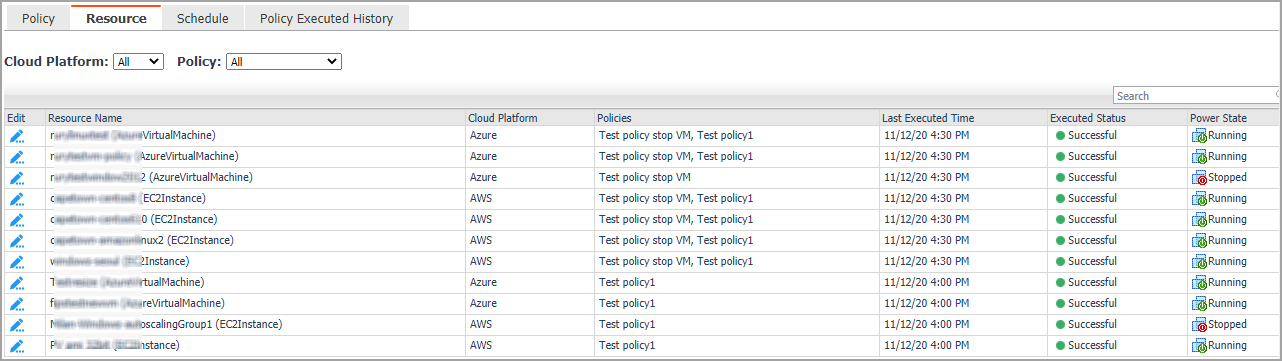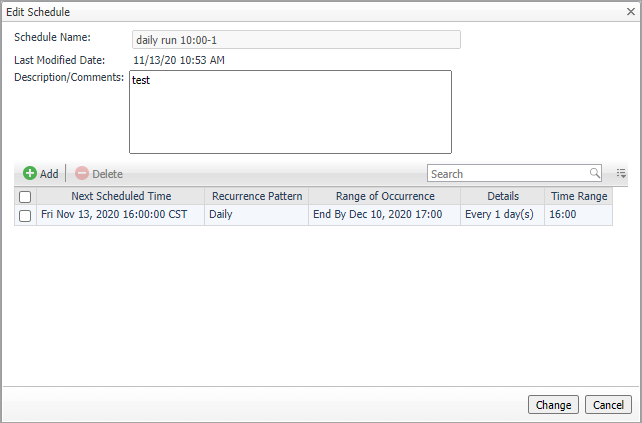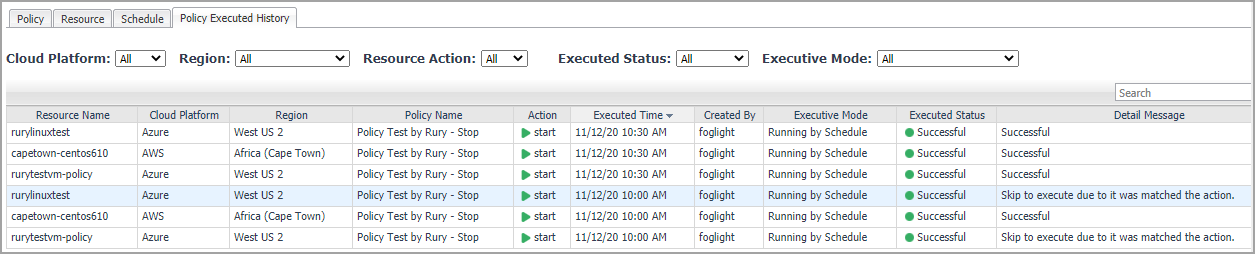Resource view
The Resource view shows all the VMs which are managed by the polices. Users can add resources to polices or remove resources from polices.
The Resource view includes the following elements:
|
• |
|
• |
Edit: Click the icon and an Edit VM dialog box will appear. |
|
• |
Resource Name: Shows the name of the resource. |
|
• |
Cloud Platform: Shows the cloud platform the resource belongs to. |
|
• |
Policies: Shows the policy that manages the resource. |
|
• |
Last Executed Time: Shows the last time when the policy was executed. Click the time and a Policy Executed History by VM dialog box will appear. |
|
• |
Executed Status: Shows the last status after the policy was executed. Click the status and a Policy Executed History by VM dialog box will appear. |
|
• |
Power State: Shows the power status of the resource. |
Schedule view
The Schedule view enables users to create, edit, delete, or copy a schedule.
|
• |
|
1 |
Occurrence: Select the start date and start time and click Next. |
|
2 |
Recurrence: Select the recurrence and click Next. |
|
a |
Specify the Recurrence Pattern according to the screen prompt. Click Next. For detailed information of the Recurrence Pattern, see Recurrence Pattern . |
|
b |
|
3 |
Summary: Specify a name for the schedule and descriptions for the schedule. Click Finish. |
|
• |
Click Copy and a Copy [Schedule name] dialog box appears. Edit the schedule name and description. Click OK. |
The schedule list refreshes and the newly-created schedule will be displayed in the list.
|
2 |
A Delete Schedules Confirmation dialog box appears. |
|
3 |
Click OK. |
|
1 |
Click the schedule you want to edit and an Edit Schedule dialog box appears. |
|
2 |
Click the schedule and an Edit Schedule Item dialog box appears. |
|
3 |
Recurrence Pattern
|
Specify Every xx and select from Days, Hours, Minutes, or Seconds. | ||
|
Specify Every xx days. | ||
|
Specify Every xx week (s) and select the weekdays. | ||
|
Select by Day or Week. Specify Day xx of Every xx month(s). | ||
|
Select by Day of Month or Week of Month. |
Policy Executed History view
The Policy Executed History view shows the detailed history records of the executed policy by each Resource.