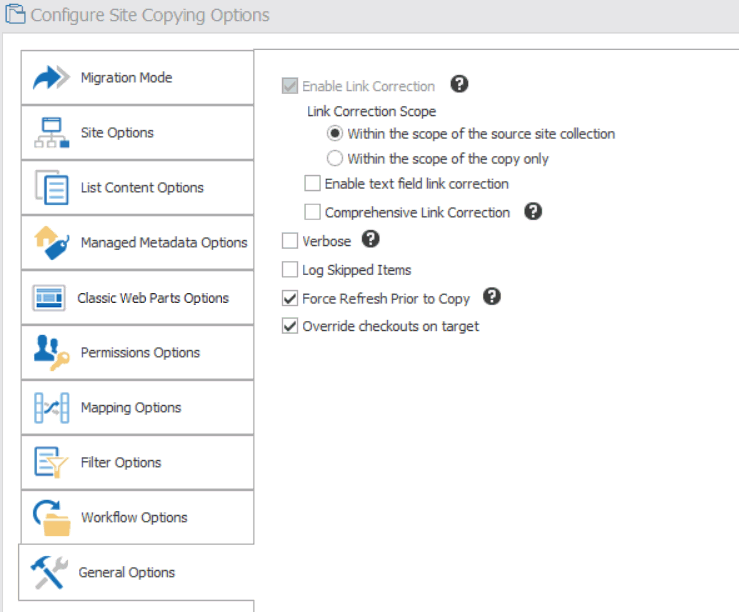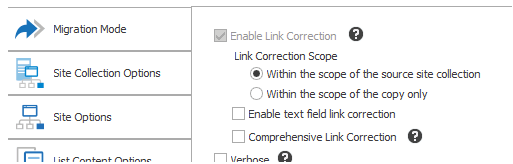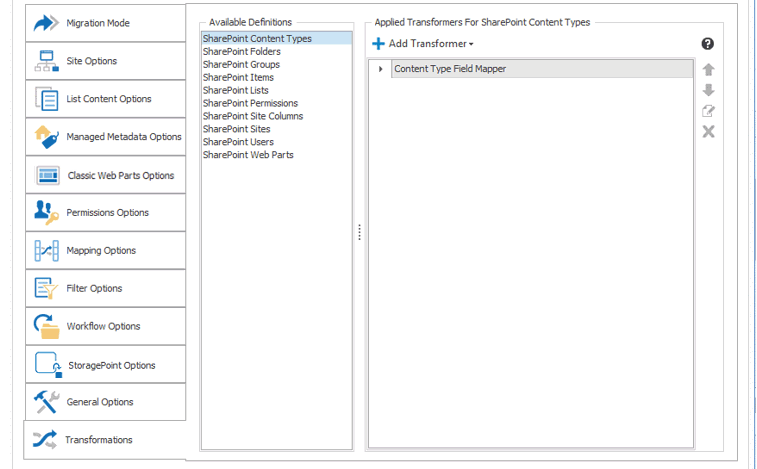General Options
|
Navigation: Configuring Copying Options > General Options |
The General Options tab lets you specify a number of "other" migration options, such as link correction and logging.
1.Complete the Correct Links (Enable Link Correction) options using the procedure for Enabling Link Correction.
2.If you want more detailed logging for the migration action, check the Verbose box.
3.If you want any items that are skipped within the migration to be fully logged within the migration job/log file, check the Log Skipped Items box.
4.If you want Metalogix Content Matrix to forces the source side to do a Refresh of the selected node prior to any copy actions, make sure the Force Refresh Prior to Copy box is checked.
5.If you want Metalogix Content Matrix to ignore any item/document checkouts on the target and migrate content as if all documents are currently checked in, make sure the Override checkouts on target box is checked.
Enabling Link Correction
|
Navigation: Configuring Copying Options > General Options > Enabling Link Correction |
From the General Options tab, you can enable a variety of Link Correction options.
See also Link Correction
To configure Link Correction options:
1.Use the information in the following table to determine the appropriate option to select for Link Correction Scope.
|
If you want to correct any links that are |
Then |
|---|---|
|
within the source site collection |
select Within the scope of the source site collection. When you select this option, Metalogix Content Matrix will map any links it finds that point to the old site collection to the new site collection location. For example, if a link is pointing to "http://OldServer/Sales/FactsAndFigures" on the source, and it is then corrected during migration, then this option will correct the link to point to http://NewServer/Sales/FactsAndFigures on the target. All links that point to the old site collection location, that are within the scope of the migration, will be corrected to point to the new site collection location after migration, even if the target for those links doesn't exist yet. |
|
within the object(s) being copied |
select Within the scope of the copy (only). For example, if a list is migrated, then the links within that list will be corrected, but any links that point to the source site collection will not be corrected since that is beyond the scope of the migration. Any links that point to content at a higher level than the migration will not be corrected. |
2.If you want Metalogix Content Matrix to parse through all the "text" type metadata columns (such as single line of text, multi-line, etc.) and run link correction on any absolute links (for example, "http://Quest/Production") that it finds, select Enable text field link correction.
NOTE: When this option is selected:
§Metalogix Content Matrix will skip over any relative links (for example, "./Main/Quest/Production") in the text.
§Link correction is run on text columns only; not text within documents.
If this option is selected, it can significantly increase the amount of time it takes to run the Link Correction. Metalogix Content Matrix must parse all the text values for the included "text" type field columns, and look for links within that content before it can check them. The amount of time taken will depend on the amount of data within the text columns.
3.If you are renaming the object being migrated, and you want Metalogix Content Matrix to pre-populate the link correction list using the renaming scheme, so it can correctly apply link correctio, nselect Comprehensive Link Correction.:
NOTE: This link correction option is only required when you are renaming an object. When content is renamed in a migration, the basic link correction cannot always properly map the new links on the target side, especially for cases with a large amount of sub-content.
4.If you want Metalogix Content Matrix to compare source and target objects:
§Check the Check Results box.
§Select a comparison Level from the drop-down:
§Moderate (the default value and recommended setting, especially if you are anticipating a number of differences)
OR
§Strict
NOTE: These options will only be visible if they have been enabled. See also Comparing SharePoint Objects.
Transformation Options
|
Navigation: Configuring Copying Options > Transformation Options |
If both Advanced Mode and Custom Transformers are enabled, you can view, create, and edit Transformers.
Transformers are used primarily to transform fields and columns into Managed Metadata. There are also several built-in, non-editable transformers that Metalogix Content Matrix uses to process data during the migration. Advanced users can also create custom transformers using PowerShell.
The Transformations tab is divided into two sections:
·The Available Definitions section list all of the transformation definitions that are available for the current migration action, in alphabetical order. Only definitions that are valid for the level at which the migration was initiated are listed.
·The Applied Transformers For <Object> dialog displays all of the transformations for the selected definition.
Grayed out items are mandatory transformations that are run during the course of a normal migration, and these actions cannot be edited or removed. However, they can be reordered by using the up and down arrows to the right-hand side of the window. This allows you to create and apply a transformation action before a mandatory action, if you want your action to run earlier in the process. You can even add a second instance of a mandatory transformer to run at a different stage of the migration process.
Transforming a Site or List Column into a Managed Metadata Columns
|
Navigation: Configuring Copying Options > Transformation Options > Transforming a Site or List Column into a Managed Metadata Columns |
Metalogix Content Matrix can transform SharePoint site or list columns (fields) into Managed Metadata columns, as a part of a migration. This allows users to transform columns on the source into SharePoint Managed Metadata columns on the target.
Column to Managed Metadata transformation settings are not preserved, so they will have to be configured for each migration that is run.
NOTE: This option is only available when:
·The prerequisites for migrating Managed Metadata are met.
AND
·The Resolve managed metadata by name and hierarchy option is selected.