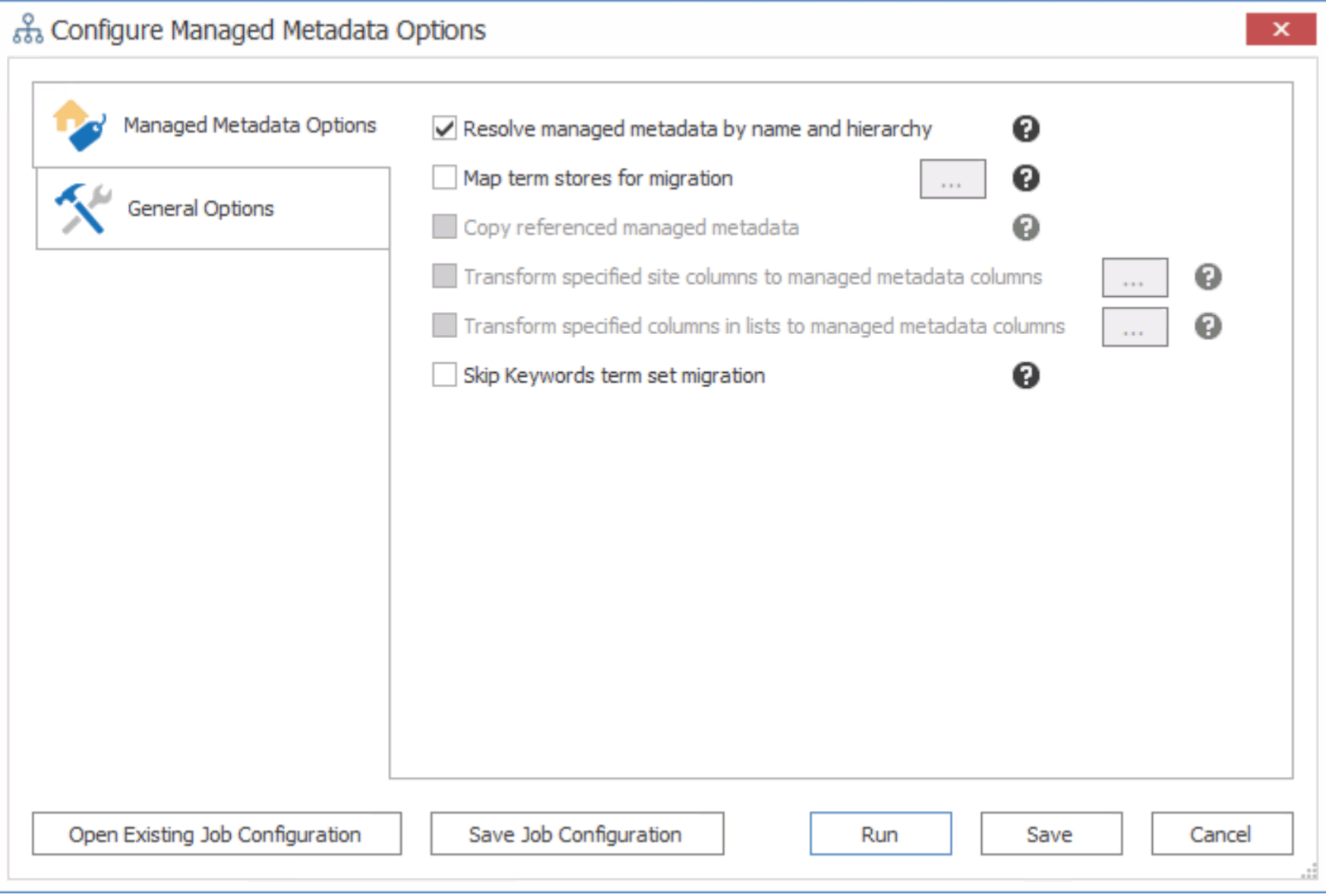Site Theme Preservation
|
Navigation: How Content Matrix Handles Various SharePoint Components > Site Theme Preservation |
|
Preserving themes for a site requires Metalogix Content Matrix to use an Object Model (OM) connection, either local or remote (using the Metalogix Extensions Web Service (MEWS)) on the target side. |
|---|
When migrating to/from SharePoint 2013 or later (including SharePoint Online), Metalogix Content Matrix will migrate some additional required components when preserving themes. In these versions there is a hidden list called "Composed Looks" that contains some of the Theme information, and this list also references the MasterPage Gallery for additional information. Metalogix Content Matrix will also migrate the corresponding items from the "Composed Looks" and MasterPage Gallery. This will be done for each theme that is copied, so if only the current theme is copied, only the related item from the "Composed Looks" list and the related MasterPage Gallery item will be copied as well. If all themes are copied, then all items in the "Composed Looks" list and MasterPage Gallery will be copied.
Site Feature Migration
|
Navigation: How Content Matrix Handles Various SharePoint Components > Site Feature Migration |
Metalogix Content Matrix can copy over site features and activate them as a part of a site level migration. Metalogix Content Matrix does not actually copy over the feature itself, it only adds the feature to the target site and activates it.
In order for the feature to be added to the target site it must first be manually installed and available on the target server. If the features from the source do not exist on the target, the migration of features will fail, but the remaining content will continue to copy over.
Managed Metadata Migration
|
Navigation: How Content Matrix Handles Various SharePoint Components > Managed Metadata Migration |
Metalogix Content Matrix can copy Managed Metadata values for items and copy and map term stores from a SharePoint 2010 or later environment into a target SharePoint environment.
Managed Metadata term stores consist of the following Managed Metadata: term groups, term sets, and terms. Term stores cannot be created by Metalogix Content Matrix, which means that the target side term store must be manually created before any content is migrated. After a term store is created on the target, all the Managed Metadata and term hierarchy structure from the source can be migrated.
|
You can migrate Managed Metadata using any of the following connection types: ·Object Model (OM) Connection - This is either a Local or Remote (Extensions Web Service) connection type and can be used for SharePoint on premises source/target environments. NOTE: You can also use either of these connections to migrate managed metatada using GUID Mappings, which may significantly improve performance over choosing to Resolve by Name and Hierarchy, which requires Metalogix Content Matrix to crawl through the entire term store. ·Office 365 Tenant Connection - This is a server level target connection to an Office 365 Tenant environment. ·Client Side Object Model (CSOM) connections This connection type can only be used for a SharePoint Online target. |
|---|
The Managed Metadata (or taxonomy) options are available when migrating from SharePoint 2010 Server or later and can be selected at all migration levels (site collection, site, list, and item).
NOTE: For these options to function properly the term stores must be created on the target before migration, which will then allow for the migration (and mapping) of the terms, and the migration of data using these terms.
The TaxonomyMigrator utility, which is run outside of Content Matrix, can also be used to migrate term groups and term sets. The utility also creates mapping files, which can be imported and used in future migrations that use the Content Matrix Console. The utility, along with instructions, is included in the product download zip file. Mappings can then be imported and migrated via the Content Matrix Console.
Prerequisites for Migrating Managed Metadata:
You can migrate Managed Metadata only if all of the following conditions are met:
·The migrating account has the following permissions for the Term Store that will be used:
§Full Access to Term Store and Term Store Administrator for the Managed Metadata Service being used on the target.
NOTE: It is recommended that the same permissions be set on the source, although Read permissions may be sufficient, depending on your environment). If you encounter the error The Managed Metadata Service is inaccessible because the current web application has not been granted permissions to access it, it may also be necessary to add the account that the App Pool user is running under in order to have permissions.
§When migrating at the site collection level, or when migrating the Term Store explicitly, it is highly recommended that you map term stores before migration to ensure that the correct term store is being used.
NOTE: A 1:1 relationship must exist between Source/Target term store mappings. That is, a term store from the source can only be mapped to one term store on the target, and the same target term store cannot be mapped to more than one source term store.
·You are migrating using the Full Copy mode. (These options are not currently available when running an Incremental copy.)
·When using the Resolve managed metadata by name and hierarchy option, make sure that the default storage location for column specific term sets option is enabled in the target SharePoint environment. See the following TechNet article for more information for SharePoint 2013/2016.
Copying Managed Metadata Before Migrating Content
|
Navigation: How Content Matrix Handles Various SharePoint Components > Managed Metadata Migration > Copying Managed Metadata Before Migrating Content |
It is a recommended best practice that you copy Managed Metadata to the target before migrating content. You can copy the global Managed Metadata term store, and If a site collection uses Local term sets, site collection-level Managed Metadata groups.
NOTE: For a more robust solution for copying global Managed Metadata before migrating content (using GUID Mappings), it is recommended that you use the TaxonomyMapping utility instead.
You can also use the procedure below to fix errors that may occur when Managed Metadata has been copied (using GUID Mappings) as part of a content migration. See the Quest Support Knowledge Base article "Certain managed metadata term guids not found" message (263211).
To copy Managed Metadata before migrating content:
1.Use the information in the following table to determine the appropriate action to take.
|
If you want to copy ... |
Then ... |
|---|---|
|
global Managed Metadata term stores |
A.Select the top-level source node. B.Right-click and choose Copy Farm Managed Metadata. C.Select the top-level target node. D.Right-click and choose Paste Managed Metadata Term Stores. |
|
local Managed Metadata groups |
A.Select the source site collection. B.Right-click and choose Copy Site. C.Select the target site collection. D.Right-click and choose Paste Site Object > Managed Metadata Local Sites Collection Group. |
2.Use the information in the table below to determine the appropriate action to take.
|
If you want to ... |
Then ... |
|---|---|
|
use GUID mappings |
In the Configure Managed Metadata Options > Managed Metadata Options tab, ensure that: ·Resolve managed metadata by name and hierarchy is NOT selected AND ·Map term stores for migration is selected. |
|
NOT use GUID mappings |
In the Configure Managed Metadata Options > Managed Metadata Options tab, ensure that: ·Resolve managed metadata by name and hierarchy is selected NOTE: This option allows Content Matrix to check both the source and target environments to find any existing Managed Metadata term structure and then migrate a copy of the source term structure over to the target. AND ·Map term stores for migration is selected. |
3.If the SharePoint Enterprise Metadata and Keywords Settings option is enabled on the source and you do not want to migrate the Keywords term set, check the Skip Keyword term set migration box.
Now you can save or run the job.