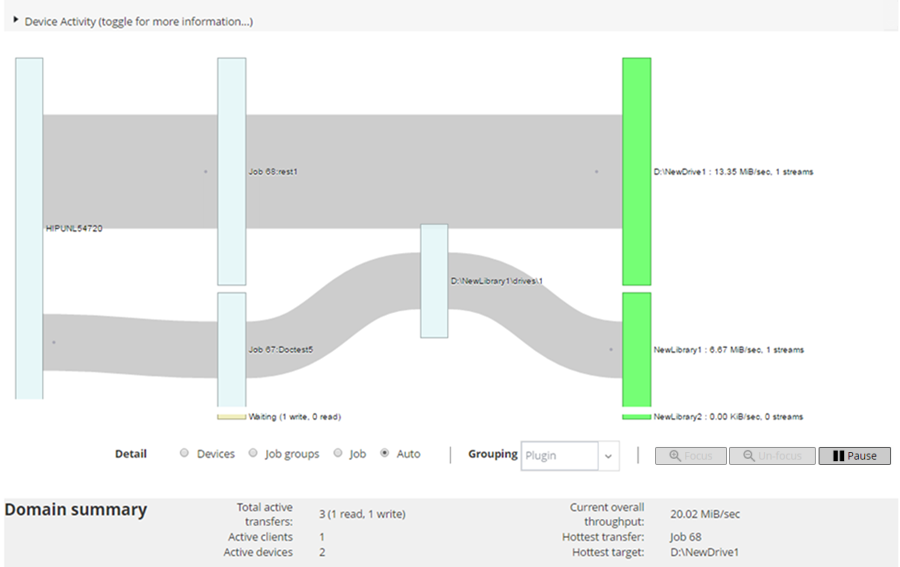Monitoring device activity
You can use the Device Activity page to monitor data flows and data transfer rates for devices that are in use.
|
1 |
In the Navigation pane, click Device Activity. |
|
2 |
On the Device Activity page, you can view the following information. |
|
You can use the following settings available in the Detail area to modify the data flow view:
The transfer rate shows “unknown” for backups running on older NetVault Clients. | |||||||||||
|
You can click a box representing the client, job, or storage device in the Device Activity area to view information about that component. |
On the Manage Devices page, you can view the list of storage devices as a List View or Tree View. Select Remember this selection to save your choice. By default, List View is selected.
Managing disk-based storage devices in list view
This section includes the following topics:
Viewing disk device details
|
1 |
In the Navigation pane, click Manage Devices. |
|
Device is unavailable. NetVault is unable to detect the device. |
|
2 |
|
• |
Device details: The Device details area shows the following information: |
|
• |
Name: The name of the storage device. The name is derived from the container name and the DNS name or IP address of the device. |
|
• |
Status: The status of the device. AVAILABLE specifies that the device is available for backups and restores, while OFFLINE specifies that the device is unavailable and cannot be used for backups or restores. |
|
• |
Data Stored: The total amount of data stored on the device. |
|
• |
Space Used: The total space used by the NetVault Servers to which this device has been added. |
|
• |
Space Available: The total disk space available on the storage device. |
|
• |
Deduplication ratio: The Deduplication Ratio is calculated as follows: |
|
• |
Name: The name of the storage device. The name is derived from the host name and IP address of the device. |
|
• |
Status: The status of the device. AVAILABLE specifies that the device is available for backups and restores, while OFFLINE specifies that the device is unavailable and cannot be used for backups or restores. |
|
• |
Data Stored: The total amount of data stored on the device. |
|
• |
Space Used: The total space used by the NetVault Servers to which this device has been added. |
|
• |
Data Deduplicated: The total amount of data that has been submitted for deduplication. |
|
• |
Data In Staging: The amount of data stored in the Staging Store. |
|
• |
Space Available: The total disk space available on the storage device. |
|
• |
Deduplication ratio: The Deduplication Ratio is calculated as follows: |
|
• |
Staging Status: The status of the Staging Store. It can be one of the following: |
|
• |
Storage Status: The status of the Storage space. It can be one of the following: |
|
• |
Group: The media group name. “None” indicates that the device is not added to any group. To add the device to a storage group, click the Edit icon, and in the Edit Media Group dialog box, specify the media group name. Click Save to save the details and close the dialog box. |
|
• |
Version: The version number of the device. |
|
• |
License Type: License type being used. |
|
• |
License Capacity: License capacity. |
|
• |
License Expiration: License validity period. |
|
• |
Dedupe Licensed: If the deduplication option is licensed. |
|
• |
Garbage Collection State: The current phase of Garbage Collection. |
|
• |
Deduplication Queue Length: The number of elements or NetVault segments currently waiting to be deduplicated. |
|
• |
Activity chart: This area shows the activity graph if the device is in use by a backup or restore job. |
|
• |
Job details: This area shows the following information about the active jobs: |
Managing a Quest DR Series system, QoreStor, or Data Domain system
Use the following guidelines to manage an appliance or software-defined storage device.
|
1 |
In the Navigation pane, click Manage Devices. |
|
2 |