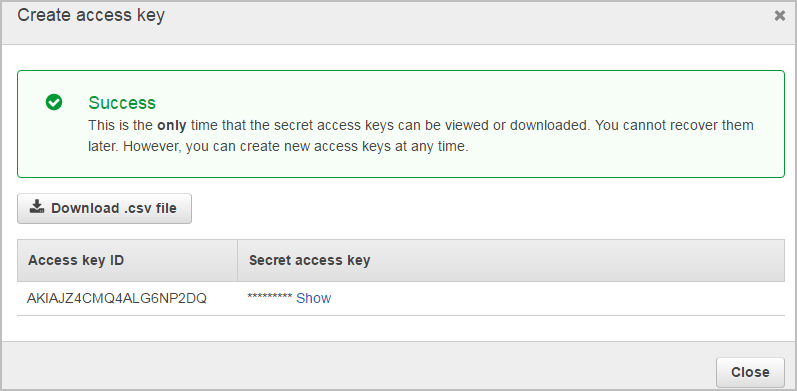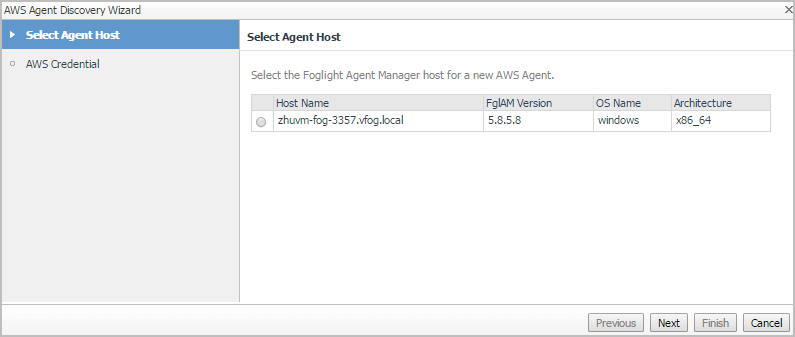Creating an AWS agent
A complete setup includes the following two steps:
Getting authentication information through console
|
1 |
Log into the AWS IAM console at: https://console.aws.amazon.com/iam/. |
|
2 |
|
3 |
|
4 |
In the Resource Groups view, click the user which Access Key is to be retrieved. |
|
5 |
|
6 |
|
7 |
Click Download .csv file to keep the access key and secret access key somewhere safe. |
|
8 |
(Optional) If you see the Limit exceed message, click the |
Creating an AWS Agent
|
3 |
|
4 |
|
5 |
In the Select Agent Host view, select the agent manager on which the new agent is to be deployed, and then click Next. |
|
6 |
|
• |
Account Id: The display name of this account. |
|
• |
Access Key: The access key retrieved in Getting authentication information through console. |
|
• |
Secret Key: The secrete access key retrieved in Getting authentication information through console. |
Creating Azure Performance Agent
|
• |
To fully enable the monitoring of Azure environment, Foglight for Virtualization, Enterprise Edition requires to create an Azure Performance Agent that is to be authenticated using Azure Active Directory ID (Tenant ID), Application ID, and Access Key.
A complete setup includes the following two steps: