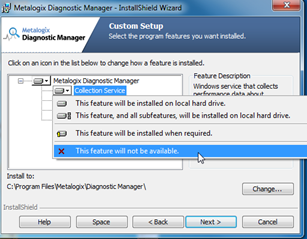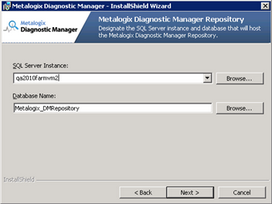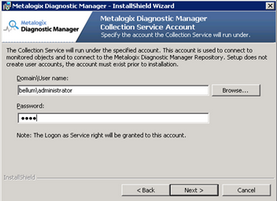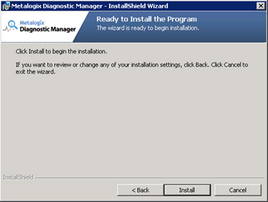Collection Service Account
During installation, you will be prompted to supply the service account credentials that are required to create the Repository database and run the Collection Service. This account must have .
·Local Administrator permissions on the computer that hosts the Collection Service.
·membership in the sysadmin role for the SQL Server where the Collection Service Repository database resides.
|
|
NOTE: If it is not possible for the account to be a sysadmin, it must at a minimum have dbcreator privileges. |
If the Collection Service Account is also going to be used for on premises data collection (which is the default behavior, unless one or more alternate data collection accounts are specified) it must also meet the requirements for Account(s) Used for Data Collection.
Account(s) Used for Data Collection
On Premises Data Collection Account Requirements
For on premises SharePoint farms, data collection is by default performed using the credentials of the Collection Service account. However, whenever you add a farm to monitor, you have the option of specifying different accounts to use for the collection of different types of data.
Account requirements depend on the type of data being collected, as described in the following table.
|
For the collection of ... |
Then the account must have ... | ||
|---|---|---|---|
|
Farm Data |
read access to the SharePoint Farm Configuration database. | ||
|
Server Performance |
access to the Windows Management Instrumentation (WMI) data for every Windows server and SQL server to be monitored. NOTE: Normally, this is a local administrator account. If it is not possible for the account to be a local administrator, several fine-grained-permissions must be granted instead. However, if the account is not a local administrator, you will be unable to start and stop application pools from within the Management Console. Contact Quest Support for details. | ||
|
Page Performance and Availability |
the following fine-grained SharePoint permissions to all areas of the farm (Web applications, site collections, sites, lists, and items): ·View items ·View Application Pages
| ||
|
SQL Server Information |
ideally, membership in the sysadmin role, which will provide the account with all of the permissions it needs to query the SQL server instance and all of its databases. NOTE: If it is not possible for the account to be a sysadmin, several fine-grained-permissions must be granted instead. Contact Quest Support for details. | ||
|
Content Summary Data |
the Site Collection Auditor role for all site collections within a monitored Web application (which is, by default, included in the Web Application Permissions Policy Levell Full Read). NOTE: If you want to monitor the Central Administration Web application, the account must have the Site Collection Administrator role (which is, by default, included in the Web Application Permissions Policy Level Full Control). |
Office 365 Tenant Data Collection Account Requirements
If you are monitoring one or more Office 365 tenants, the account used to collect data must be:
·an Office 365 global administrator
AND
·a site collection administrator for each SharePoint Online site collection to be monitored.
Installing and Deploying
You can install and deploy Metalogix Diagnostic Manager in any network environment. You must have at least one Microsoft SharePoint farm deployed to use Metalogix Diagnostic Manager.
Installing the Components
This procedure guides you through a typical install of Metalogix Diagnostic Manager.
You can choose to install some or all of Metalogix Diagnostic Manager components on a given computer.
You can install the Management Console on any computer on your network that meets the requirements or on multiple computers on your network.
You install a single copy of the Collection Service, which collects data from all monitored farms. The computer that hosts the Collection Service does not need to be a member of a SharePoint farm.
Use the solution installer to install the solution on a single Web front end (WFE) server in each SharePoint farm you monitor. SharePoint automatically replicates the solution to each WFE.
To install components:
1Using an account that meets Account Requirements for the component(s) you are installing, log on to the computer where you want to install the component(s).
2Close all open applications.
3To launch the installer, double-click the Diagnostic_Manager executable.
4In the Welcome dialog, click [Next]. The wizard verifies that it can install the solution.
If the Component Analysis Solution Installer can install, click [Next]. If the wizard detects a problem, click Abort to exit the wizard, correct the problem, and then repeat the installation.
5Check I accept the terms in the License Agreement, and then click [Next].
The InstallShield Wizard specifies a default install directory (C:\Program Files (x86)\\Metalogix Diagnostic Manager), but you can click [Change] and select a different one.
6Use the information in the following table to determine the appropriate Setup Type.
|
If you want to ... |
Then ... |
|---|---|
|
install all components on a single computer |
Select Complete. |
|
choose the components to install |
a.Select Custom. b.In the Custom Setup page, for each component you do not want to install, choose This feature will not be available from the drop-down. |
7Click [Next].
8If your installation includes the Collection Service:
a)On the Metalogix Diagnostic Manager Repository dialog, enter the name of the SQL Server Instance where you want the Repository Database to be created.
If your SQL server is configured to enforce encryption, you may receive the following message:
Unable to connect to the specified SQL server Server instance. [DBNETLIB][ConnectionOpen (SECDoClientHandshake().] SSL Security error...
You can click [Yes] to continue the installation, but before using Metalogix Diagnostic Manager you will need to make sure that each client machine that accesses the Repository database or SharePoint databases is updated to TLS v. 1.2, as described in the Microsoft Support article https://support.microsoft.com/en-us/help/3135244/tls-1.2-support-for-microsoft-sql-server
b)Click [Next].
c)On the Collection Service Account dialog, enter the credentials of the account that has been designated as the Collection Service Account.
d)Click [Next].
9To begin the installation, click [Install].
10When the installation is complete, click [Finish].
11Use the information in the following table to determine the appropriate action to take.
|
If the installation ... |
Then ... |
|---|---|
|
includes the Collection Service |
continue with Activating Your Metalogix Diagnostic Manager License. |
|
does not include the Collection Service |
continue with Registering the First Farm to Monitor. |