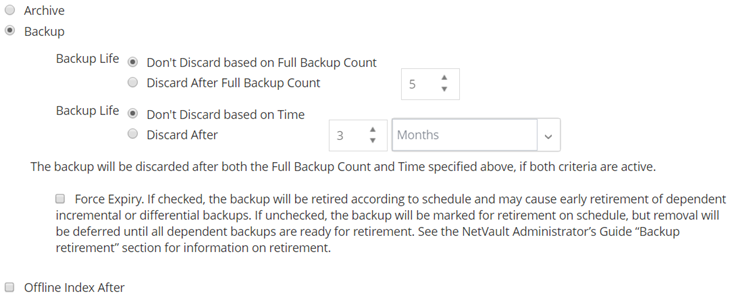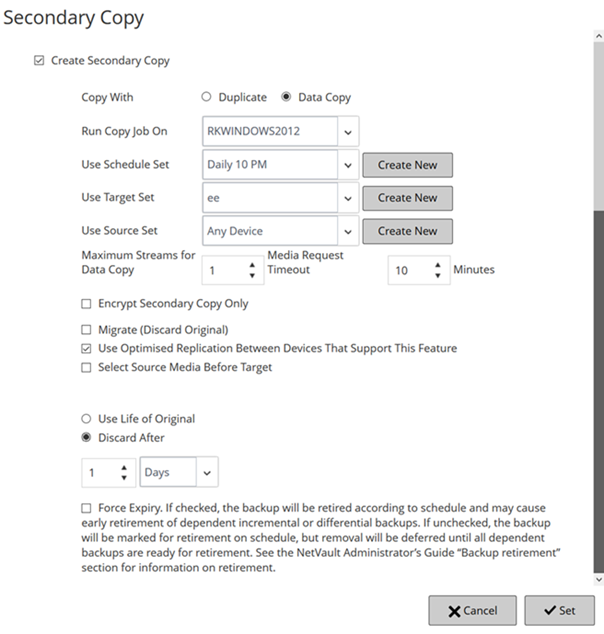Setting backup retirement options
|
1 |
|
This option is selected by default. To create a backup, use this option. | |||||||
|
This option specifies how long a backup is retained. A backup can be retained indefinitely or retired after a specified period. NetVault Backup supports generation- and time-based retirement methods for backups. For more information about backup retirement methods, see Backup retirement. You can specify the retirement options in the Backup Advanced Options Set. Alternatively, you can use the Change Expiry method to set or change the expiry date or generation count for existing savesets. For more information about the Change Expiry method, see Configuring saveset expiry options. To set the Backup Life option, do the following:
By default, the Backup Life option is set to Discard After and the retirement period is set to three months. | |||||||
To apply this rule globally to all backups, you can modify the Media Manager settings. For more information, see Configuring retirement rules for dependent backups. If the Retirement Timing Control option is set to Force Always, the Force Expiry is option is used, regardless of state of this check box.
| |||||||
|
NOTE: If you set both Discard After Full Backup Count and Discard After options for a Full Backup, the backup is retired only when both conditions are met. For example, if you set the Discard After Full Backup Count option to four Full Backups and the Discard After option to 30 days, the backup is retired after five Full Backup counts and 30 days.
NOTE: In time-based retirement, the time component (HH:MM) does not represent the actual retirement time. It only represents the time due for backup retirement. The actual time of retirement is determined by the interval at which Media Manager scans the Media Database to identify the backups that it needs to retire. The default interval between two scans is 60 minutes. Thus, if the retirement time is set to 10:20, the backup is actually retired at 11:00. You can change this default setting in the mediamgr.cfg file. For more information, see Configuring default interval for backup retirement scans. | |||||||
|
You can use different methods to delete online indexes:
To specify the index retention period in the Backup Advanced Options set, select Offline Index After option. Type or select the length of time that you want to retain the index, and in the associated list, select the Days, Weeks, Months, or Years option. |
|
2 |
Click Set to save the settings and close the dialog box. |
Specifying additional options
|
1 |
|
2 |
Click Set to save the settings and close the dialog box. |
Creating a Secondary Copy
|
1 |
|
2 |
Click the Create Secondary Copy check box, and configure the following settings. |
|
Select the method that you want to use to create the Secondary Copy. The available methods are: For more information about these methods, see Secondary Copy. NOTE: On NetVault Backup Server 10.0.5 and later, the Plug-in for Data Copy creates index version 4, which is incompatible with earlier versions of NetVault Backup. A client running NetVault Backup 10.0.1 or an earlier version cannot read these index files. To restore Data Copy savesets generated from NetVault Backup Server 10.0.5 or later, the client must also be running NetVault Backup 10.0.5 or later. | |
|
IMPORTANT: [[For better performance, we suggest that tenants must select the client machine that is provided by MSP, to perform data copy operation. | |
|
Select an existing Schedule Set, or click Create New, and configure the schedule type and schedule method. For more information, see Creating Schedule Sets. NOTE: You cannot use the Repeating and Triggered schedule types to run Secondary Copy jobs. A Secondary Copy job can run only after the Phase 1 job completes successfully. The Repeating and Triggered schedule types can cause a situation where a Secondary Copy job is configured to start before the source saveset is available. | |
|
Select an existing Target Set, or click Create New, and configure the target device and media options for the job. For more information, see Creating Target Sets. | |
|
Select an existing Source Set, or click Create New, and configure the source device options for the job. For more information, see Creating Source Sets for backup jobs. |
|
NOTE: The media request timeout for Phase 1 Data Copy jobs (created using the Plug-in for Data Copy) is controlled by the Media Request Timeout setting in the Backup Options Set; it is not controlled by the Media Request Timeout setting in the Target Set. The media request timeout for Phase 2 (Secondary Copy) Data Copy and Duplicate jobs is controlled by the Media Request Timeout specified in the Backup Advanced Options Set. | |||||||
|
To perform job-level encryption for a secondary copy, select the Enable Encryption check box. This option can only be used with the Data Copy method. To use this option, the Plug-in for Standard Encryption or the Plug‑in for Advanced Encryption must be installed on the client.
For more information about using job-level encryption for a primary backup, see Enable Encryption. | |||||||
|
NOTE: When creating copies of the Plug-in for FileSystem backups, the Migrate option can only be selected for Full Backups that do not have any associated Incremental or Differential Backups. If you select this option for a Full Backup that has an associated Incremental or Differential Backup, NetVault Backup creates the secondary copy successfully, but it does not delete the index for the primary or original backup. For such backups, after creating the copy, you must manually retire the primary or original backup. | |||||||
|
This check box is not selected by default. You can use this option with the Duplicate a backup method. If you do not select the Allow Streams to Share Media check box for tape devices, each data stream targets a separate media item. Any tape that is used to write a stream is excluded from the allowable media items. If enough tapes are not available for the job, the job fails. When using tape devices to store the Duplicate backups, you can select this check box to use minimal media items. | |||||||
|
Use Optimised Replication Between Devices that Support this Feature |
The following storage devices support optimized replication:
| ||||||
|
Type or select the length of time that you want to retain the backup, and in the associated list, select the Days, Weeks, Months, or Years option. You can set only time-based retirement period for the copy. | |
|
This check box is displayed when you select the Discard After option. To apply this rule globally to all backups, you can modify the Media Manager settings. For more information, see Configuring retirement rules for dependent backups. If the Retirement Timing Control option is set to Force Always, the Force Expiry option is used, regardless of state of this check box. |
|
5 |
Click Set to save the settings and close the dialog box. |
Configuring pre- and post script options for backup jobs
Before configuring pre- or post-scripts, review the following information:
|
• |
The script should be an executable file, for example, “.bat” files on Windows and “.sh” files on Linux. |
|
• |
The script file should reside on the target client. It should be available in the scripts directory under the NetVault Backup installation directory. |
|
• |
The pre- and post-scripts can contain run-time parameters. These parameters are stored in the environment variable NV_USER_ARG. You can also use other NetVault Backup environment variables in the scripts. For a list of available environment variables, see Environment variables in NetVault Backup. |
|
• |
psmail: Use this script to send the job completion status to the specified email addresses. |
|
• |
psmail_logs: Use this script to send the job completion status and job logs to the specified email addresses. |
|
• |
|
• |
|
1 |
On the Advanced Options page of the target client, click Pre & Post Scripts, and configure the following settings. |
|
To run a pre -script, do the following:
| |||||
|
To run a post -script, do the following:
|
|
2 |
Click Set to save the settings and close the dialog box. |