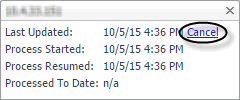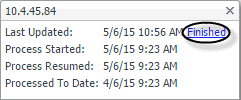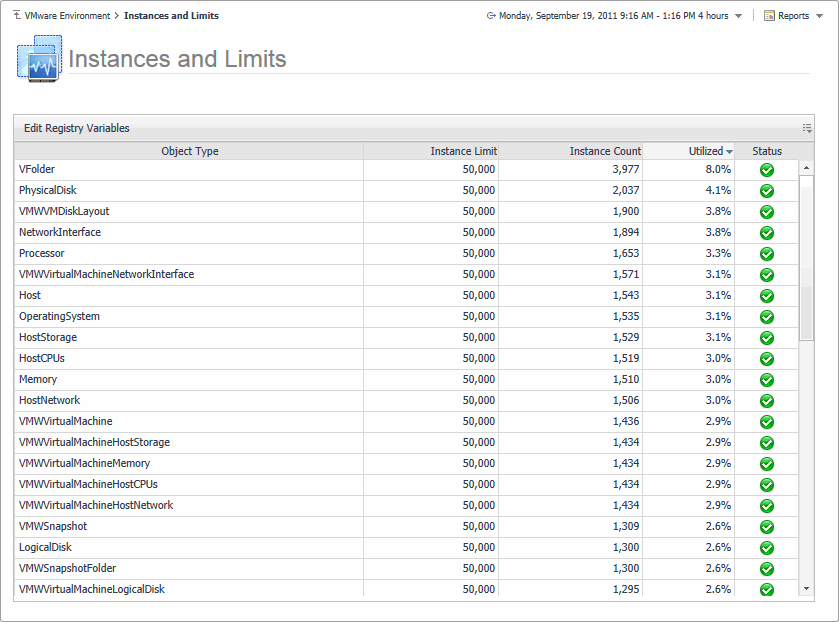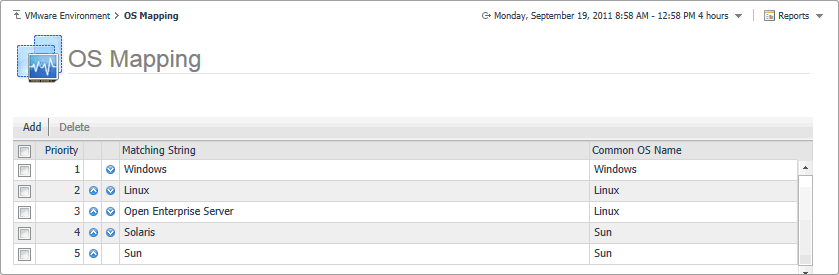VMware Agent Administration views
The VMware Environment dashboard contains the following views:
Agents view
|
1 |
On the VMware Environment dashboard, open the Administration tab. |
| |||
| |||
| |||
| |||
| |||
| |||
| |||
| |||
|
Instances and Limits view
|
• |
| |||
| |||
| |||
| |||
|
OS Mapping view
|
• |
| |||
| |||
|