Volume view
The Volume view shows the data transfer rates and latency detected for the selected volume. It also identifies the virtual machines that use the highest amounts of the volume resources.The information provided on this tab can help you prevent potential bottlenecks by reallocating disk resources where they are most needed.
This view appears in the display area when you click  in the Volume Summary view.
in the Volume Summary view.
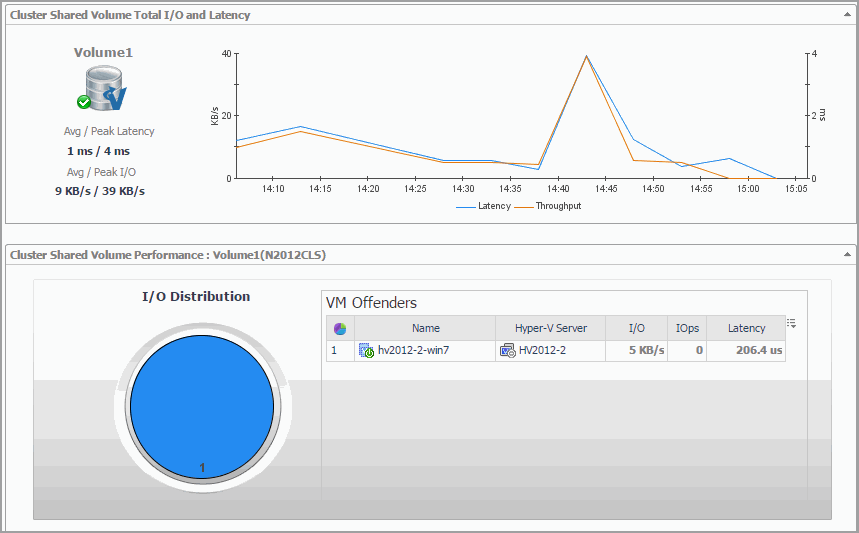
This view is made up of the following embedded views:
Virtual switch monitoring
A Hyper-V Virtual Switch is a software-based layer-2 Ethernet network switch. The switch connects virtual machines to virtual and physical networks.
To review data collected about a specific volume or all volumes, make your selection in the Quick-View.
Virtual Switches view
The Virtual Switches tree view lists the available volumes and indicates their severity state.
This view appears in the Quick-View on the left when you select the Virtual Switches tile in the Virtual Environment view.
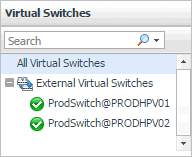
Selecting the All Virtual Switches node displays the overall resource utilization for all virtual switches in your integrated system and identifies the ones that consume the highest amount of network resources in the Summary - All Virtual Switches view on the right. Similarly, selecting a virtual switch node shows switch-specific metrics in the Summary - Virtual Switch view.
|
|
|
• |
Alarm severity. The state of the most recent alarm raised against the virtual switch. | |
|
|
|
• |
All Volumes. A parent node for the instances of all virtual switches that appear in this view. | |
|
|
|
• |
Volume. The name of the virtual switch. | |
|
|
Drill down on: |
|
|
|
|
|
|
Summary - All Virtual Switches view
The Summary - All Virtual Switches view displays overall resource utilization information for a group of virtual switches and identifies the ones that consume the highest amounts of system resources, potentially causing performance bottlenecks.
This view appears in the Quick-View on the left when you select All Virtual Switches in the Virtual Environment view.
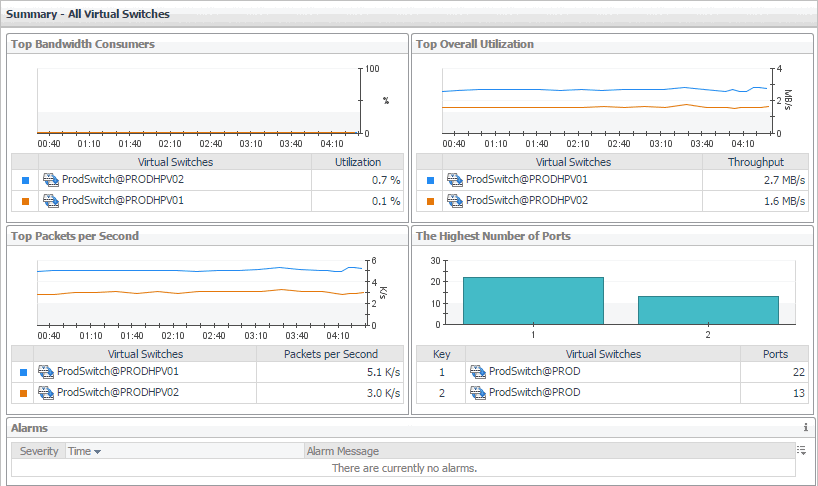
This view is made up of the following embedded views:
in the Volume Summary view.