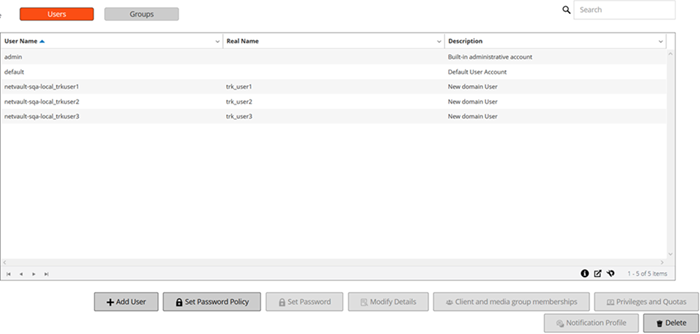Role-based User and Groups privileges
Creating a local user account
|
1 |
In the Navigation pane, click Users and Groups. |
|
2 |
|
NOTE: The NetVault Backup Server does not delete the user account if you exit without completing the user addition procedure. If you do not require the user account, you must manually delete it from the Manage User and Group Accounts page. For more information, see Deleting local user account. |
|
4 |
Click Done to save the user details. |
Setting user password
|
1 |
|
2 |
To remove the existing password and reset it to blank, select the Reset password to blank check box. |
|
3 |
Click Apply to save the user details, and return to the user settings page. |
Configuring user details
|
IMPORTANT: Do not use the @ symbol in the User Name field. NetVault Backup assumes that a name that contains @ is a domain user and automatically tries to authenticate it with Active Directory when the user logs on. |
|
1 |
|
Under Identification, provide the following details:
| |||||||||||||
|
Under Contact Information, provide the following details:
NOTE: The email ID configured in the Email-1 box is used for email notifications if you set up a notification profile for the user account. For more information, see Setting up notification profile. | |||||||||||||
|
Under Other Details, provide the following details:
NOTE: You can use the Password never expires option for the user accounts, if password for the selected user does not need to expire. |
|
3 |