From the SharePoint Hierarchy, you can access an at-a-glance summary of key properties for a site collection or a site.
To view an object's properties:
1From the SharePoint Hierarchy, select the object whose properties you want to view.
NOTE: You can only view properties for a single object at a time (that is, the multiple selection is unavailable).
2Right-click and select Properties.
Site Collection Properties
Site Collection properties are maintained in the SharePoint Site Collection Administration area.
Site Properties
Site-level properties are maintained in SharePoint Site Settings pages.
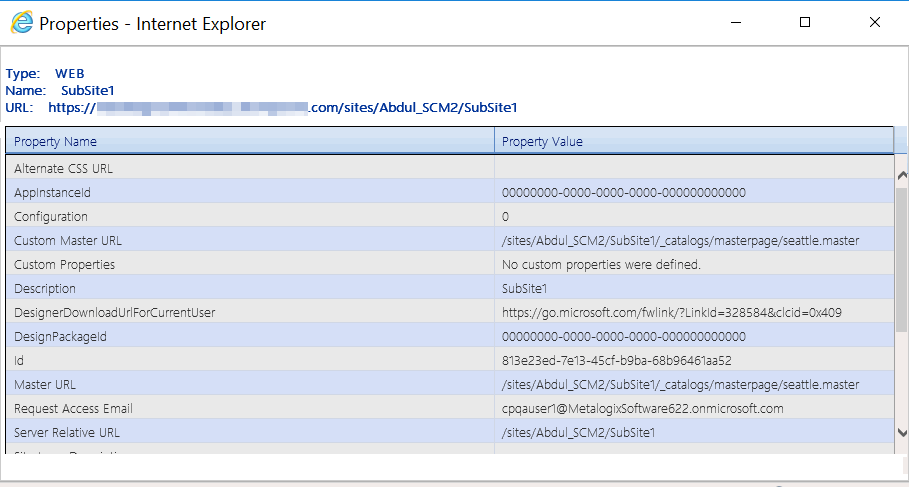
You can use ControlPoint to set properties for site collections, sites, and lists.
In a multi-farm environment, properties can be set across multiple farms; the user interface for the home farm is always used. Therefore, if your multi-farm installation includes different SharePoint versions (for example, both 2016 and 2019) or variations (for example, ControlPoint Standard and ControlPoint Online), which necessitates differences in the user interface, some options may be missingor not validfor the remote farm.-
Set Site Collection Properties is a ControlPoint action that lets you set the following properties for one or more site collections within a SharePoint farm:
·Site Collection Administrators
·Site Collection Quota
·Site Collection Audit Settings
·SharePoint Designer Settings
·Audit Log Trimming
This feature is not available at the tenant scope.
To set site collection properties:
1Select the site collection(s) for which you want to set properties.
2Choose Configuration > Set Site Collection Properties.
3In the Parameters section, specify each property you want to set as you would if you were performing Site Collection Administration via SharePoint Site Settings.
EXCEPTION: Set Site Collection Audit Settings as you would if you were using the ControlPoint Manage Audit Settings action.
NOTE: Changes to SharePoint Designer Settings will impact only users who are not Site Collection Administrators.
Now you can:
·run the operation immediately (by clicking the [Run Now] button)
OR
·complete the Enforce Policy section and schedule the operation to run at a later time.
OR
·save the operation as XML Instructions that can be run at a later time.
If you chose the Run Now, option, after the operation has been processed:
·a confirmation message displays at the top of the page, and
·a ControlPoint Task Audit is generated for the operation and displays in the Results section.
If you schedule the operation, a link to the Task Audit is included in the scheduled action notification email.
See also The ControlPoint Task Audit.
You can use the ControlPoint Set Site Properties action to set the following properties of one or more sites within a SharePoint farm:
·icon (that is, the logo used for the site)
·site access settings
·site navigation settings
·the left navigation panel (tree view)
·regional settings
For SharePoint Server farms running the Managed Metadata Service Application, you can also "tag" sites with Custom Properties that have been defined by the ControlPoint Application Administrator, for use as parameters in ControlPoint Advanced Searches. The procedure for defining Custom Properties is covered in the ControlPoint Administration Guide.
This feature is not available at the tenant scope.
To set site properties:
1Select the object(s) for which you want to set site properties.
2Choose Configuration > Set Site Properties.
3In the Parameters section, expand the node for the category of properties you want to set.
4Check the box that describes the property you want to set.
NOTE: If you do not check the applicable property box, ControlPoint will not carry out that action.
5Specify the parameter(s) for the selected property as you would if you were setting it via SharePoint Site Settings. Consult your SharePoint documentation for detailed instructions.
If you have a SharePoint Server farm running the Managed Metadata Service Application and the ControlPoint Application Administrator has defined Custom Properties, they are selectable from within the Custom Properties section. (This section is not included for Foundation farms.)
6Complete Steps 2-5 for each category of properties you want to set.
Now you can:
·run the operation immediately (by clicking the [Run Now] button)
OR
·complete the Enforce Policy section and schedule the operation to run at a later time.
OR
·save the operation as XML Instructions that can be run at a later time.
If you chose the Run Now, option, after the operation has been processed:
·a confirmation message displays at the top of the page, and
·a ControlPoint Task Audit is generated for the operation and displays in the Results section.
If you schedule the operation, a link to the Task Audit is included in the scheduled action notification email.
See also The ControlPoint Task Audit.