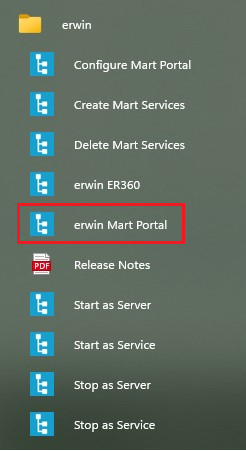
2. To configure the SSL for Mart Portal, the erwin server/services will need to be shut down. Click on either “Stop as Server” or “Stop as Service” depending on how you started it in the first place. You either started the services, or you started the server (manually) but not both at the same time.
For example, if you started erwin Mart Portal as a server manually by clicking on “Start as Server” then a few command prompts will launch, and the Mart Portal will continue to run if the command prompts are left opened. You can shut down the server by clicking on “Stop as Server” and all the command prompts will eventually be closed out by a built-in script.
On the other hand, if you had already created the erwin Mart Services, you can “Start as Service” and all the erwin necessary services would run. By default those services would also automatically start running when the server is booted up. Clicking on “Stop as Service” would run built-in script to stop all the erwin services that are running.
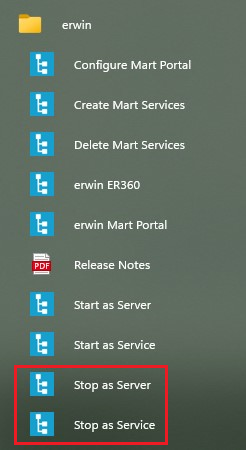
3. Please navigate to the shortcut location where all the erwin shortcut icons that were created during installation are located (default installation path shown below).
![]()
4. Right click on “Configure Mart Portal” and left click on Run as administrator.
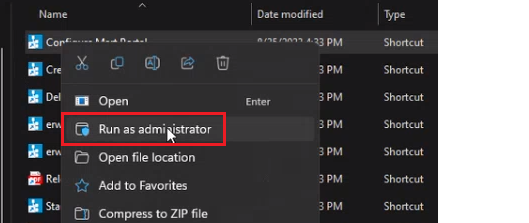
5. Once the erwin Mart Portal Configuration is launched, please navigate to the “Mart Portal” tab.
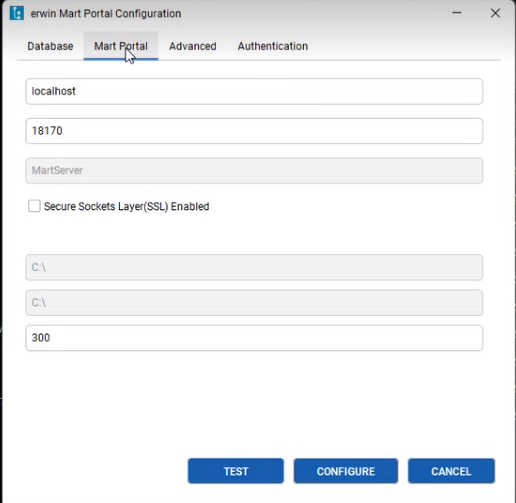
6. Click on the checkbox titled, “Secure Sockets Layer(SSL) Enabled”. You will notice that the port automatically changes from the default 18170 to the default common 443 port number.
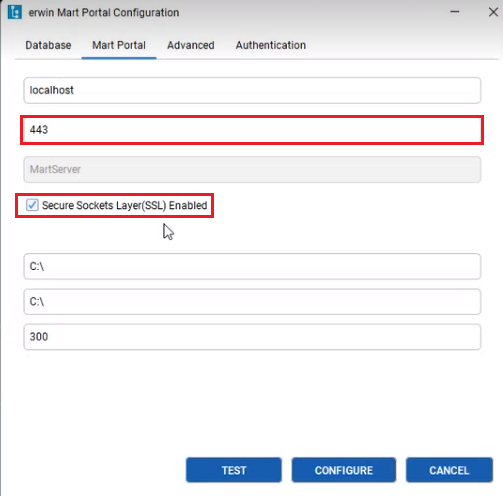
7. Next, locate the path that contains the PRIVATE and PUBLIC certificate keys that are to be used. By default, erwin installation provides a private “myerwin.mart.key” and public “myerwin.mart.crt” key within the Apache subfolder that you can try out as a test.
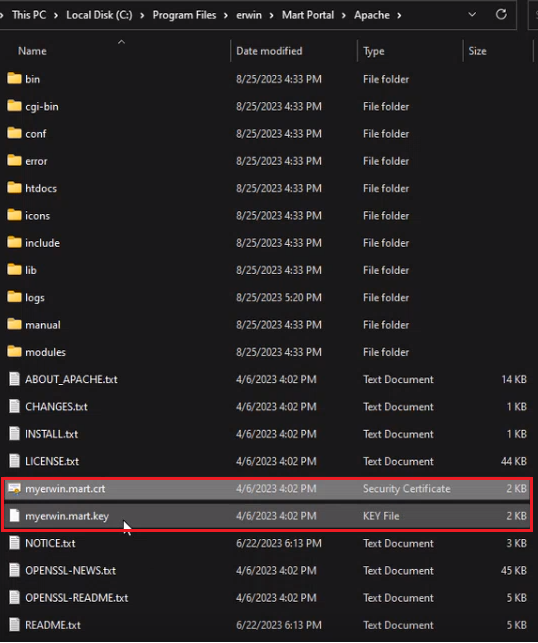
8. Copy the full path where the certificate files are located.

9. Navigate back to the erwin Mart Portal Configuration utility.
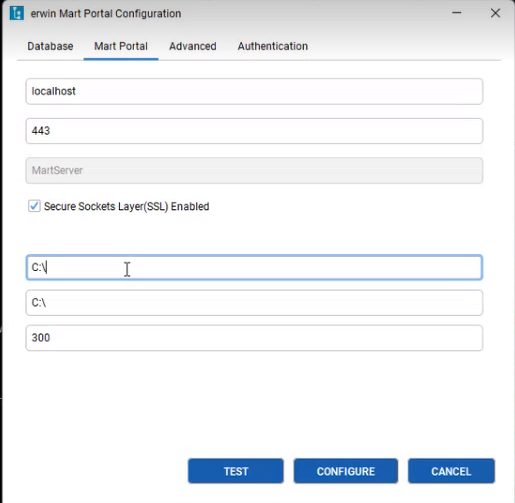
By default, two lines with C:\ will be displayed. The first line is the path where the public key is located. The second line is the path where the private key is located. If you hoover your mouse over either line, it should display a bubble description as shown below.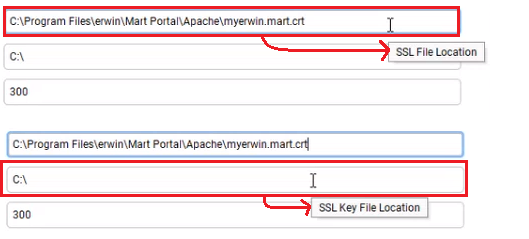
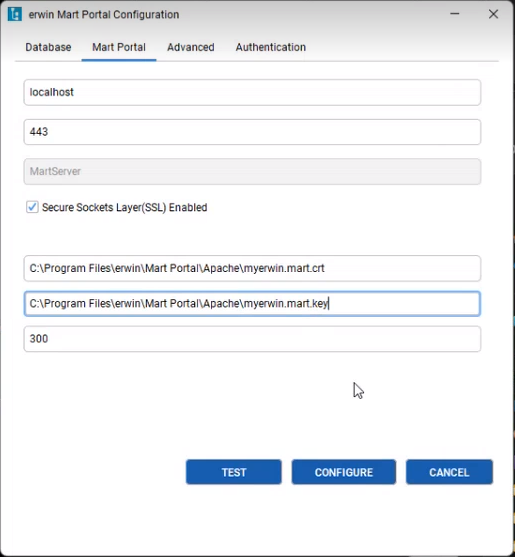
10. Once the paths are correctly populated, please navigate back to the “Database” tab. Enter the database credentials again, and then click on the Test button to verify connection success.
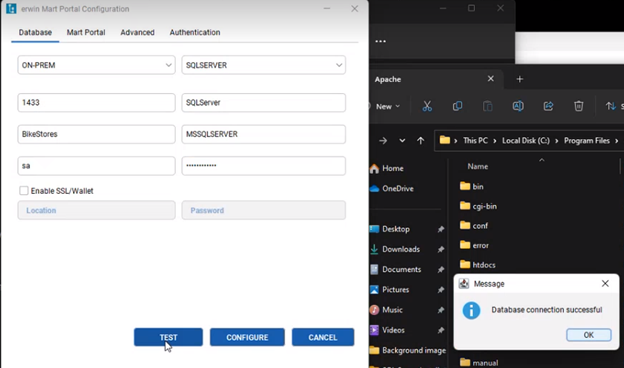


Start as Server running:
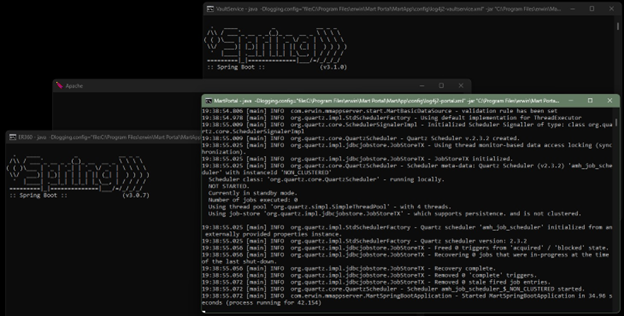
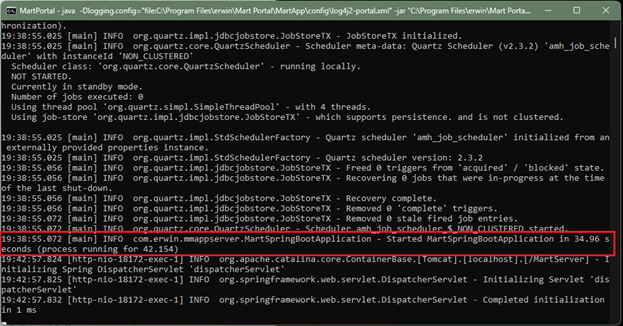
14. Once the erwin Mart Portal is up and running, go ahead launch the erwin Mart Portal web page.

