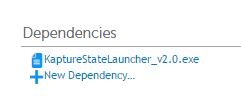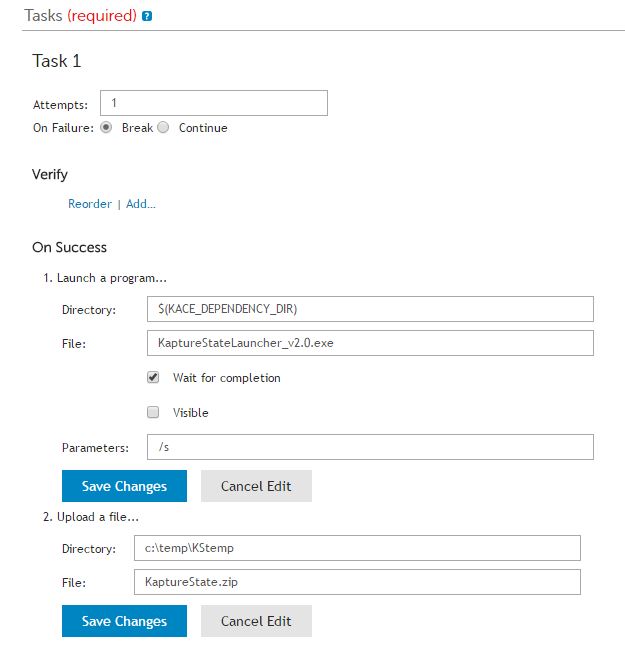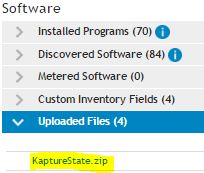-
Title
How to Use the KACE Kapture State Utility for Windows (Legacy 7.x and older) -
Description
The Kapture State utility is used by KACE Support technicians to diagnose and troubleshoot Agent installation.
NOTE: This article covers the legacy version of KaptureState. This is unsupported on agent versions 8.0 and higher.
The current version of KaptureState can be found here: https://support.quest.com/kb/234337
-
Resolution
Standard Instructions
- Download the utility (attached to this article). Files included: KaptureStateLauncher_v2.0.exe, readme.txt
- Enable agent debugging mode manually (This step only applies to versions 6.4 and below.). KaptureState v2.0 will automatically enable agent debug logging if it is not already enabled, but for most issues debugging will need to be enabled before moving on to the next step – and ultimately kapturing the agent data with KaptureState.
- If feasible, perform problematic task/action with debug enabled. E.g. Run script, MI, patching or other agent related, reported as problematic, activities
- Run (double-click) Kapture State executable with admin privileges (if UAC is enabled and the application is not run with admin privileges, you will see the UAC elevation prompt – you must answer ‘Yes’). The execution time can take several minutes. A progress bar will be displayed.
- On completion, press OK on message box to open the output directory and gather compressed output file. E.g. C:\temp\KStemp\KaptureState_MACHINENAME_YYYYMMDDhhmmss.zip
- Upload output file to your support ticket.
Silent Instructions
KaptureState v2.0 supports silent mode by using the /s command line parameter. Example:
KaptureStateLauncher_v2.0.exe /s
The primary reason for silent support is to allow for KaptureState pushes from the K1000 to agents without required interaction on the agent system. To configure a KScript to silently collect KaptureState data from one or more client system(s), follow these steps:
- Complete the new KScript Configuration and Deployment sections as desired.
- Choose either Microsoft Windows or specific versions of Microsoft Windows in the Supported Operating Systems section.
- In the Run As section, choose “Run as User logged in to console”.
- Suppress alerts unless desired. There is no visible indication of KaptureState running in silent mode unless UAC is enabled. If UAC is enabled, the logged in user will still see the elevation prompt and must answer ‘Yes’.
- Schedule appropriately, although most situations would call for setting to “Don’t Run on a Schedule” and running manually with “Run Now” when appropriately assigned to desired systems/labels.
- Download and extract KaptureStateLauncher_v2.0.exe from KaptureState_v2.0.zip, and attach KaptureStateLauncher_v2.0.exe as a Dependency.
- Create a script task and configure as displayed here:
- Save.
When run, this KScript will upload the KaptureState.zip to the inventory record of the system. You can download it from here and attach it to the KACE Support ticket.
NOTES:
- Silent mode will not show a progress indicator.
- Silent mode will always output the KaptureState data as KaptureState.zip without hostname and timestamp. This output file is overwritten each time the application is run silently.
- Files uploaded to inventory are deleted after 24 hours.
- Some web browsers may flag the attached KaptureState_v2.0.zip file as malicious. This is a false positive and can be dismissed/ignored.
Supported Platforms
- Windows XP
- Windows Vista
- Windows 2003
- Windows 2008
- Windows 7 (32bit and 64bit)
- Windows 8 (32bit and 64bit)
- Windows 8.1 (32bit and 64bit)
- Windows 10 (32bit and 64bit)
NOTE: A variation of this utility is available for Mac HERE