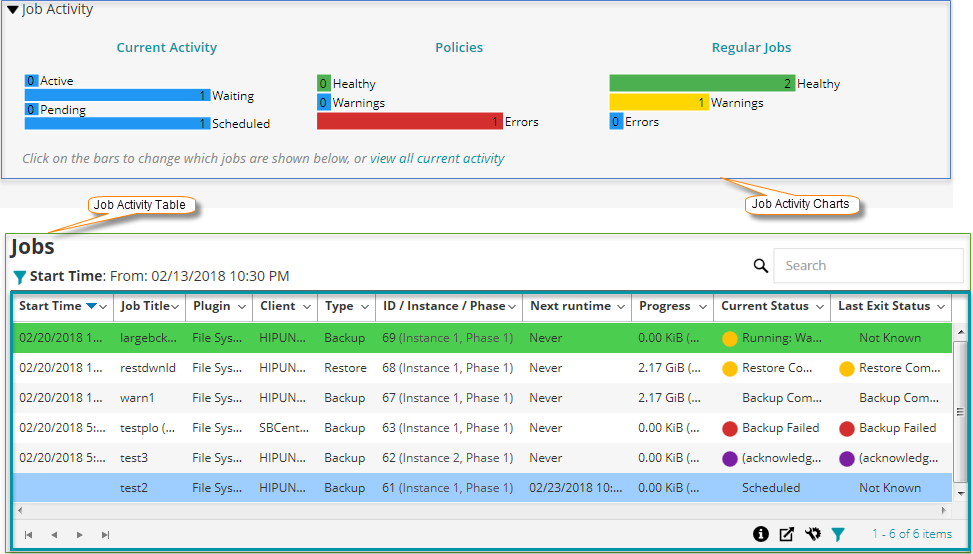Managing jobs
About Managing jobs
Job activity capabilities
Viewing job activity
You can monitor the progress and status of your jobs from the Job Status page. You can also use this page to manage your jobs and perform various job-related tasks.
|
1 |
In the Navigation pane, click Job Status. |
|
2 |
On the Job Status page, you can view the following information. |
You can click a job activity to display the job details for that category in the job activity table. For example, you can click Policies in the Job Activity area to display the policy jobs in the job activity table. You can click a bar in the activity chart area to display the job details for that category in the activity table. For example, you can click the Active bar in the Current Activity area to display the jobs that are in progress. To return to the default view type for the activity table, click the View all current activity link. To hide the job activity statistics on Job Status page, follow these steps:
| |||||||||||||
|
By default, the table lists all current job activities (All activity category). You can also add or remove following additional columns using the column menu: Policy Name, ID (shows only the job ID), Instance (shows only the job instance), Phase (shows only the job phase), Selection Set, Plugin Options Set, Schedule Set, Source Set, Target Set, Advanced Options Set, Duration (Displays the time in hours: minutes: seconds to complete the operation for backup/restore/reporting). For more information, see Sorting records in NetVault WebUI.
The following row background colors are displayed for a job based on current status:
You can change the view type and also filter the records displayed in the table: Change the view type: To view the job details for a different job category, click the corresponding bar in the activity chart area. For example, to view the jobs that have completed with warnings, click the Warnings bar in the Regular Jobs area. |
|
4 |
You can use the Search option to filter the table data and quickly find entries that contain the specified string in any column values. You can also include wildcards (“?” or “*”) in the search filter string. |