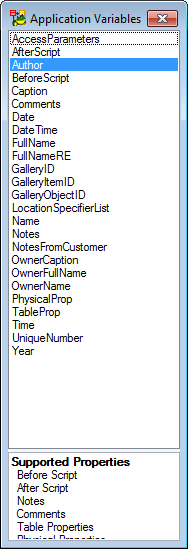Caption of Categories is an object that lists all categories used and displayed on your Workspace and their respective colors.
See Categories for more information.
To add Caption of Categories
- Click
 icon on Model Objects Toolbar and place Caption of Categories anywhere on your Workspace.
icon on Model Objects Toolbar and place Caption of Categories anywhere on your Workspace.
To change format of Caption of Categories
Caption of Categories and Shortcuts
You can create shortcuts of Caption of Categories and add them to several Workspaces.
|
Scenario
You have created several Categories and colorfully distinguished the objects on Workspace. As some of the objects occur in multiple Workspaces, you would like to display the Caption of Categories there too.
Solution:
- Right-click the existing Caption of Categories and chooseAdd into Workspace.
- Select a Workspace from list.
|
Features and Tools > Application Variables
In Toad Data Modeler you can use application variables in:
- Names/captions in Physical Model Explorer and Designer - use the percent button (
 ) to enter the selected variable in the current cursor location
) to enter the selected variable in the current cursor location
- DDL Script and Change Script Generators
- Report Generation - Check Resolve Application Variables in Report Wizard | Options
- Default Values (e.g. relationship names) - Select Settings | Default Values to adjust default values for objects
- About Templates
- Certain properties (most notable ones are SQL, Before Script, After Script)
|

|
Note: To see where you can use application variables, see Expert Mode Menu | Reference Guide. If a property has Resolve Application Variables attribute, you can use application variables within it (e.g. PEREntity - BeforeScript).

|
Application variables are usually resolved during SQL script generation.
Accessing Application Variables
Application variables can be easily accessed via the  which can be found in object properties forms. When you click it, the Application Variable dialog opens and displays available variables and in which properties they are supported.
which can be found in object properties forms. When you click it, the Application Variable dialog opens and displays available variables and in which properties they are supported.
Syntax of Application Variables
- <%ApplicationVariableName%> - Example: <%Date%>
- <%<% ApplicationVariableName %>%> - Example: <%<%Date%>%>
Syntax 2) is useful in Templates and Default Values. Variables using this syntax will be resolved only during SQL Script/Report generation as opposed to variables with syntax 1) which are resolved immediately after creating an object.
|

|
Note: OwnerName, OwnerCaption - Explanation: E.g. For attribute it is an entity, for entity it is a model. It has nothing to do with object Owner/Schema. |
Application Variables and User Template
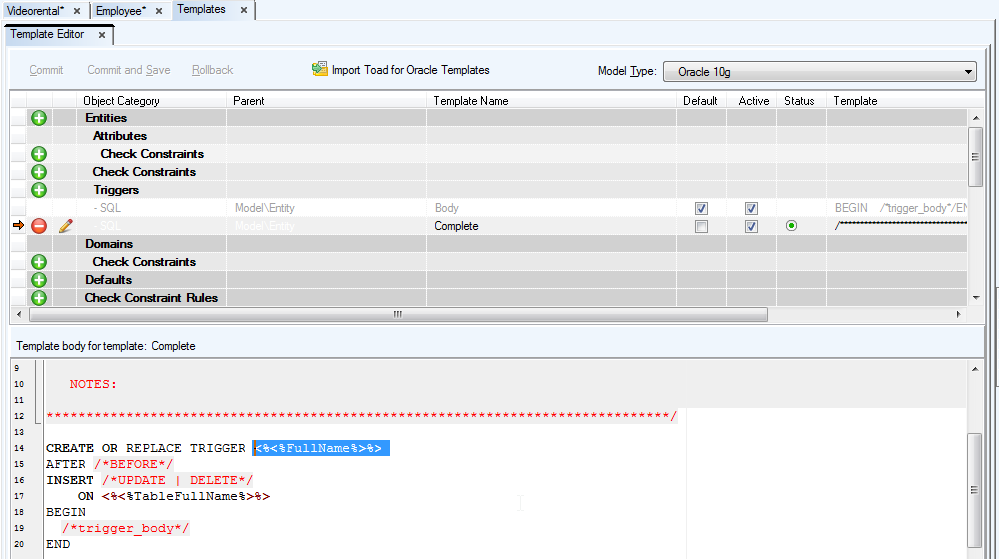
Application Variables and Default Values
Example: Define a new name and caption for relationships of your model.
Caption: <%ParentTableName%> - <%ChildTableName%>
Name: <%ParentTableName%>_<%ChildTableName%>
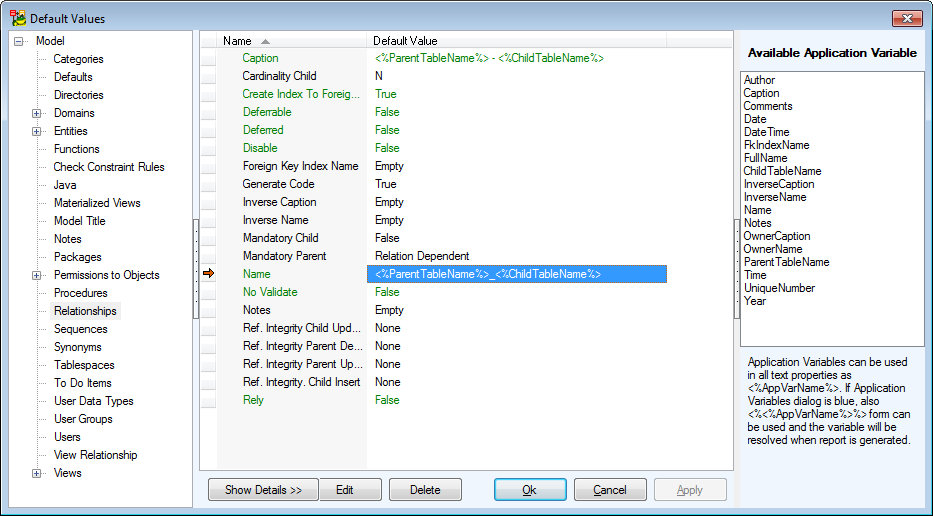
Application Variables and Self-Relationships
Possibility to define a name for propagated attributes in self-relationships (e.g. via prefix, suffix etc.)
Select Settings | Options | Physical Model | Self Relation Attribute Name/Caption.
Example: Name: FK_<%ParentAttributeName%>, Caption: Foreign <%ParentAttributeCaption%>
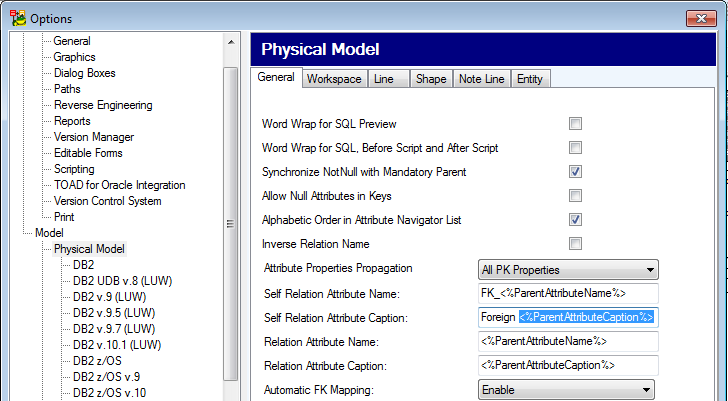
Application Variables and Text Properties
You can use some text properties of particular objects in a similar way as application variables.
Example: You want to see your comments in a pop-up window on the Workspace whenever you point your mouse cursor at the entity name. But comments are not displayed this way, only notes. OR You want to generate notes in SQL script.
Possible solution: In the Entity Properties form,
- On tab Notes, write the text, e.g. My Description.
- On tab Comments, write: <%Notes%>.
- Confirm Apply.
- See the SQL Preview tab.
- Click
 to display a quick help bar with application variables that are possible to use in entity.
to display a quick help bar with application variables that are possible to use in entity.
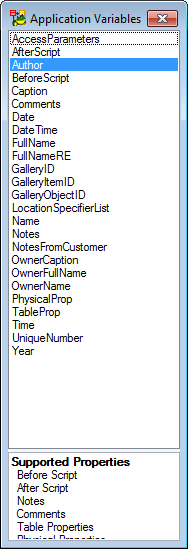
Example: Name is property of entity. It is of widestring data type, so you can use application variable <%Name%>. Author is not property of entity. However, you can use the application variable <%Author%> in entity. - All the application variables that you can use for entity are available in the list.
|

|
Note:
- Double-click the selected application variable to use it in the box/place where you have your cursor.
- Press Esc to close the dialog.
|
Application Variables in Wizards
Sync & Convert Wizard| page Settings and Report Wizard | page Options and the Resolve Application Variables checkbox.
Uncheck the checkbox to compare models/generate report without resolving the application variables.
Check the checkbox to compare models/generate report while resolving the application variables.
icon on Model Objects Toolbar and place Caption of Categories anywhere on your Workspace.


 ) to enter the selected variable in the current cursor location
) to enter the selected variable in the current cursor location


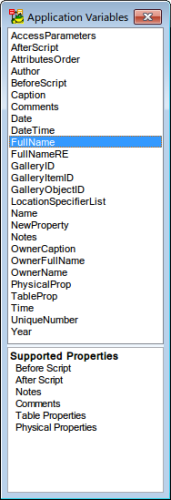
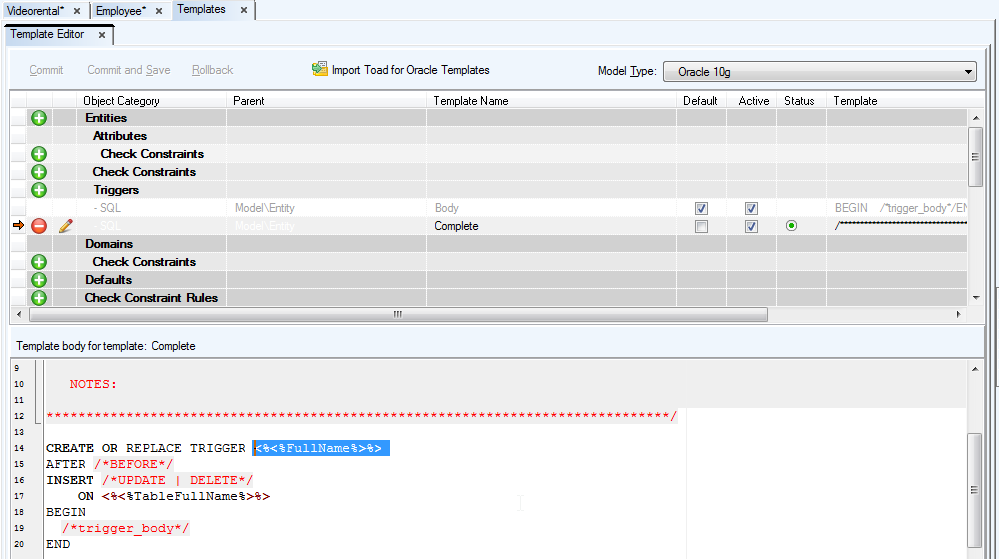
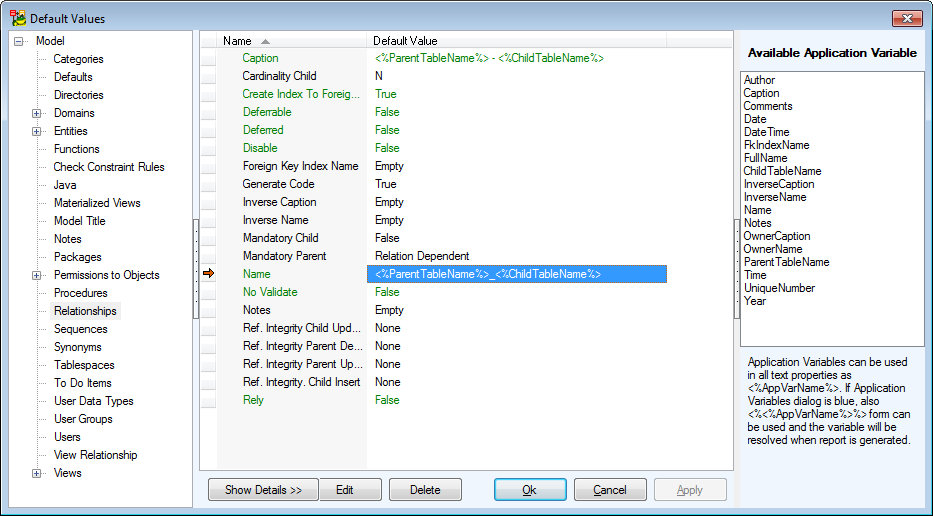
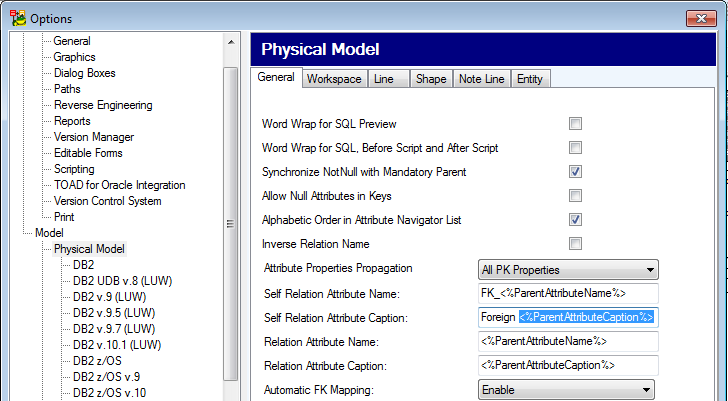
 to display a quick help bar with application variables that are possible to use in entity.
to display a quick help bar with application variables that are possible to use in entity.