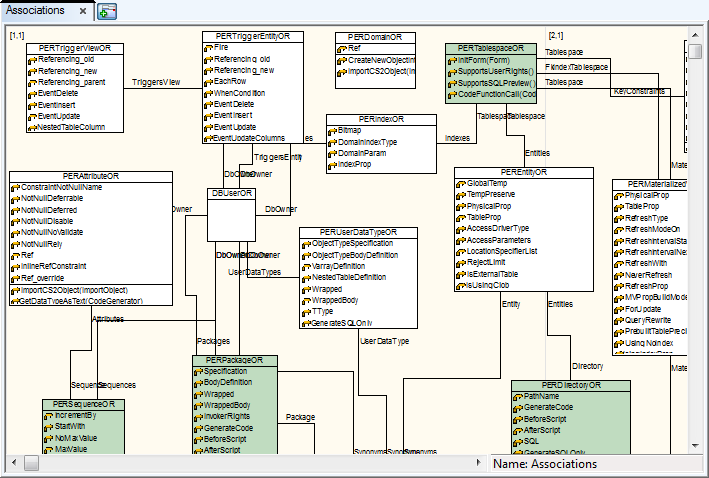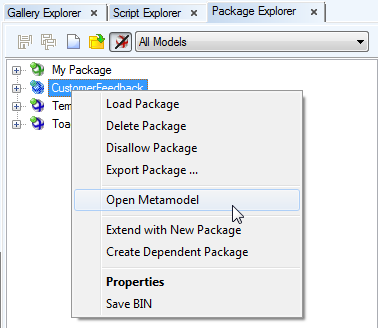Click Class on the toolbar and then anywhere in the work area.
on the toolbar and then anywhere in the work area.
To add multiple classes on the Workspace
- Press SHIFT and click the Class icon. A blue frame displays in the icon.
- Click the work area as many times as many classes you want to add.
- Right-click the work area (or click the Class icon again) to turn this function off.
To see all classes of your model
Select Model | Model Items |Classes. In the Classes dialog, you can add, edit classes, edit their names (F2) and delete them.

Double-click the class graphics on the Workspace
or
Edit the class in the Classes dialog (Model menu | Model Items | Classes | Edit).

|
General Tab |
Description |
|
Name |
Defined object class. Its value consists of CSAOClassName + Abbreviation.
Example:
PERSequenceOR
PER = Physical Entity Relationship model
Sequence = Sequence
OR = Oracle (all Oracle databases. OR10 stands for Oracle 10g, OR9 is for Oracle 9i etc.) |
|
Object Type |
Numeric representation of object class without dependence on database system. A list of Object types is available in the TDM Reference document. |
|
External |
This checkbox has just an informative value. External class represents a class created in metamodel. |
|
Default Name |
Default name that will be assigned to the object after its creation. If you add "%d" to the default name, a numeric value will be added to the end of the default name. |
|
Category |
Category selection box. To see a list of Categories of your model, click the small button on the right. |
|
Properties Tab |
List of class properties. |
|
Methods Tab |
List of methods that belong to the class. |
|
Inherited Properties Tab |
Properties defined in predecessors. |
|
Inherited Methods Tab |
Methods defined in predecessors. |
| Description Tab |
You can enter the class description here. |
|
Notes Tab |
Write notes on this tab. |
| To Do Tab |
You can enter To Do tasks related to the class here. |
Toad Data Modeler implements the concept of metamodels. Metamodels are accessible only in Expert Mode (via Package Explorer).
Metamodel is a graphical representation of objects, classes, methods and relationships between them in a specific Package.
Using metamodels, you can create your own classes, methods and properties and define relationships between those items and items that are created in the application by default.
|

|
Important: It is recommended to only use lower and uppercase letters for naming your objects in metamodels (no numbers and special characters). |
Example: The metamodel of Oracle package
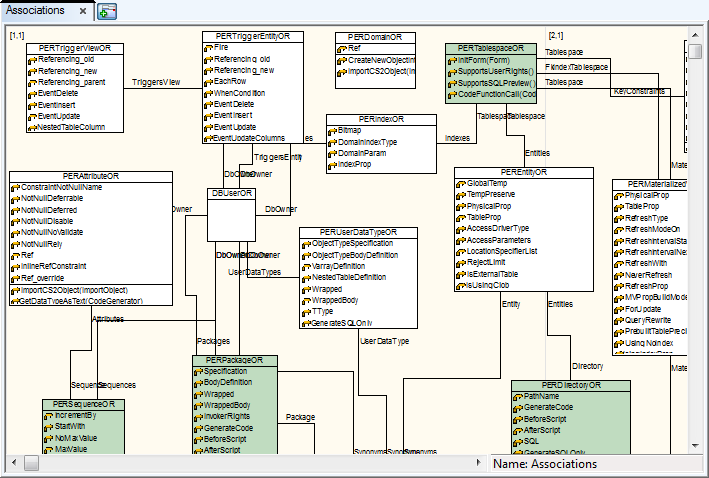
Open Metamodels
- Open
 (or select Expert Mode Menu | Customization | Package Explorer).
(or select Expert Mode Menu | Customization | Package Explorer).
- Select a package.
- Right-click the package and select Open Metamodel.
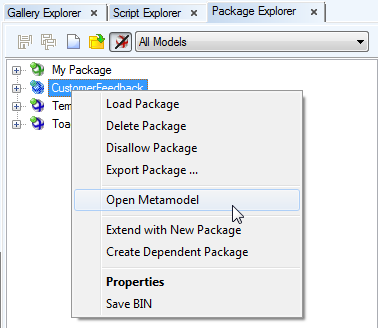
on the toolbar and then anywhere in the work area.