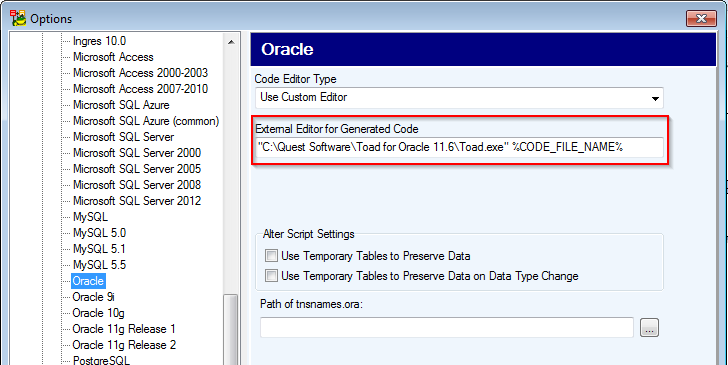Toad Data Modeler recognizes Toad for Oracle connections and displays them in the:
- Connections dialog - click
on Main Toolbar.
- Reverse Engineering Wizard - click
on Main Toolbar.
|
|
Note:
|
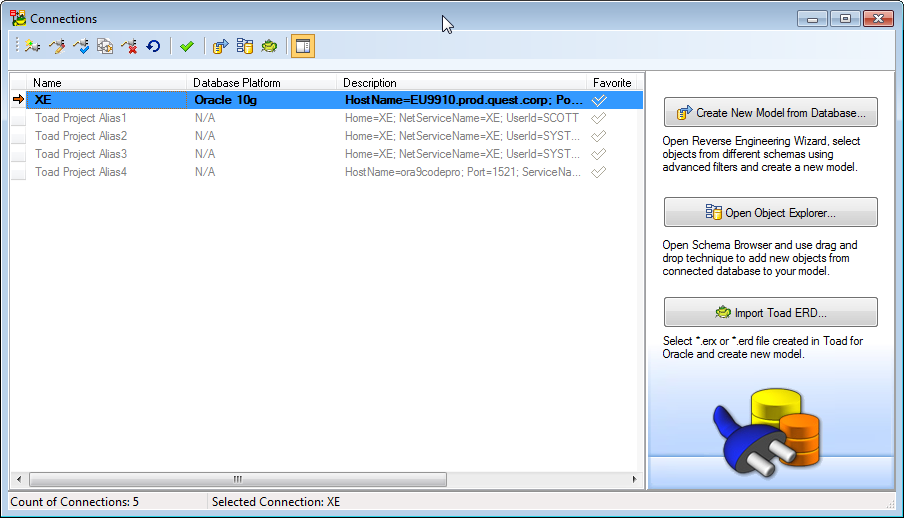
Toad Data Modeler recognizes Toad for Oracle connections and displays them in the:
 on Main Toolbar.
on Main Toolbar.
 on Main Toolbar.
on Main Toolbar. |
|
Note:
|
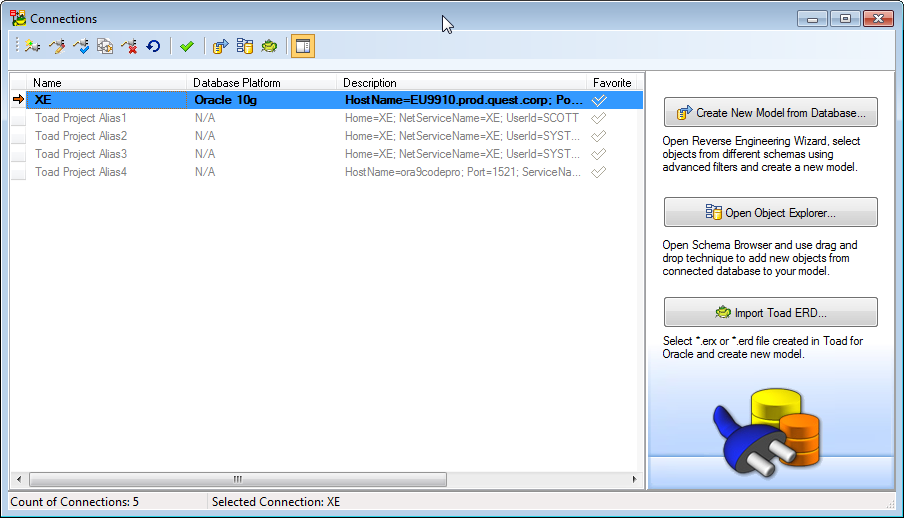
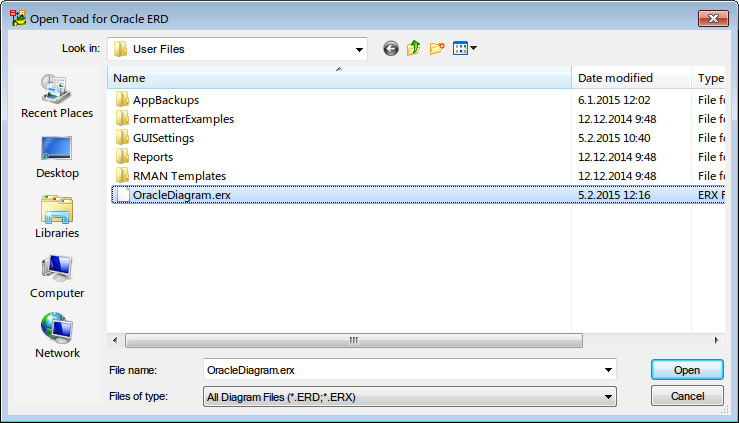
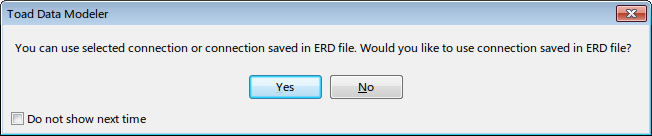
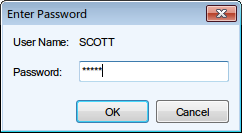

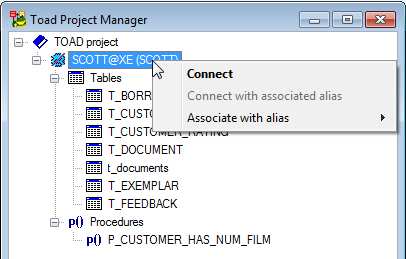
|
|
Note: Tables that already exist in the model cannot be added to the model. |
Select Toad for Oracle® as a default editor to open every generated SQL script in Toad for Oracle® (Oracle models only).
You can define any other third party application as default editor.