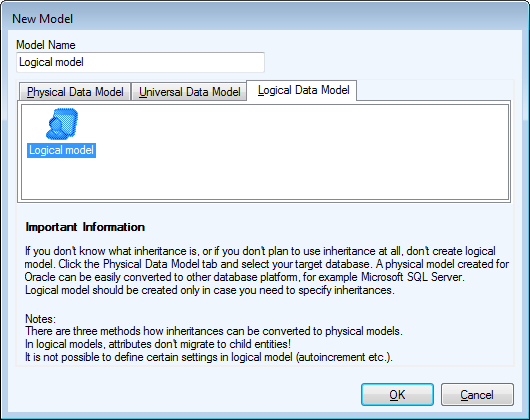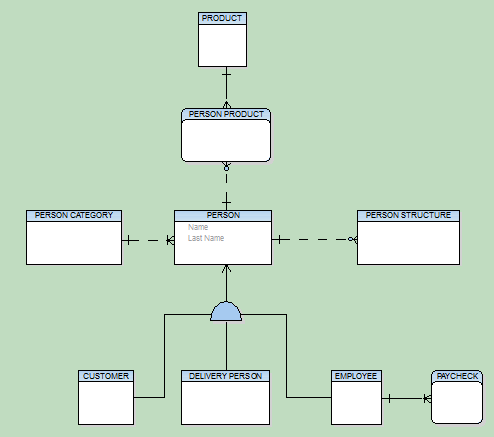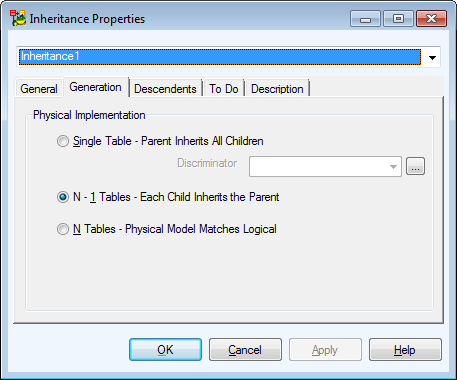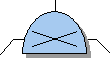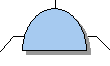Logical model supports the following relationship types:
- Identifying relationship
- Non-identifying relationship
- Self-relationship (identifying as well as non-identifying)
- M:N relationship M:N Relationships
Note: M:N relationships are created by adding an identifyng/non-identifying relationship and then changing its cardinality to Many - Many.
To edit a relationship
- Double-click the relationship on the Workspace.
or
- Edit the relationship in Model Explorer | Relationships folder | double-click the selected relationship (or right-click | Edit).
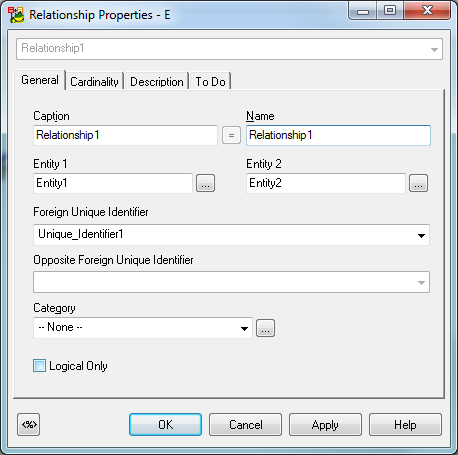
| Option | Description |
|---|---|
|
Object Navigator Dropdown Menu |
All relationships of your logical model are listed here. Edit relationships quickly and comfortably from one place. Tip: After you finish editing a relationship, click Apply to confirm changes and select another relationship from the Object Navigator Dropdown Menu. |
|
General Tab |
Description |
|
Caption |
Logical name of relationship |
| Name |
Physical name of relationship |
|
Foreign Unique Identifier
|
Select the linking method for the relationship. According to your selection, the LER model will be converted to PER model. Migration of Keys |
| Opposite Foreign Unique Identifier | Select the linking method for the inversed relationship. |
|
Logical only |
Select this checkbox to not convert the relationship during LER to PER conversion. |
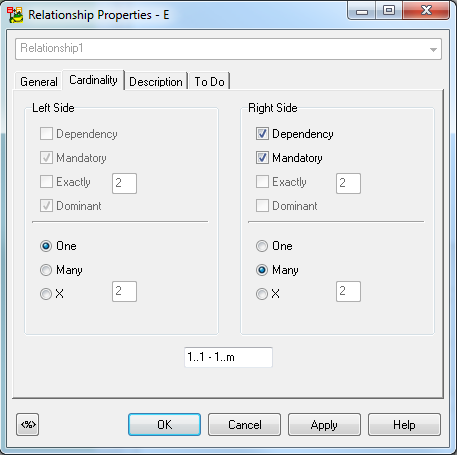
|
|
Important: Keys do NOT migrate in Logical models, only in Physical models. In Logical model, only logical information is available and the relationships have only a logical meaning (therefore keys do not migrate). In Physical model the information about foreign keys is necessary, that's why after converting your Logical model to Physical model, FKs will migrate properly. This process is done automatically. |