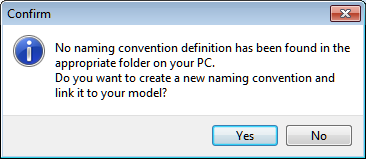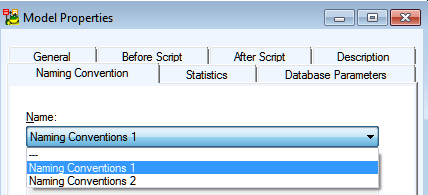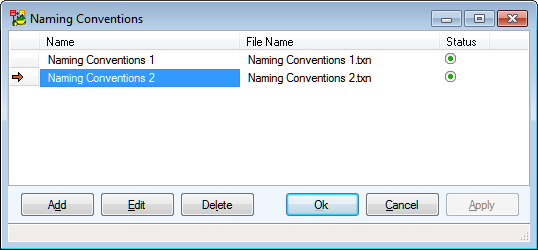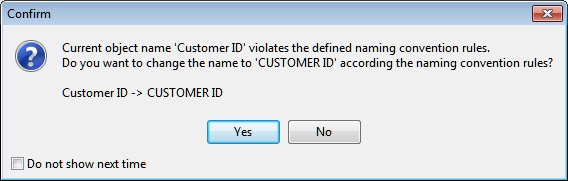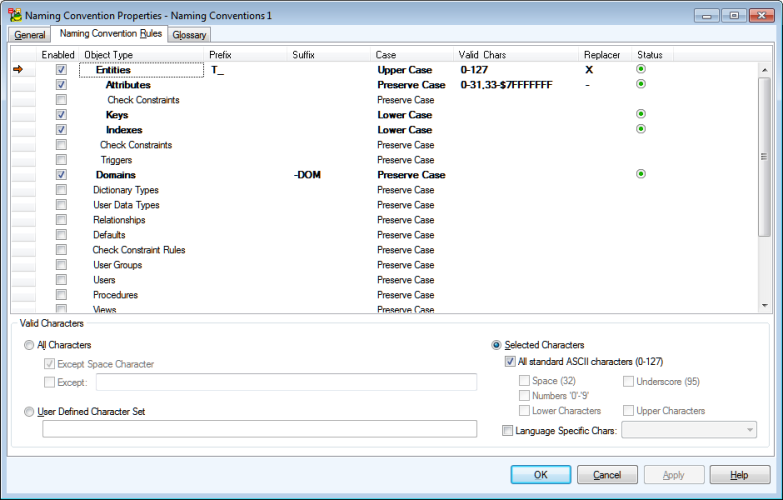On Form Synchronization
Toad Data Modeler offers you the possibility of synchronizing and verifying objects Name/Caption in various Properties dialogs as you type. This behavior is controlled by two options located in Naming Convention Properties | General tab.
- Automatic Synchronization
- Apply Naming Convention Rules during Synchronization
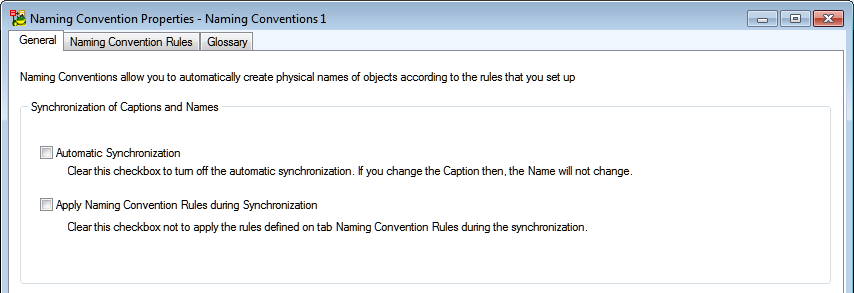
Example 1:
- Automatic Synchronization - disabled
- Apply Naming Convention Rules during Synchronization - disabled
When neither option is enabled, you can change an object Caption but its Name won't change automatically. To synchronize Name/Caption manually, click the  button.
button.


Example 2:
- Automatic Synchronization - enabled
- Apply Naming Convention Rules during Synchronization - disabled
The object Name will be changed to match the Caption as you type.

Example 3:
- Automatic Synchronization - disabled
- Apply Naming Convention Rules during Synchronization - enabled
- Naming convention rule enforces upper case and replaces non-alphanumeric characters with ? character.
- Glossary contains a defined entry which replaces 'Customer' with 'CSTMR'
Similar to Example 1, Name won't be automatically updated. Additionally, naming convention rules and glossary replacements will be applied when performing manual synchronization.


Example 4:
- Automatic Synchronization - enabled
- Apply Naming Convention Rules during Synchronization - enabled
- Naming convention rule enforces upper case and replaces non-alphanumeric characters with ? character.
- Glossary contains a defined entry which replaces 'Customer' with 'CSTMR'
The object Name will be changed to match the Caption as you type, naming convention rules and glossary replacements will be applied to the Name as you type as well.

Naming Conventions Configuration
Features and Tools > Tools > About Naming Conventions
Naming conventions can be defined for physical models and used to:
- Define custom rules for physical names of objects (e.g. adding prefix, suffix, use particular letter case...).
- Synchronize logical names (captions) and physical names (names) of your objects.
- Verify your model to see if it matches the naming convention rules. If not, there are quick fixes available to solve any issues.
|

|
Note: Naming conventions can be only used to alter physical names (names) of model objects, NOT logical names (captions). |
Basic Information About Naming Conventions
- Naming conventions rules can be set for most physical model objects that have a defines name and a caption.
- Naming conventions are stored as .txn files in the Documents folder on local drive (Documents | Toad Data Modeler | Installation Name| Naming Conventions).
- Multiple sets of naming conventions can be created, but one model may use only one set at a time.
Naming conventions allow you to:
- Automatically create physical names based on captions and set naming conventions rules, e.g. Customer ID (caption) => T_CUSTOMER_ID (name).
- Define a set of valid/invalid characters used in physical names (and define now invalid characters should be replaced).
- Verify and automatically update names of multiple objects at once.
- Use glossaries to automatically replace language-specific characters or abbreviations. Glossaries can be exported/imported as CSV files.
|

|
TIP:Toad Data Modeler comes with several CSV files to help you replace language-specific characters with English characters. The files are located in Documents | Toad Data Modeler | Installation Name | Naming Conventions | CSV. |
Managing Naming Conventions
To start using naming conventions, you can go to Tools Menu | Naming Conventions | Settings or click  on Naming Conventions Toolbar.
on Naming Conventions Toolbar.
- If no naming conventions are found by Toad Data Modeler, you will be asked to create a new set of naming conventions which will become linked to the currently active model.
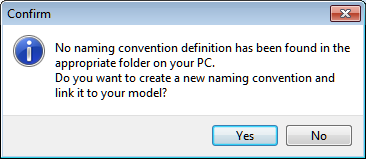
- You can link your model to another set of naming conventions in Model Menu | Properties (or Model Properties in context menu) | Naming Convention tab.
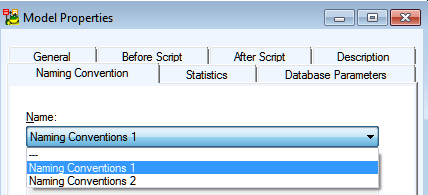
- Additional naming conventions can be created and managed in a dialog opened by clicking Manage Naming Convention in Model Properties.
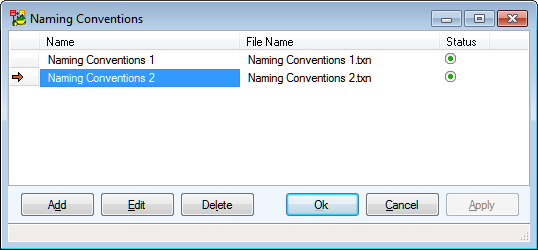
Properties
In the Naming Convention Properties dialog | General tab, you can see options for:
- Synchronization of Captions and Names
- Verification of Names
This topic describes how various options affect the Naming Convention Verification and Synchronization process.
Automatic Synchronization
Description: When enabled, Name/Caption synchronization will be checked during process.
Example: An entity Caption is "Example Entity" and its Name is "ex_entity".
A suggestion will be offered to rename the entity Name so it matches its current Caption - "Example Entity".
Apply Naming Convention Rules During Synchronization
Description: When enabled, Naming Convention Rules will be applied and characters/words will be replaced according to Glossary during Name/Caption synchronization.
Example: An attribute Caption is "Customer main ID" and its Name is "Customer ID".
- A Naming Convention Rule defined for attributes enforces upper case.
- A word replacement in Glossary replaces "Customer" with "CSTMR".
Automatic Synchronization enabled: The suggested Name will be synchronized with the object Caption and then have the NC Rule and Glossary word replacement applied to it - CSTMR MAIN ID.
Automatic Synchronization disabled: The option only affects manual synchronization (see On Form Synchronization for more information).
Automatic Verification
Description: When enabled, model objects will be automatically verified to see if they don't violate Naming Convention Rules. The verification will occur during Naming Convention Verification and Synchronization process and also when you open Properties dialog of any object.
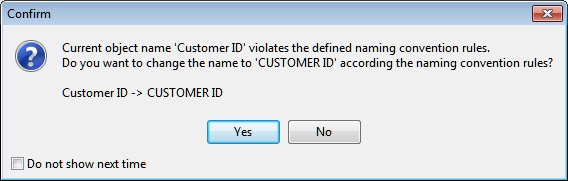
Example: A relationship Name is "ASSIGNS_orders".
- A Naming Convention Rule defined for relationships considers underscore characters invalid and replaces them with space characters.
- A Naming Convention Rule defined for relationships enforces lower case.
A suggestion will be offered to modify the Name so it matches the rules - "assigns orders".
To Use Glossary for Naming Convention Verification
Description: When enabled, Glossary character and word replacements will be applied during both Automatic Verification and manual verification.
Example: An entity Name is "Entrée kinds"
- A Naming Convention Rule defined for entities enforces upper case.
- A word replacement defined in Glossary replaces "kinds" with "types"
- A character replacement defined in Glossary replaces "é" with "e".
A suggestion will be offered to modify the Name so it matches the rule and has the defined characters/words replaced - "ENTREE TYPES".
To Turn Case-Sensitivity On
- Allow Case Sensitivity in Tools | Naming Convention | Settings | Glossary | Word Replacement
Rules
Naming convention rules can be defines in Naming Convention Properties (Tools Menu | Naming Conventions | Settingsor click  on Naming Conventions Toolbar.)
on Naming Conventions Toolbar.)
|

|
Note: Click the particular column and use F2 to turn on the edit mode. Press Enter to confirm every rule you define in the form. |
| Enabled |
Enables set rule for particular Object Type. |
| Prefix |
Defines a prefix for selected Object Type. |
| Suffix |
Defines a suffix for selected Object Type. |
| Case |
You can define Upper/Lower Case as a rule for object names. |
| Valid Chars |
Lists characters that can be used in object name. The list can be configured in Valid Characters section. |
| Replacer |
If set, replaces all invalid characters during verification and update. |
Valid Characters
You can define a set of characters that can be used in object names. Characters outside the defined set will be considered invalid and will be replaced during verification and update process (either by Replacer, if defined, otherwise by a blank space).
To define valid characters, choose one of the three options.
All characters
All possible characters will be considered valid. You can choose to except space or any other characters. See Character Set Syntax for more information on how to specify a set of characters.
User Defined Character Set
Only characters defined in this set will be considered valid. See Character Set Syntax for more information on how to specify a set of characters.
Selected Characters
You can choose categories of characters that will be considered valid. Language Specific Characters can be also included, simply select one of the option from the menu. If you language is not present, you can create your own CSV file with characters specific to your language, see files in C:\Program Files (x86)\Quest Software\Toad Data Modeler\Naming Conventions\CSV as an example.
Character Set Syntax
Example: Character set for letters a,b,c and numbers 0,1,2:
- Single character in single quote, divided by comma: 'a', 'b', 'c', '0', '1', '2'
- Single character’s ordinal value divided by comma: 97,98,99,48,49,50
- Single character’s ordinal value divided by comma, in hexadecimal format: $61, $62, $63, $30, $31, $32
- Set of characters in single quote: 'a'-'c', '0'-'2'
- Set of characters as ordinal value: 97-99, 48-50
- Set of characters as ordinal value in hexadecimal format: $61-$63, $30-$32
- Any combination: 'a'-$63, $30-49, '2'
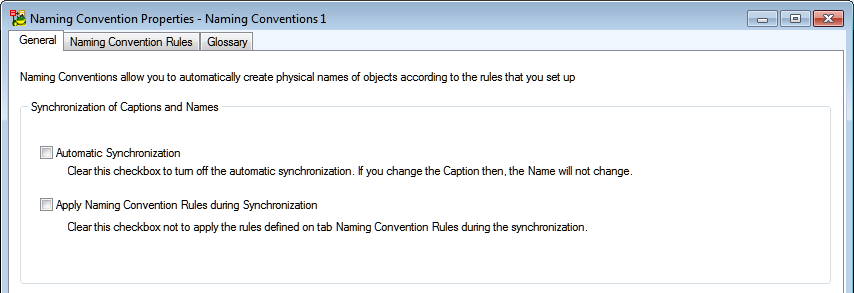










 on Naming Conventions Toolbar.
on Naming Conventions Toolbar.