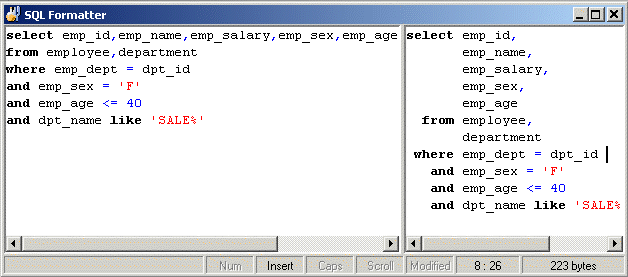
The SQL Formatter window is divided into two sections:
Provides an area for entering the SQL statement to be formatted.
Displays the formatted SQL statement. Host variables, SQL options and comments are color-coded for easy recognition.
To format a SQL statement
Click .
If the SQL Optimizer window is opened, the selected SQL statement will automatically be copied to the SQL Formatter window. Otherwise, enter a SQL statement onto the left pane] of the SQL Formatter window.
Click .
The SQL Formatter will check the syntax of the SQL statement. Only if the syntax is correct will the SQL statement be formatted. The formatted SQL statement. is displayed in the right pane of the SQL Formatter window.
To terminate the format process
Declarations of variables within the SQL statement are allowed, prefixed with a ":" sign or without. If variables are recognized, they will be highlighted in red after executing the Format function.
Note: If table names are in red it indicates that the table and corresponding columns are not recognized. Check these things:
Is there sufficient privileges under the login user to access the table
Are you connected to the correct database and schema
Execute the Synchronize Data Dictionary function to make sure you have the most up-to-date database information in memory.
Below is a list of available functions within the SQL Formatter window.
|
Button or Menu |
Function |
|---|---|
|
SQL Menu
|
|
|
Edit Menu
|
|
|
Edit Menu
|
|
|
File Menu
|
|
|
File Menu |