
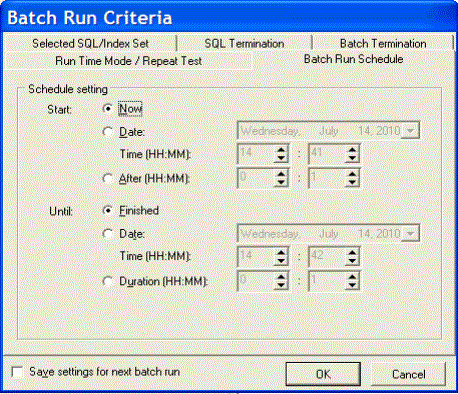
The Batch Run Schedule criteria enable you to schedule when to start and stop the Batch Run.
Tip: To save all settings on the Batch Run Criteria dialog for subsequent batch runs, select Save setting for the next batch run.
|
Start |
Description |
|
Now |
Specify to start the Batch Run immediately. |
|
Date and Time |
Specify to start the Batch Run at a specific date and time. If you click the month, day, year, you can use the up or down arrows to change the value. |
|
After |
Specify to start the Batch Run after it has been running for a specified number of hours and minutes. |
|
Until |
Description |
|
Finished |
Specify to run the entire Batch Run until all alternatives are executed. |
|
Date and Time |
Specify to terminate the Batch Run on the specified date and time. If you click the month, day, year, you can use the up or down arrows to change the value. |
|
Duration |
Specify to terminate the Batch Run after it has executed a specified number of hours and minutes. |
Quest SQL Optimizer for IBM® DB2® LUW maximizes SQL performance by automating the manual, time-intensive and uncertain process of ensuring that SQL statements are performing as fast as possible. SQL Optimizer analyzes, rewrites, and evaluates SQL statements within multiple database objects, files, or SQL statements captured by the DB2 Event Monitor. With SQL Optimizer, you can analyze and optimize all your problem SQL from multiple sources. SQL Optimizer also provides you a complete index optimization and plan change analysis solution, from index recommendations to simulated index impact analysis, through comparison of multiple SQL access plans.
SQL Optimizer provides you with the following main modules.
SQL Optimizer (including SQL Rewrite and Generate Indexes functions)
Use this procedure to save all the current SQL and index-set alternatives and their test results to a file that you can later reload into a SQL Optimizer session.
To save the current SQL and index-set alternatives
Select SQL | Save Optimized SQL.
Unlike a report, which captures information about the current alternatives in your SQL Optimizer session for viewing purposes, this process captures all the information needed to reload the current alternatives into a new session. See the Open Optimized SQL for more information.
After you have saved the SQL and index-set alternatives to a file, you can load them and their test results back into the SQL Optimizer window.
To reload the saved alternatives
Select SQL | Open Optimized SQL.
Select the file you want to load and click Open. This loads the saved alternative into the SQL Optimizer window.
The Open Optimized SQL Details window displays the following:
Displays the original connection and optimization settings information.
Displays the saved and current connection information and whether there are any changes in SQL structure and access plans.
If the SQL statement uses a temporary table, the User-Defined Temp Table tab appears in this window. It displays the DDL used to create the temporary table.
If there are any changes to the SQL structure or the access plans, the Changes tab appears in this window. It displays the SQL text along with the saved and current access plan.
If there are any changes in SQL structure or access plans, you should refresh the access plans so that the reloaded image is a truth reflection of the current environment before any further testing is done.
To refresh the execution plans
Click Refresh Plan from the Open Optimized SQL Details dialog.
If there are changes in the access plan the corresponding SQL statements run time information is deleted. All invalid SQL statements are removed, except for the original SQL statement. You have an option to eliminate SQL statements with duplicate access plans.
After refresh, the Refresh Plan Details dialog can be displayed. This dialog displays the number of access plans refreshed, the total eliminated, and the total invalid plans.
To review the Open Optimized SQL Details dialog anytime
Select View | Show Open Rewrite SQL Details.
To review the Refresh Plans Details dialog anytime
Select View | Refresh Plan Details.