Quest SQL Optimizer for IBM® DB2® LUWmaximizes SQL performance by automating the manual, time-intensive and uncertain process of ensuring that SQL statements are performing as fast as possible. SQL Optimizer analyzes, rewrites, and evaluates SQL statements within multiple database objects, files, or SQL statements captured by the DB2 Event Monitor. With SQL Optimizer, you can analyze and optimize all your problem SQL from multiple sources. SQL Optimizer also provides you a complete index optimization and plan change analysis solution, from index recommendations to simulated index impact analysis, through comparison of multiple SQL access plans.
SQL Optimizer provides you with the following main modules.
SQL Optimizer (including SQL Rewrite and Generate Indexes functions)
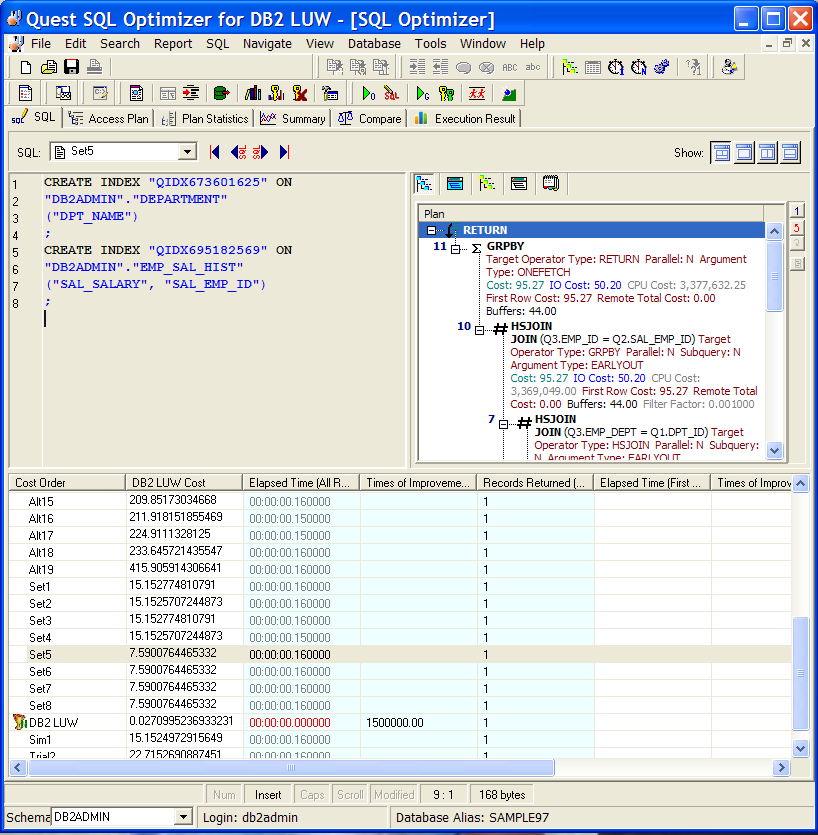
SQL Optimizer helps you optimize an SQL statement. That is, it rewrites the SQL to produce tweaked versions, or alternatives, of the original SQL and suggests indexes, all of which you can test to determine whether performance improves.
The SQL Optimizer window is the point at which you start the optimization process. This window shows the original SQL statement that you have entered manually or extracted from another facility, such as Toad or SQL Scanner. From this window, run either or both of these functions to optimize the SQL:
To help you determine the best-performing version of your SQL, the SQL Optimizer window lets you do the following:
The SQL Optimizer window consists of the following:
Notes:
 in the Create or Alter window for the object.
in the Create or Alter window for the object.
 on the SQL tab in the Database Explore or Object Explorer for the specific package.
on the SQL tab in the Database Explore or Object Explorer for the specific package.
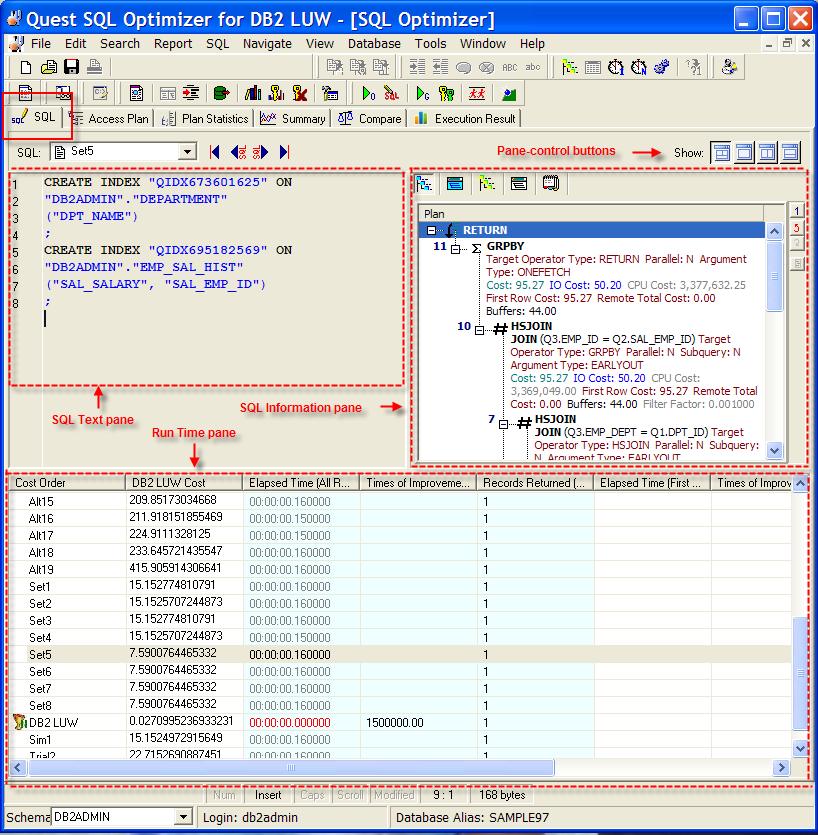
The SQL tab in the SQL Optimizer window consists of three panes: SQL Text, SQL Information and Run Time.
On this tab, perform any of the following:
Enter or edit the original SQL statement. (See Enter or Edit the Original SQL Statement.)
Review the access plan for the original SQL and for each SQL or index-set alternative.
Review the run-time statistics after all alternatives are batch-executed.
Use the SQL Text pane to view the original SQL statement syntax or the SQL associated with a specific SQL alternative. For an index-set alternative, view the index DDL. You can also use this pane to enter or edit the text of the original SQL statement or to enter the text of an SQL alternative you are manually creating.
Use the SQL Information pane to toggle between the access plan or the DB2 optimized text for the original SQL or an alternative. You can also view information about the original SQL.
The Run Time pane displays the SQL or index-set alternatives automatically generated or created manually on the original SQL. Use the SQL Navigation buttons to move between alternatives. When you perform a Batch Run, this list shows the run time statistics for retrieving all records and for retrieving the first n records for the original SQL and each alternative.
Use the pane-control buttons to reorganize the panes:
To display the SQL Text, SQL Information, and Run Time panes
Click .
To display only the SQL Text pane
Click .
To display the SQL Text and SQL Information panes
Click .
To display the SQL Text and Run Time panes
Click .
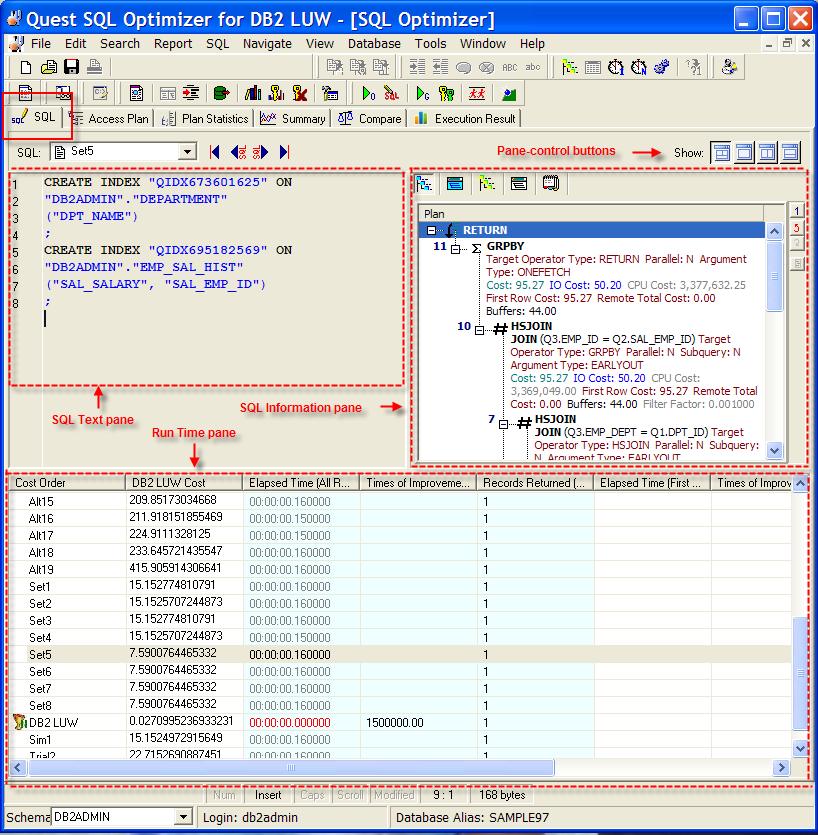
The SQL tab in the SQL Optimizer window consists of three panes: SQL Text, SQL Information and Run Time.
On this tab, perform any of the following:
Enter or edit the original SQL statement. (See Enter or Edit the Original SQL Statement.)
Review the access plan for the original SQL and for each SQL or index-set alternative.
Review the run-time statistics after all alternatives are batch-executed.
Use the SQL Text pane to view the original SQL statement syntax or the SQL associated with a specific SQL alternative. For an index-set alternative, view the index DDL. You can also use this pane to enter or edit the text of the original SQL statement or to enter the text of an SQL alternative you are manually creating.
Use the SQL Information pane to toggle between the access plan or the DB2 optimized text for the original SQL or an alternative. You can also view information about the original SQL.
The Run Time pane displays the SQL or index-set alternatives automatically generated or created manually on the original SQL. Use the SQL Navigation buttons to move between alternatives. When you perform a Batch Run, this list shows the run time statistics for retrieving all records and for retrieving the first n records for the original SQL and each alternative.
Use the pane-control buttons to reorganize the panes:
To display the SQL Text, SQL Information, and Run Time panes
Click .
To display only the SQL Text pane
Click .
To display the SQL Text and SQL Information panes
Click .
To display the SQL Text and Run Time panes
Click .