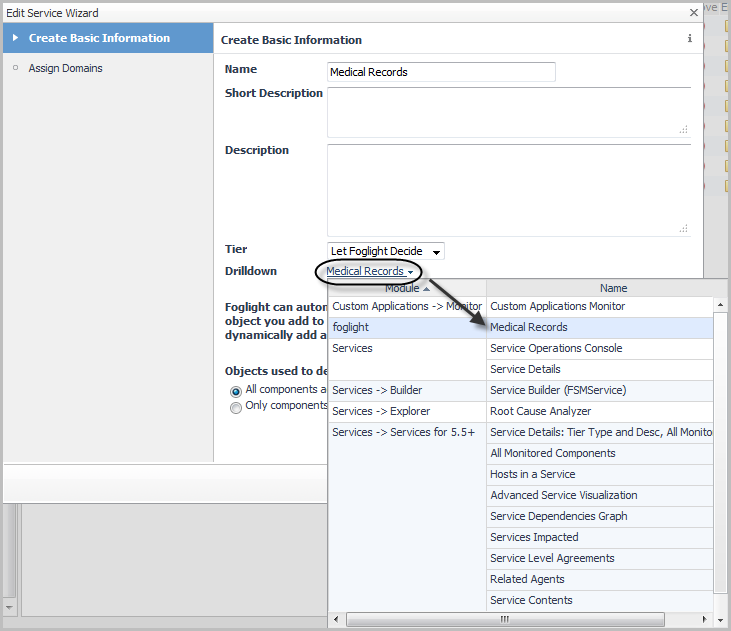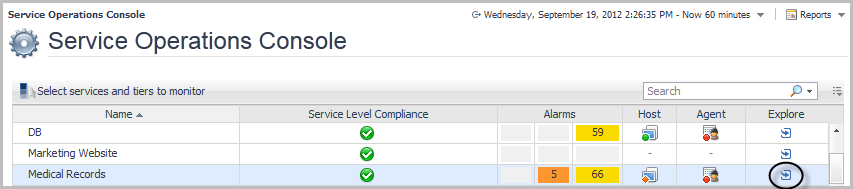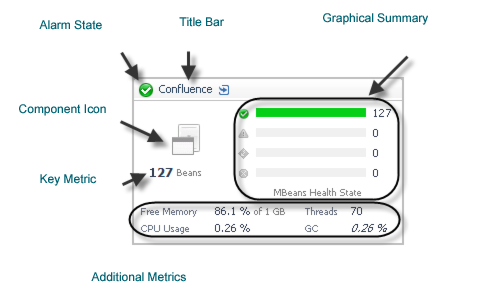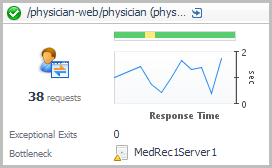Linking a custom dashboard to the Explore icon for a service
|
1 |
|
4 |
On the Create Basic Information page, click the text link beside Drilldown. A list opens. |
|
7 |
Click Finish. |
For more information about creating custom dashboards, see the Foglight User Help.
APM Tile and View Reference
For a general introduction to the APM tiles and detail views, see Overview of APM tiles and Overview of Detail views.
For a list of topology object names associated with these tiles, see Topology object name reference table.
Overview of APM tiles
Foglight for Application Operations includes a tile view for each monitored domain. In order to populate these tiles, the appropriate Foglight cartridge must be installed and configured to monitor the domain or component. For example, in order to view the Application Servers - Java tile, you must install Foglight for Java EE Technologies and configure it to monitor at least one Java™ application server.
Topology Object Name: JMXServer
Application Servers - .NET tile
Use the Application Servers - .NET tile to gather performance information about the state of .NET® transactions monitored by Foglight for Microsoft .NET, version 5.9.x or later.
Topology Object Name: CustomApplicationTransaction
| |||
| |||
| |||
| |||
|