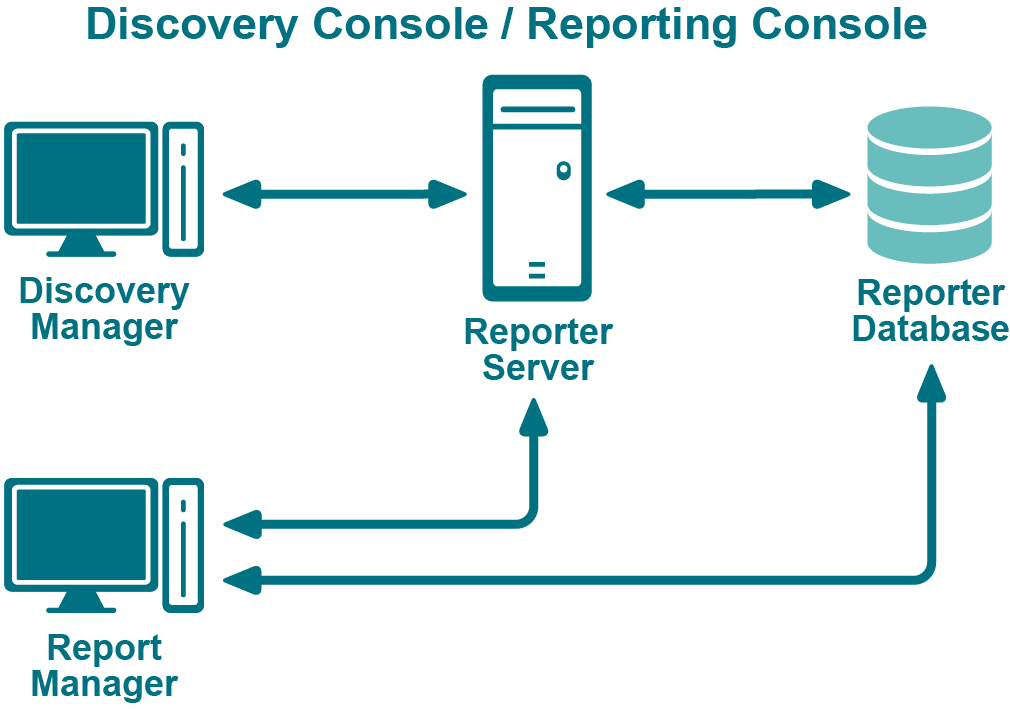Deleting a Discovery
You can only delete a discovery when there are no tasks currently running. Deleting a discovery does not delete any previously collected data. If the last run status is processing, you must wait until it is finished before you can delete the discovery. Alternatively, you can cancel the running tasks in the discovery, or cancel the discovery, and then delete it. For more information, see Canceling a Task or Discovery .
|
1 |
Click Discovery Management | Manage Discoveries. |
|
3 |
Click Delete. |
|
4 |
Click Yes to confirm. |
Troubleshooting Issues with Enterprise Reporter
Problems Opening the Consoles
To open a console, you must be assigned one of the Enterprise Reporter roles.
Technical Documentation.
For more information, see Role Based Security in Enterprise Reporter.
For more information, see Configuring the Database and Security Groups.
Troubleshooting Connectivity Issues
Each console maintains connections to the Enterprise Reporter server and to the SQL Server® database that stores Enterprise Reporter data. A loss of either connection causes problems. Figure 6 outlines the connections between the components and the server and database.