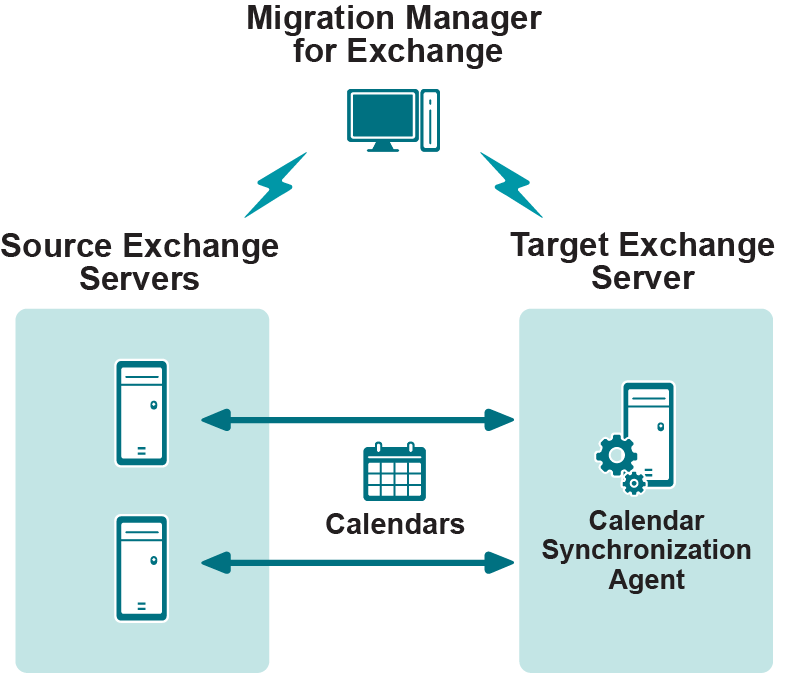Legacy Calendar Synchronization Job
A legacy calendar synchronization job is performed by the Calendar Synchronization Agent installed on either the source or target Exchange server.
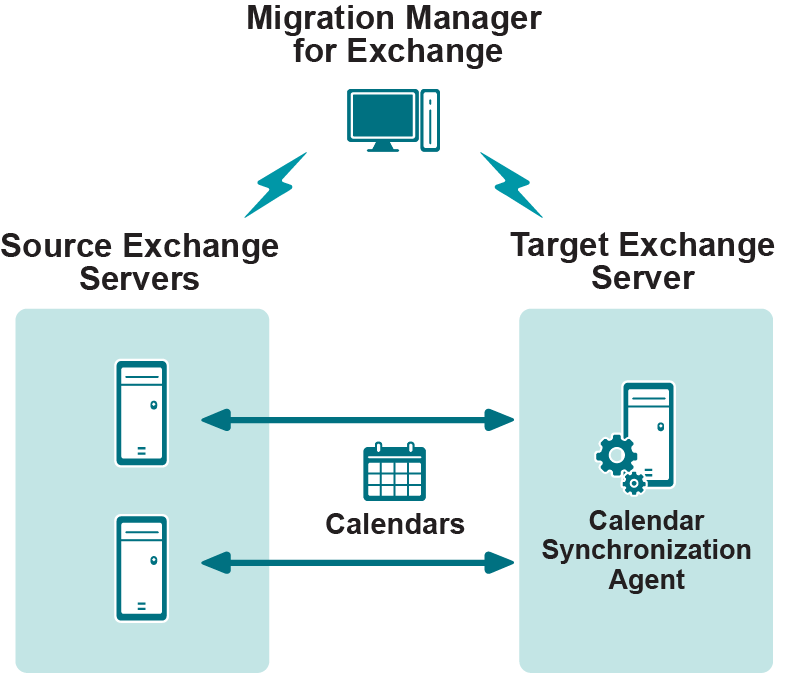
While setting up a legacy calendar synchronization job, you are prompted to install the Calendar Synchronization Agent on either the source or target Exchange server. The Calendar Synchronization Agent synchronizes the personal Calendar folders of the mailboxes hosted on the source Exchange server with the corresponding Calendar folders of the mailboxes hosted on the target Exchange server.
Calendar Synchronization Agent
For each personal Calendar folder, the Calendar Synchronization Agent synchronizes scheduled meetings and appointments as well as the folder permissions. The agent logs on to each source and target mailbox to locate unsynchronized calendar entries and copies them to the corresponding mailbox. The direction of synchronization depends on the type of calendar synchronization collection the mailbox belongs to and the mailbox switch status, as explained in the Direction of Calendar Synchronization topic.
The Calendar Synchronization Agent logs on to each source and target mailbox to locate unsynchronized calendar entries and copies them to the corresponding mailbox. This allows all the users in the organizations being migrated to view up-to-date detailed calendar information for other users and resource mailboxes, whether or not a mailbox is already migrated.
Direction of Calendar Synchronization
While synchronizing the permissions of the Calendar folder, the Calendar Synchronization Agent selects the direction of synchronization according to the mailbox switch status and depending whether the synchronization job is one-way or two-way.
One-Way Synchronization
If the mailbox is not switched and the user logs on to the source mailbox, the permissions and items are synchronized from the source mailbox to the target mailbox only.
If the mailbox is switched and the user logs on to the target mailbox, the Calendar folder permissions and items are synchronized from the target mailbox to source mailbox only.
Two-Way Synchronization
If the mailbox is not switched, the permissions and items are synchronized from source to target, and then from target to source.
If the mailbox is already switched, the permissions and items are synchronized from target to source, and then from source to target.
Calendar Synchronization Collections
To provide flexibility, the mailboxes whose Calendar folders should be synchronized are grouped into calendar synchronization collections. A legacy calendar synchronization job can handle multiple collections. Each of these collections has its own priority and settings, including the preferred dates for migrating the collection’s mailboxes.
Collections can be populated either while setting up a legacy calendar synchronization job; while adding a new collection to the legacy calendar synchronization job; or using the list of mailboxes already added to the mailbox synchronization job set up between the same servers. One more way to populate the calendar synchronization collection is to add mailboxes using the Migration Manager console, as follows:
- In the right-hand pane, select the mailboxes, groups, or containers to be added to the collection.
- Right-click the selection, point to Add To, and then select Calendar Collection.
- Specify the collection in the Add to Calendar Collection dialog box that appears.
Migration Manager for Exchange offers two types of calendar synchronization collections: user mailbox collections and resource mailbox collections. The Calendar Synchronization Agent processes the collections differently depending on their type, as detailed below.
Processing User Mailboxes
The Calendar folders of mailboxes included in user mailbox collections are always processed in one direction only. The direction depends on the mailbox switch status. If a user logs on to the source mailbox (i.e., the mailbox is not yet switched), the agent will always copy only changes made in the source mailbox Calendar folder. If a user logs on to the target mailbox (i.e., the mailbox is switched), the agent will copy only changes made in the target mailbox Calendar folder.
Processing Resource Mailboxes
The Calendar folders of mailboxes included in resource mailbox collections are always processed two ways. Which direction is first depends on the mailbox switch status. If a mailbox is not yet switched, the agent will first copy changes from the source Calendar folder to the target Calendar folder and then copy changes in the other direction. If the mailbox is switched, the agent will first copy the changes made in the target Calendar folder and then the changes made in the source Calendar folder.