Latency is delay added to the execution of a transaction to control how fast transactions are submitted to the system-under-test. You can use the Replace child latencies dialog to quickly modify latency for all the direct children of a test. For example, when an Oracle trace file is imported, the latencies are automatically set to replay the transactions at their original rate, but changing these to a set value can replay the transactions in a shorter period of time.
To replace child latencies at the test level
In the New/Edit Job Wizard, right-click a test and select Replace Child Latencies.
In the Jobs View pane, right-click a test and select Replace Child Latencies.
In the Replace Child Latencies dialog, modify latency options. See Specify Latency for more information.
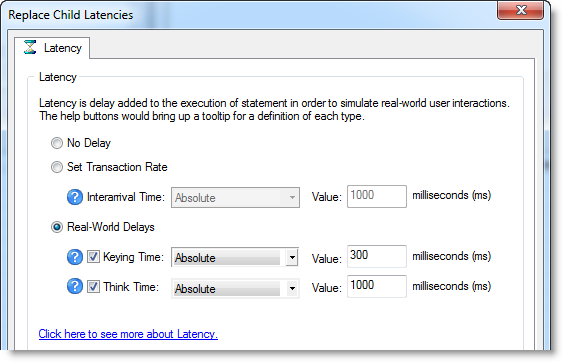
To replace child latencies at the User Scenario level
In the Transactions tab, right-click the user scenario and select Replace Child Latencies.

The Benchmark Factory scripting feature known as BFScripts allows you to insert randomized data into the load testing process. You can use BFScripts when you add SQL transactions. See Transactions Tab for more information.
Script-enabled fields have a yellow background. A field has scripting capabilities if the field's right-click menu includes the BFScript Wizard option. The BFScript Wizard is a quick and easy way to use Benchmark Factory scripts. The BFScript Wizard provides you with a list of built-in script functions, grouped by category, from which to select. Each script function has a short description included, and if applicable, the function parameters. See About Scripts for an overview of BFScripts.
There are two features in Benchmark Factory that assist you when using scripting capabilities.
From within a script-enabled field (yellow background), right-click and select BFScript Wizard.
 .
.Select a category in the left pane to display BFScripts (functions) in the right pane.
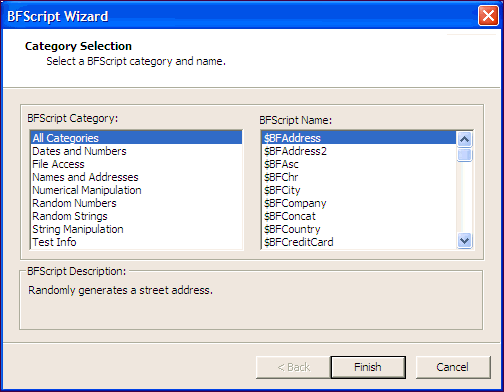
When entering a SQL statement, enter $BF. Script Assist automatically displays a list of scripts from which you can select.
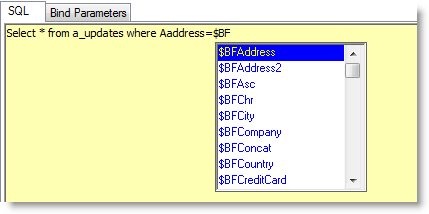
SQL Preview allows you to preview the result set of an individual SQL statement when adding or editing a SQL transaction.
To run SQL Preview
 .
.
When running a load test, you have the option of staggering user startup. This allows you to adjust startup loads if, for example, you are having issues with overloading of servers when all of the users attempt to start at the same time.
To stagger user startup