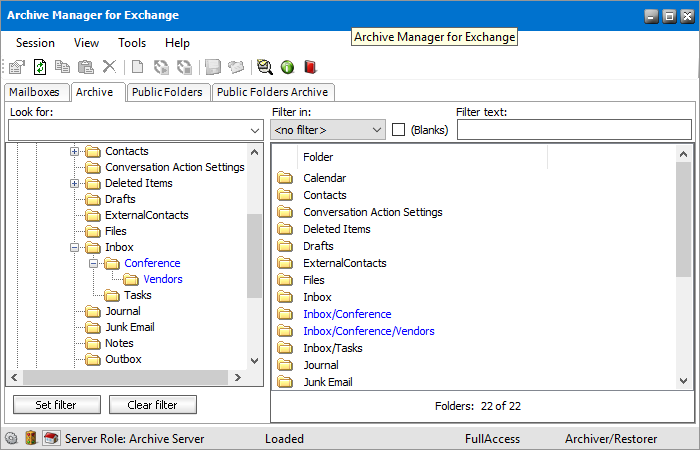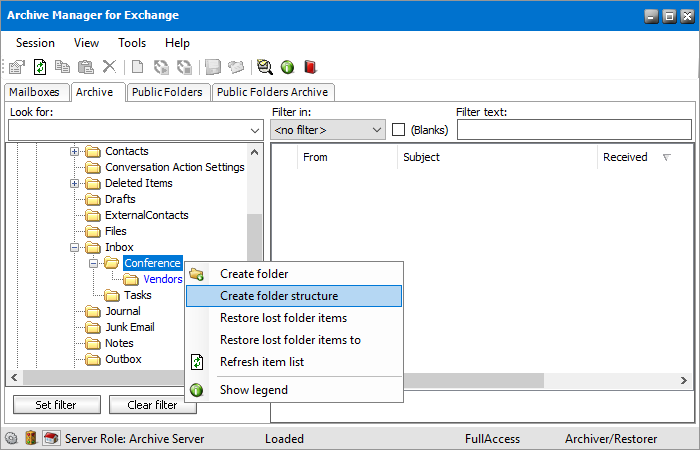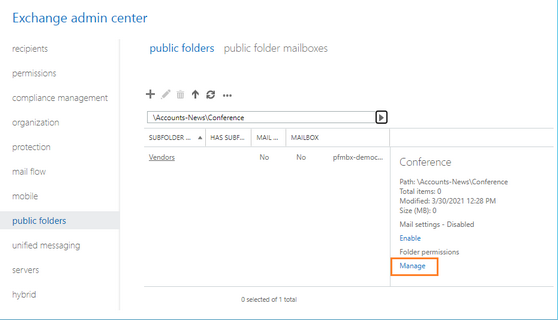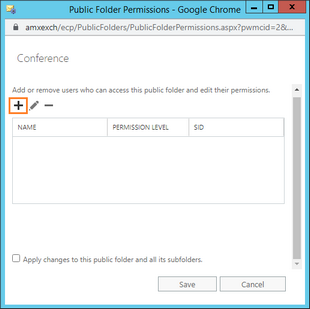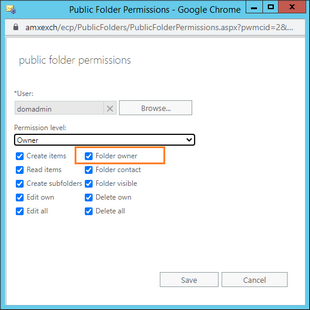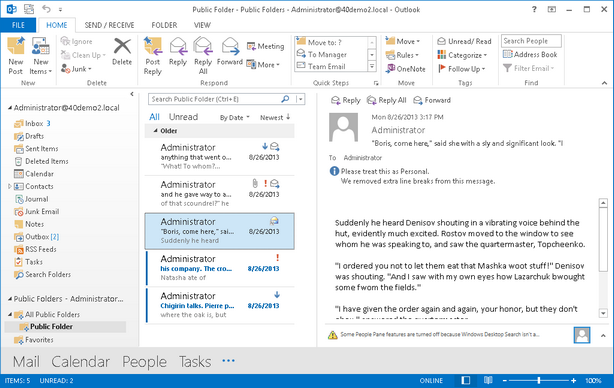Restoring mailbox folders
When mailbox folders or sub-folders with archived items are deleted, the information about the folder structure is available to Archive Manager. The entire folder structure can be restored. For example, assume that the sub-folder tree Inbox > Conference > Vendors was deleted. Deleted folder names appear in blue color.
To restore the folder structure
1.Select the root node of the deleted folder structure.
2.Right click and select Create folder structure from the context menu. The folder structure will be restored along with any archived items in those folders and the folder names will be displayed in normal black color.
Public Folders tab
You can archive and restore items in a Public Folders manually. Restore wizard for lost item restoring is also accessible in the context menu (see the "Restore wizard section). However, first we describe here the steps which have to be completed so that the users can archive in their Outlook Public Folders.
For manual archiving of the items directly in Outlook public folders you must do some specific steps beforehand:
·First (and this is very important!), owner rights must be assigned for the respective public folder in MS Outlook. (See the section How to manually archive an item in an Outlook public folder)
·Then one additional simple step needs to be taken (we will describe it in detail below). (See the section How to manually archive an item in an Outlook public folder)
|
|
NOTE: The process described below needs to be performed for every public folder whose items you plan to archive/restore. The process needs to be done only once for each such folder. |
After going through the process you can archive and restore items in the MS Outlook using Archive Manager Outlook AddIn as described in this chapter or on the Public Folders tab using toolbar icons or the context menu (as on the Mailbox tab).
How to manually archive an item in an Outlook public folder
1.Open Microsoft Exchange Administrator Center.
2.Click public folders and then click the public folders tab.
3.Select a public folder from the list (click through sub folders to reach a descendant sub-folder). Then click Manage under Folder Permissions on the right.
4.In the pop-up window click Add (plus sign). Then click Browse to select the super-user that you have configured in Archive Manager.
5.Set Permission level to Owner. Then select the Folder owner option.
6.Click Close in the confirmation dialog and then click Save again to exit.
7.Now copy any archived email into that public folder: select an archived email and press CTRL while dragging that email into that public folder. Now you may try to restore it. Only for this mail you will get a warning message saying "Failed to restore 1 item. For all other items placed in that folder archiving (as well as restoring) will work properly.
How to restore archived items of an Outlook public folder
Restoring of archived items residing in a public folder is done easily. Lets say you have prepared a public folder for archiving (see the process described in the section How to manually archive an item in an Outlook public folder) and have already archived items there. Now you may restore any archived item by simply selecting it and clicking on the Restore icon, or by clicking Restore in the Archive Manager for Exchange.